Exploring Efficiency and Versatility: A Comprehensive Guide to Using the Electrical Content Explorer in Autodesk Electrical
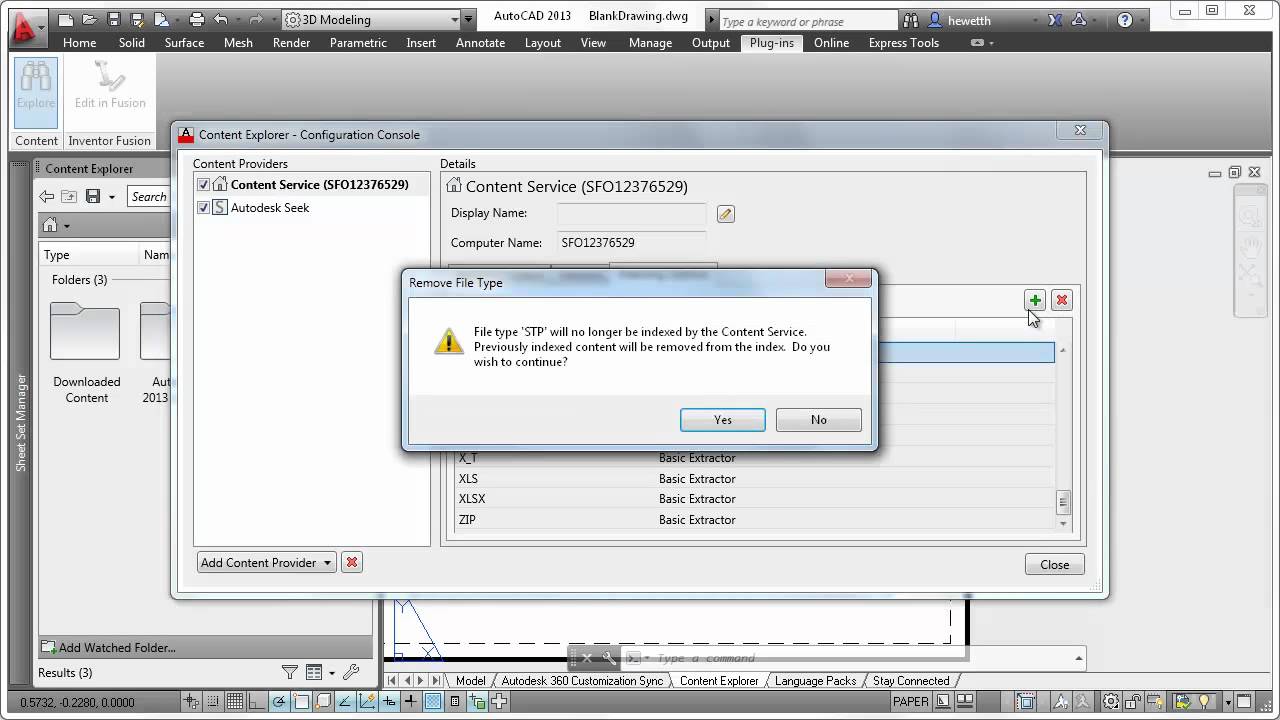
Autodesk Electrical offers a wealth of tools and features to streamline the design process, and among them, the Electrical Content Explorer stands out as a powerful resource for accessing, managing, and utilizing electrical content. In this extensive guide, we will delve into the intricacies of using the Electrical Content Explorer in Autodesk Electrical, providing step-by-step instructions, best practices, and expert insights to help users leverage this versatile tool to its full potential.
Understanding the Electrical Content Explorer
The Electrical Content Explorer in Autodesk Electrical serves as a centralized hub for accessing and managing a wide range of electrical content, including symbols, components, and manufacturer parts. This feature-rich tool enables users to search, preview, and insert electrical content into their designs with ease, streamlining the design process and ensuring consistency across projects. Key features of the Electrical Content Explorer include:
- Comprehensive Library: Access to an extensive library of electrical symbols, components, and manufacturer parts organized into categories for easy navigation and retrieval.
- Preview Functionality: Ability to preview electrical content before insertion, providing visual confirmation of the selected item’s appearance and properties.
- Customization Options: Customization options for managing libraries, creating custom content, and organizing favorites for quick access.
- Integration with Catalogs: Integration with manufacturer catalogs and online resources for accessing up-to-date product information, such as part numbers, specifications, and pricing.
Navigating the Electrical Content Explorer
Now, let’s explore how to effectively navigate the Electrical Content Explorer in Autodesk Electrical:
Step 1: Accessing the Electrical Content Explorer
- Launch Autodesk Electrical and open the drawing or project where you wish to insert electrical content.
- Navigate to the “Insert” tab on the ribbon toolbar.
- Click on the “Electrical Content Explorer” button to open the Electrical Content Explorer palette.
Step 2: Browsing Electrical Content
- In the Electrical Content Explorer palette, browse through the available categories to locate the desired electrical content, such as symbols, components, or manufacturer parts.
- Use the search functionality to quickly find specific items by entering keywords or part numbers in the search bar.
Step 3: Previewing Electrical Content
- Select an item from the list to preview it in the preview pane, which provides a visual representation of the selected item’s appearance and properties.
- Use the preview pane to verify that the selected item meets your requirements before insertion.
Step 4: Inserting Electrical Content
- Once you have selected the desired electrical content, click on the “Insert” button to insert it into your design.
- Specify the insertion point and orientation of the selected item within the drawing.
Step 5: Managing Libraries and Favorites
- Customize the Electrical Content Explorer by managing libraries, creating custom content, and organizing favorites for quick access.
- Add frequently used items to your favorites list for easy retrieval in future projects.
Best Practices for Using the Electrical Content Explorer
To optimize your use of the Electrical Content Explorer in Autodesk Electrical, consider the following best practices:
- Standardization: Establish standardized libraries and content categories to ensure consistency across projects.
- Catalog Integration: Leverage manufacturer catalogs and online resources to access up-to-date product information and specifications.
- Organization: Organize libraries and favorites for efficient navigation and retrieval of electrical content.
- Feedback and Updates: Provide feedback to Autodesk and manufacturers for continuous improvement of content libraries and catalog integration.
Conclusion
The Electrical Content Explorer in Autodesk Electrical is a valuable tool for designers seeking to streamline the design process, access a wide range of electrical content, and ensure consistency across projects. By following the step-by-step guide and best practices outlined in this comprehensive guide, users can effectively harness the power of the Electrical Content Explorer to enhance efficiency, productivity, and accuracy in their designs. Whether you’re a seasoned professional or a novice user, mastering the use of the Electrical Content Explorer will empower you to optimize your workflow, accelerate project delivery, and achieve greater success with Autodesk Electrical.







