Mastering Your Digital Social Space: A Comprehensive Guide to Disabling SharePlay on iOS, macOS, and Apple TV
Emily January 11, 2024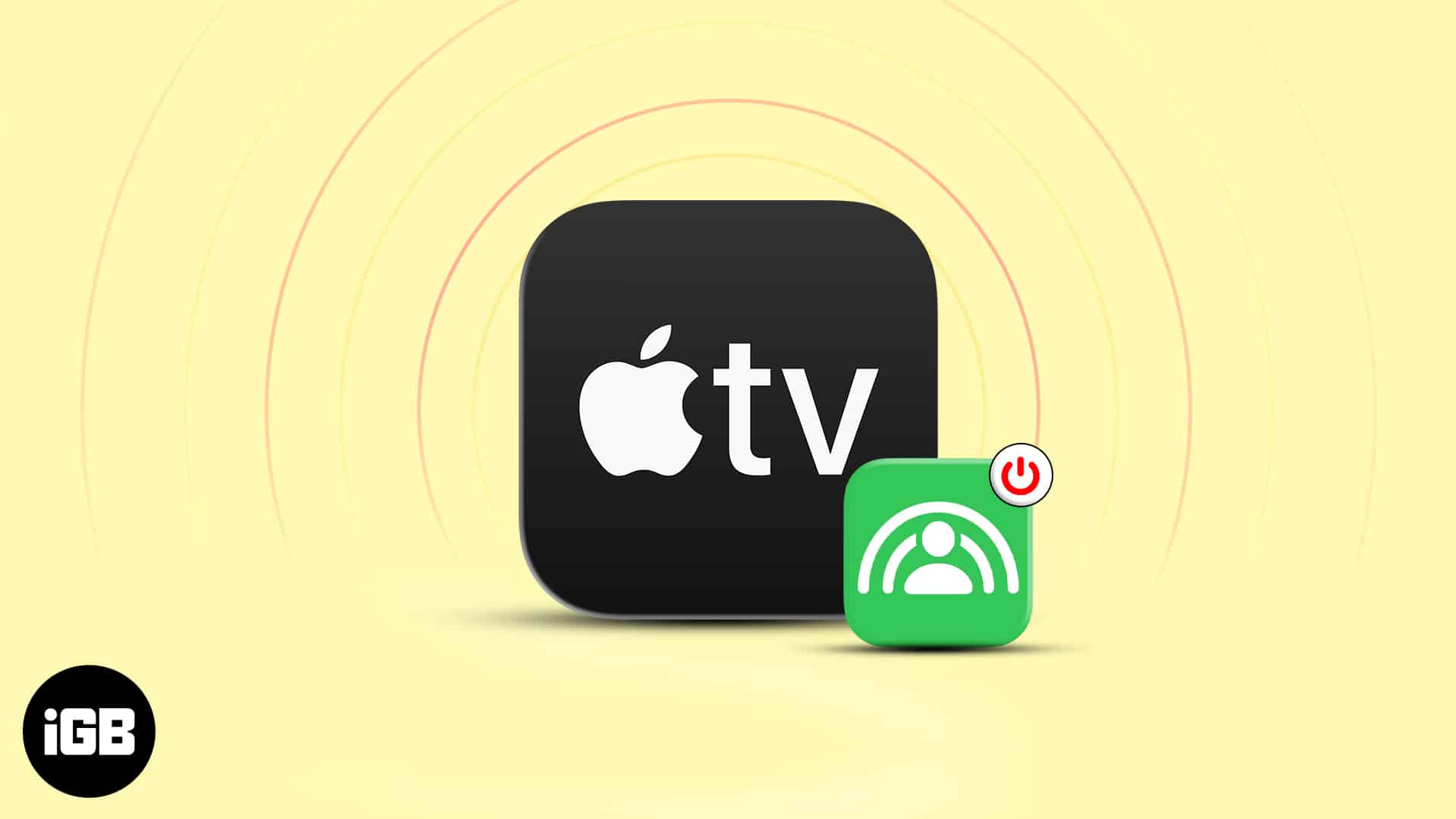
Introduction
In the ever-expanding ecosystem of Apple devices, the SharePlay feature has emerged as a dynamic tool for collaborative and shared experiences. While the concept of enjoying content together in real-time is innovative, there are instances when users may prefer to disable SharePlay for various reasons. This comprehensive guide will explore in detail how to disable and turn off the SharePlay feature on iOS, macOS, and Apple TV, providing users with the flexibility to curate their digital social interactions.
Understanding SharePlay
SharePlay is a feature integrated into iOS, macOS, and Apple TV that enables users to share their favorite content, including movies, TV shows, and music, in real-time during FaceTime calls. This synchronous experience enhances the sense of connection among participants, creating a shared space for entertainment. However, there are scenarios where disabling this feature becomes desirable, whether for privacy concerns, personal preference, or simply to manage bandwidth usage.
Disabling SharePlay on iOS Devices
- Accessing FaceTime Settings
- Open the Settings app on your iOS device.
- Scroll down and tap on FaceTime.
- Locate the SharePlay section and toggle the switch to turn it off.
- Disabling SharePlay During FaceTime Call
- While on a FaceTime call, tap on the SharePlay icon (a media box with an arrow).
- A menu will appear; select the “Turn Off SharePlay” option.
- Using Control Center
- Swipe down or up to open the Control Center during a FaceTime call.
- Tap the SharePlay icon to disable the feature.
Turning Off SharePlay on macOS
- Navigate to FaceTime Preferences
- Open the FaceTime app on your Mac.
- Click on “FaceTime” in the menu bar.
- Select “Preferences.”
- Disable SharePlay
- In the Preferences window, find the SharePlay section.
- Uncheck the box next to “SharePlay.”
Disabling SharePlay on Apple TV
- Accessing SharePlay Settings
- Open the Settings app on your Apple TV.
- Select “Users and Accounts.”
- Choose your account and navigate to “SharePlay.”
- Toggle the switch to disable SharePlay.
Privacy and SharePlay
For users concerned about privacy, disabling SharePlay ensures that their media consumption remains private, free from the shared experiences of FaceTime calls. Additionally, this step prevents unintentional disruptions during critical moments of content consumption.
Managing Bandwidth Usage
In situations where internet bandwidth is a concern, turning off SharePlay can be a strategic move. By doing so, users can optimize their internet connection for a smoother and uninterrupted streaming experience.
Customizing Digital Social Spaces
Disabling SharePlay empowers users to curate their digital social spaces, emphasizing personal boundaries and control over their digital interactions. This feature puts users in the driver’s seat, allowing them to choose when and how they engage in shared media experiences.
Conclusion
As technology continues to shape the way we connect and share experiences, having the ability to customize these interactions becomes increasingly important. By mastering the steps to disable SharePlay on iOS, macOS, and Apple TV, users can seamlessly navigate their digital social spaces, ensuring a tailored and personalized experience. Whether driven by privacy concerns, bandwidth considerations, or a desire for more control, this comprehensive guide empowers users to harness the full potential of their Apple devices while preserving their individual preferences.







