Mastering the Art of Web Page Preview in Adobe Dreamweaver: A Comprehensive Guide
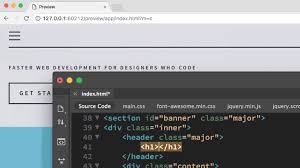
Introduction: Adobe Dreamweaver stands as a versatile and powerful tool for web development, offering a range of features to streamline the design and creation process. One essential aspect of web development is the ability to preview web pages accurately to ensure they appear and function as intended across different devices and browsers. In this comprehensive guide, we’ll explore various methods to preview web pages effectively within Adobe Dreamweaver, empowering users to optimize their designs for a seamless user experience.
Understanding the Importance of Web Page Preview: Previewing web pages in Adobe Dreamweaver is crucial for several reasons. Firstly, it allows developers to assess the visual layout, functionality, and responsiveness of their designs before publishing them live on the internet. Additionally, previewing enables developers to identify and address any issues or inconsistencies across different devices, screen sizes, and browsers, ensuring a consistent and user-friendly experience for all users.
Method 1: Live View Adobe Dreamweaver’s Live View feature provides a real-time preview of web pages directly within the software’s interface. To access Live View, simply navigate to the “View” menu and select “Live View” or use the shortcut key (F12 on Windows, Command + F12 on Mac). Live View renders the web page using the embedded browser engine, allowing developers to interact with dynamic elements such as forms, links, and multimedia content.
Method 2: Browser Preview Dreamweaver also offers the option to preview web pages in external web browsers installed on your system. To preview in a browser, simply click on the desired browser icon in the Document Toolbar or go to the “File” menu, select “Preview in Browser,” and choose the preferred browser from the list. This method provides a more accurate representation of how the web page will appear to end users across different browser environments.
Method 3: Device Preview With the increasing prevalence of mobile devices, it’s essential to preview web pages on various screen sizes and resolutions. Adobe Dreamweaver’s Device Preview feature allows developers to simulate how web pages will appear on different devices directly within the software. To access Device Preview, navigate to the “Window” menu, select “Device Preview,” and choose from a range of predefined device profiles or create custom profiles based on specific dimensions.
Method 4: Responsive Design Mode Responsive design is critical for ensuring web pages adapt seamlessly to different screen sizes and orientations. Dreamweaver’s Responsive Design Mode enables developers to preview and test responsive layouts within the software. To activate Responsive Design Mode, navigate to the “Window” menu, select “Responsive Design Mode,” and adjust the viewport dimensions to simulate various devices. This feature provides invaluable insights into how web pages will behave across different screen sizes and resolutions.
Best Practices for Web Page Preview: While previewing web pages in Adobe Dreamweaver, consider the following best practices to optimize your workflow and ensure accurate results:
- Regularly preview web pages in multiple browsers and devices to identify and address any compatibility issues.
- Utilize Dreamweaver’s Design View and Code View in conjunction with preview modes to fine-tune design elements and troubleshoot code errors.
- Take advantage of browser developer tools to inspect and debug web pages directly within external browsers.
- Test interactive elements such as forms, dropdown menus, and animations in preview modes to ensure functionality and usability.
- Stay updated with the latest web standards and browser updates to maintain compatibility and optimize performance across different platforms.
Conclusion: Previewing web pages in Adobe Dreamweaver is an essential step in the web development process, allowing developers to assess design, functionality, and responsiveness across various devices and browsers. By mastering the techniques outlined in this guide, users can streamline their workflow, troubleshoot issues effectively, and deliver exceptional web experiences to users worldwide. Whether utilizing Live View, Browser Preview, Device Preview, or Responsive Design Mode, Adobe Dreamweaver offers a comprehensive set of tools to empower developers in their quest to create compelling and user-friendly websites.







