Mastering Template Management: A Comprehensive Guide to Working with Templates in Adobe Dreamweaver
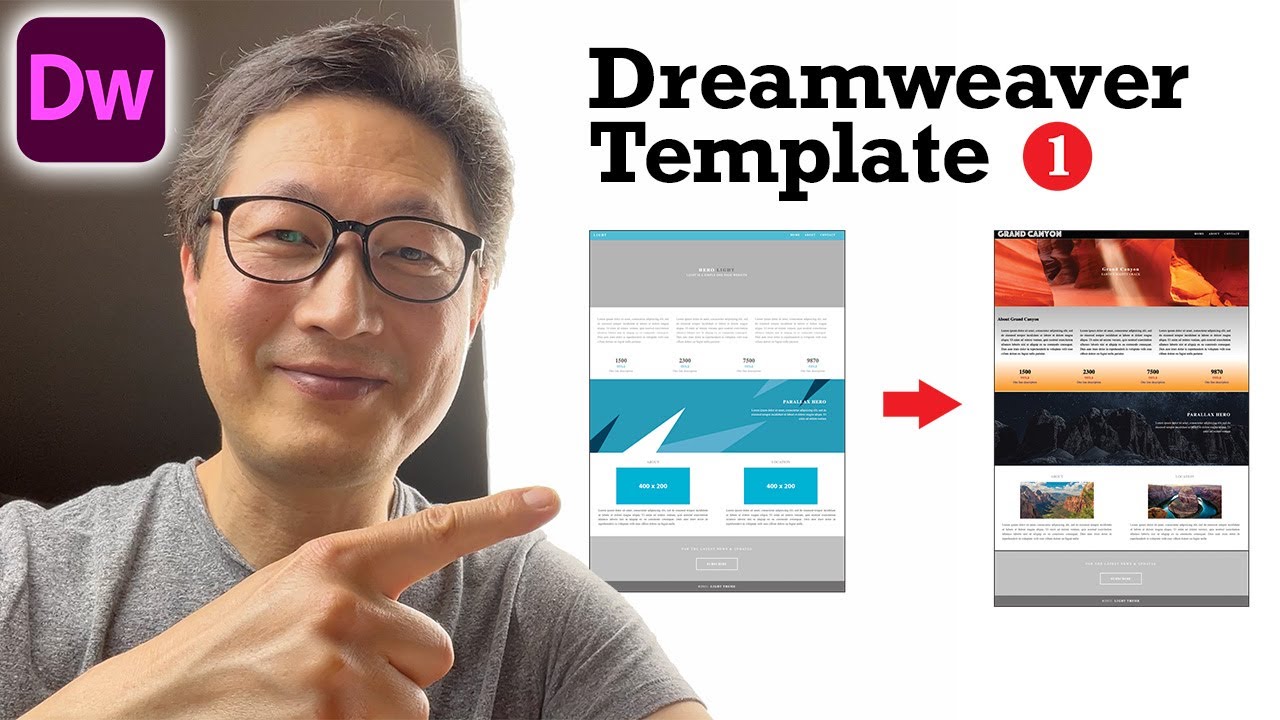
Introduction: Templates play a pivotal role in streamlining web development workflows, enabling designers and developers to create consistent layouts and styles across multiple pages. Adobe Dreamweaver offers robust features for working with templates, allowing users to create, edit, and manage templates seamlessly within the software. In this comprehensive guide, we’ll explore the intricacies of template management in Adobe Dreamweaver, covering everything from template creation and customization to advanced techniques for optimizing productivity and efficiency.
Understanding the Importance of Templates: Templates serve as the foundation for maintaining consistency and coherence in web design projects. By defining a set of standardized elements, such as headers, footers, navigation menus, and content layouts, templates ensure uniformity across various pages of a website. This consistency not only enhances the user experience but also simplifies maintenance and updates, as changes made to the template propagate automatically to all pages linked to it.
Creating Templates in Adobe Dreamweaver: Adobe Dreamweaver offers intuitive tools for creating templates from scratch or adapting existing designs into reusable templates. The process typically involves the following steps:
- Design the Template: Begin by designing the layout and structure of your template using Dreamweaver’s visual design tools. Define the header, footer, sidebar, content areas, and any other elements that will be consistent across multiple pages.
- Save as Template: Once you’re satisfied with the design, save the document as a template file (.dwt) in Dreamweaver. This converts the file into a reusable template that can be applied to multiple pages within your website.
- Define Editable Regions: In the template file, designate areas where content can be customized on individual pages. These editable regions allow users to insert unique content while preserving the overall design and layout defined in the template.
- Save and Export: Save the template file and export it to your project directory. Dreamweaver automatically generates associated template assets and placeholder content, making it easy to integrate the template into your website structure.
Applying and Editing Templates: Once a template is created, it can be applied to new or existing web pages within your project. Dreamweaver offers several methods for applying templates:
- New Document from Template: Create a new HTML document based on an existing template by selecting “File” > “New” > “Page from Template” and choosing the desired template from the list.
- Apply Template to Existing Page: Apply a template to an existing HTML document by selecting “Modify” > “Templates” > “Apply Template to Page” and selecting the desired template from the list.
- Edit Template Content: Editable regions within a template can be customized on individual pages by selecting the region and replacing the placeholder content with unique content. Changes made to editable regions are preserved across all pages linked to the template.
- Update Template: If modifications are made to the original template, such as layout changes or additional content, Dreamweaver provides tools to update all pages linked to the template automatically. Simply select “Modify” > “Templates” > “Update Pages” to apply changes site-wide.
Advanced Template Management: In addition to basic template creation and editing, Adobe Dreamweaver offers advanced features for optimizing template management and workflow efficiency:
- Library Items: Dreamweaver’s Library feature allows users to create reusable components, such as navigation menus, headers, or footers, which can be shared across multiple templates or projects. Library items facilitate consistency and reduce redundancy in template design.
- Template Assets: Dreamweaver automatically generates associated assets, such as CSS files, JavaScript files, and image resources, when a template is created. These assets are linked to the template and shared across all pages linked to the template, ensuring uniformity in design and functionality.
- Template Properties: Dreamweaver allows users to define properties for templates, such as title, description, and keywords, which can enhance search engine optimization (SEO) and accessibility. Template properties can be configured in the template file and propagated to all pages linked to the template.
- Template-Based Site Management: Dreamweaver’s Site Management features enable users to organize and maintain large-scale websites with multiple templates and pages effectively. Users can define site-wide settings, manage template libraries, and streamline publishing workflows to ensure consistency and efficiency across the entire website.
Best Practices for Working with Templates: To maximize the effectiveness of template management in Adobe Dreamweaver, consider the following best practices:
- Plan Ahead: Before creating templates, carefully plan the layout, structure, and design elements that will be consistent across multiple pages. Consider factors such as navigation, branding, and content hierarchy to ensure a cohesive user experience.
- Use Clear Naming Conventions: Adopt a consistent naming convention for template files, editable regions, and associated assets to facilitate organization and navigation within your project.
- Document Changes: Maintain documentation or annotations to track revisions, updates, and customizations made to templates and associated pages. Clear documentation ensures transparency and helps streamline collaboration among team members.
- Test Across Devices and Browsers: Before deploying templates to production, thoroughly test them across various devices, screen sizes, and browsers to ensure compatibility and responsiveness. Address any issues or inconsistencies to deliver a seamless user experience.
Conclusion: Working with templates in Adobe Dreamweaver offers a powerful and efficient solution for maintaining consistency and coherence in web design projects. By leveraging Dreamweaver’s intuitive tools and advanced features, developers and designers can create, customize, and manage templates with ease, leading to more efficient workflows and higher-quality websites. Whether you’re building a small portfolio site or a large-scale web application, mastering template management in Adobe Dreamweaver is essential for achieving professional results and delivering exceptional user experiences.







