Navigating the Web: A Comprehensive Guide on How to Turn Off Ad Blocker in Chrome
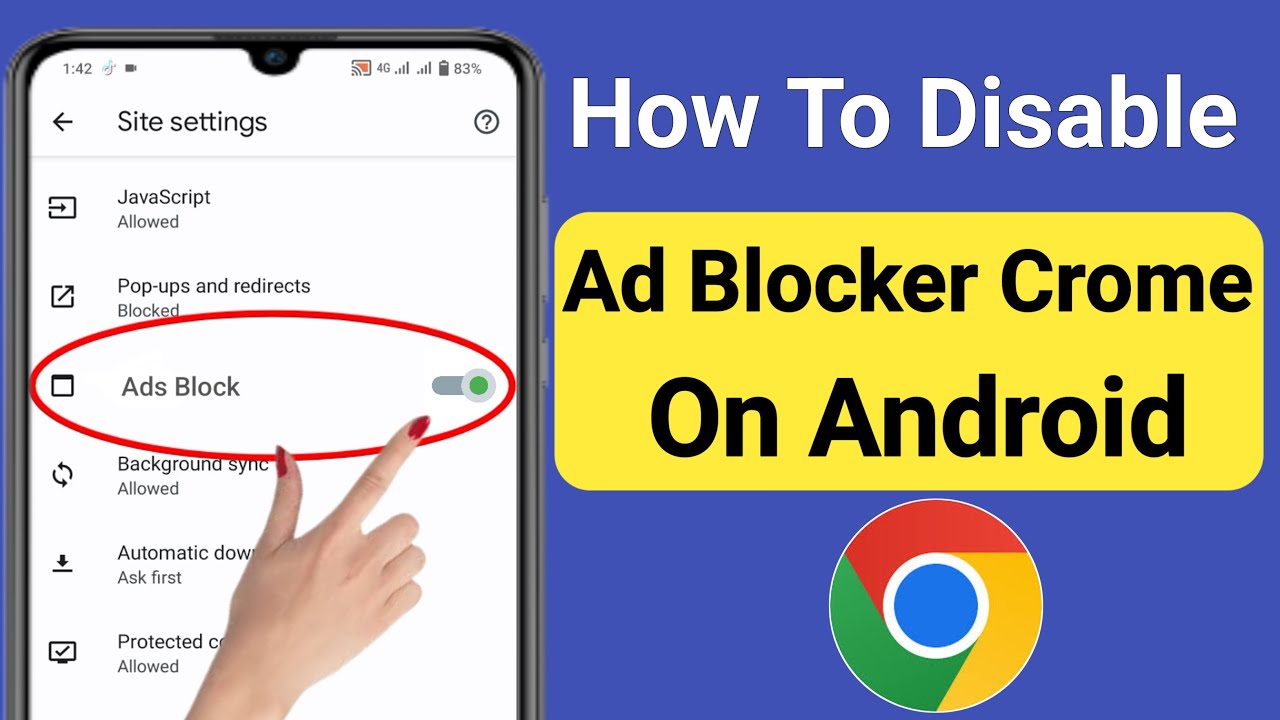
Online browsing has become an integral part of our daily lives, and while advertisements play a role in supporting free content on the internet, users often turn to ad blockers for a more streamlined experience. If you find yourself wanting to support websites or encounter issues with certain content due to ad blockers, this extensive guide will walk you through the process of turning off the ad blocker specifically in Google Chrome.
Understanding Ad Blockers:
1. Why Use Ad Blockers?
- Enhanced User Experience:
- Ad blockers are browser extensions or software that prevent the display of online advertisements. Users opt for ad blockers to enjoy a cleaner and faster browsing experience, reducing visual clutter and potential distractions.
2. Impact on Websites:
- Revenue and Content Support:
- While ad blockers cater to user preferences, they can negatively impact websites that rely on advertising revenue to sustain free content. Many websites depend on ad revenue to provide users with valuable information, entertainment, and services.
How to Turn Off Ad Blocker in Chrome:
1. Disabling Extensions:
- Chrome Extension Management:
- Most ad blockers are Chrome extensions. To turn off an ad blocker, click on the three vertical dots in the top right corner of Chrome to open the menu. Navigate to “More tools” and select “Extensions.” Here, you’ll find a list of installed extensions, including ad blockers.
2. Locating the Ad Blocker Extension:
- Identifying the Extension:
- In the Extensions menu, locate your ad blocker. Common ad blockers include AdBlock, uBlock Origin, and AdBlock Plus. Each extension has its own settings and options, so it’s essential to identify the specific ad blocker you’re using.
3. Disabling or Removing the Extension:
- Toggle Off or Remove:
- To turn off the ad blocker temporarily, toggle the switch next to the extension to the “Off” position. If you wish to remove the extension entirely, click on “Remove” or the trash bin icon. Keep in mind that removing the extension will disable the ad blocker for good.
4. Configuring Extension Settings:
- Advanced Options:
- Some ad blockers allow you to customize their behavior through settings. If you want a more nuanced approach, explore the extension’s settings. This may include whitelisting specific websites or adjusting filters to permit certain types of non-intrusive ads.
Troubleshooting and Additional Considerations:
1. Chrome’s Built-In Ad Blocker:
- Built-In Protections:
- Google Chrome itself has a built-in ad blocker designed to filter out intrusive ads that don’t adhere to the Better Ads Standards. This feature is automatically enabled, and users usually don’t need to take any action to activate or deactivate it.
2. Whitelisting Websites:
- Supporting Preferred Sites:
- If you appreciate the content of a particular website and want to support it by allowing non-intrusive ads, consider whitelisting that site in your ad blocker settings. This enables ads on the whitelisted site while keeping the ad blocker active elsewhere.
3. Ad Blocker Exceptions:
- Allowing Non-Intrusive Ads:
- Some ad blockers provide the option to allow “acceptable” or “non-intrusive” ads. Check the extension settings for options related to allowing certain types of advertisements that adhere to acceptable standards.
Proactive Measures for a Balanced Web Experience:
1. Supporting Content Creators:
- Acknowledging the Value:
- Consider the value websites provide through their content. If a site offers valuable information, entertainment, or services for free, supporting it by allowing non-intrusive ads ensures the sustainability of such platforms.
2. Exploring Alternatives:
- Adaptive Browsing:
- Instead of turning off ad blockers globally, explore browser settings or extensions that offer adaptive solutions. Some tools allow you to control ad blocking on a per-site basis, providing a middle ground between a completely ad-free experience and supporting content creators.
3. Educating on Ad Choices:
- User Awareness:
- Educate yourself on the types of ads that contribute positively to the web ecosystem. Advertisements are a crucial part of the online economy, and choosing to engage with non-intrusive, relevant ads supports a healthy digital landscape.
Conclusion:
The decision to turn off an ad blocker in Chrome is a nuanced one, balancing the desire for an uncluttered browsing experience with the recognition of the value ads bring to content creators. By following the steps outlined in this comprehensive guide, you can seamlessly manage your ad blocker settings in Chrome, whether you choose to disable it temporarily, configure advanced options, or explore adaptive alternatives.
As the digital landscape continues to evolve, users play a crucial role in shaping the future of online content and advertising. Whether you opt for a selective approach to ad blocking or choose to support content creators through whitelisting and allowing non-intrusive ads, your decisions contribute to a more balanced and sustainable web experience for everyone.







