Maximizing Efficiency: Accelerating Your Workflow with the Tab Key
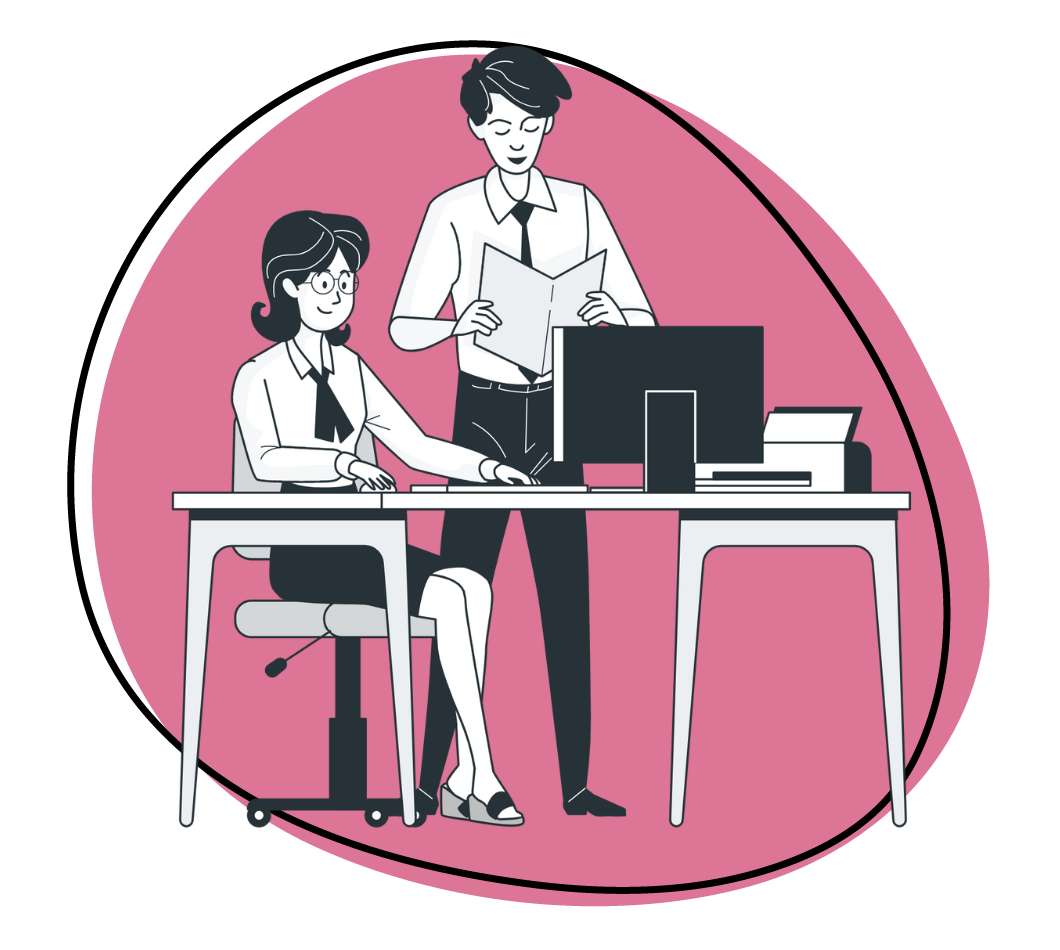
Introduction:
In the fast-paced world of digital productivity, every second counts. One often-overlooked ally in the quest for efficiency is the humble Tab key on your keyboard. This unassuming key can be a game-changer, significantly speeding up your workflow across various applications and tasks. In this comprehensive guide, we explore the myriad ways in which the Tab key can be leveraged to streamline your digital experience, from web browsing to document editing and beyond.
I. Mastering Basic Tab Functions:
- Tab Key for Form Navigation:
In web browsers and various applications, the Tab key allows for seamless navigation between form fields. Instead of reaching for the mouse, users can press Tab to move from one input box to the next, expediting data entry.
- Tab Key in Text Editors:
When working with text editors or word processors, the Tab key serves as a quick method for indenting text. It is especially valuable when formatting code or creating structured documents.
II. Supercharging Web Browsing:
- Navigating Web Forms:
When filling out online forms, the Tab key provides a systematic way to move between input fields, checkboxes, and buttons. This ensures efficient data entry without the need to switch between keyboard and mouse.
- Cycle Through Open Tabs:
In web browsers, pressing Ctrl+Tab allows users to cycle through open tabs. This shortcut is invaluable for those who work with multiple tabs simultaneously, enabling rapid navigation without disrupting the flow.
- Opening Links in New Tabs:
While browsing, holding down the Ctrl key and clicking a link with the left mouse button opens the link in a new tab. This allows users to explore additional content without leaving the current page.
III. Efficient File and Folder Management:
- Navigating File Explorer or Finder:
In file management systems like Windows File Explorer or macOS Finder, the Tab key simplifies navigation. Users can quickly move between folders and files without relying on the mouse.
- Renaming Files:
Renaming files is a common task, and the Tab key expedites the process. After typing the desired name, pressing Tab allows users to move to the next file without reaching for the mouse or pressing Enter.
- Batch Renaming:
Some file management systems support batch renaming. After selecting multiple files, pressing the Tab key allows users to enter a base name, and subsequent files receive incremented numbers automatically.
IV. Enhancing Productivity in Spreadsheets:
- Tab Between Cells:
In spreadsheet applications like Microsoft Excel or Google Sheets, the Tab key facilitates easy movement between cells. This is a quick way to navigate large datasets without resorting to the arrow keys or mouse.
- Shift+Tab for Reverse Navigation:
Pressing Shift+Tab in spreadsheet applications allows users to navigate cells in reverse order. This is useful when correcting or reviewing data in the opposite direction.
- Autocomplete Formulas:
When entering formulas in spreadsheet cells, the Tab key can be used to autocomplete function names. This feature saves time and ensures accuracy in formula construction.
V. Optimizing Coding and Text Editing:
- Indentation in Code Editors:
Programmers and developers frequently use the Tab key for indentation in code editors. Consistent and well-structured code is essential, and the Tab key aids in maintaining a clean and readable codebase.
- Tab to Complete in Code Editors:
Many code editors support tab completion. As users start typing a variable or function name, pressing Tab can auto-complete the entry, reducing the likelihood of typos and increasing coding speed.
VI. Maximizing Email Efficiency:
- Tab Between Email Fields:
When composing emails, the Tab key allows users to cycle between the “To,” “Cc,” “Subject,” and body fields efficiently. This helps streamline the email composition process.
- Accessing Gmail Features:
In Gmail, the Tab key can be used to navigate through various features, such as labels, chat contacts, and the compose button. This enhances the user experience for those who prefer keyboard shortcuts.
VII. Speeding Up Data Entry:
- Form-Filling in Productivity Software:
In various productivity software applications, the Tab key is a standard tool for moving between input fields. Whether entering data in a spreadsheet or updating records in a database, this shortcut accelerates the data entry process.
- Using Tab Stops in Word Processors:
Word processors often allow users to set tab stops for precise document formatting. By using the Tab key, users can align text, create tables, and structure documents with precision.
VIII. Customizing and Expanding Tab Key Functionality:
- Custom Keyboard Shortcuts:
Some applications and operating systems enable users to customize keyboard shortcuts, including the Tab key. Exploring customization options allows individuals to tailor their digital experience to match specific preferences and workflows.
- Browser Extensions for Enhanced Tab Management:
For users who heavily rely on web browsers, there are extensions available that enhance tab management. These extensions often provide additional features, such as grouping tabs, suspending tabs, or previewing tab contents.
IX. Accessibility Features for Efficient Navigation:
- VoiceOver and Screen Readers:
The Tab key is crucial for users who rely on screen readers. In accessibility features like VoiceOver, users can navigate through interactive elements on a webpage or application using the Tab key.
- Customizing Keyboard Navigation:
Operating systems often offer customizable keyboard navigation options for users with accessibility needs. These settings allow individuals to tailor the behavior of the Tab key to suit their specific requirements.
X. Regular Maintenance and Optimization:
- Cleaning and Maintaining the Keyboard:
Physical maintenance is essential for the longevity and performance of the Tab key. Regularly cleaning the keyboard ensures smooth key presses and minimizes the risk of malfunctions.
- Staying Informed About Software Updates:
Keeping software, including operating systems and applications, up to date is crucial for ensuring that Tab key functionalities work optimally. Developers often release updates that address bugs, improve performance, and introduce new features.
Conclusion:
In conclusion, the Tab key emerges as a powerful ally in the pursuit of digital efficiency. From web browsing and file management to coding and data entry, the Tab key’s versatility makes it an indispensable tool for streamlining workflows. By mastering the various applications and customizations available, users can unlock the full potential of the Tab key, saving valuable time and navigating their digital landscape with unparalleled speed and precision. Whether you’re a seasoned professional or a casual user, integrating these Tab key shortcuts into your daily routine can elevate your digital productivity to new heights.




