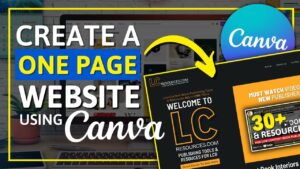Navigating Fiverr’s Freelance Wonderland: A Comprehensive Guide to Tips and Tricks for Beginners
Introduction: In the ever-expanding landscape of online freelancing, Fiverr stands out as a vibrant marketplace that connects freelancers with clients...
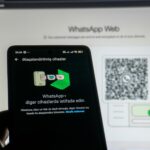 How Secure Authentication Is Evolving Beyond Passwords
How Secure Authentication Is Evolving Beyond Passwords  Freelancers and Digital Burnout: Technology-Driven Solutions
Freelancers and Digital Burnout: Technology-Driven Solutions  How Local Computing Is Making a Comeback Alongside Cloud Services
How Local Computing Is Making a Comeback Alongside Cloud Services  The Impact of Automation Tools on Freelance Pricing Models
The Impact of Automation Tools on Freelance Pricing Models  Why System Resource Monitoring Is a Must for Power Users
Why System Resource Monitoring Is a Must for Power Users 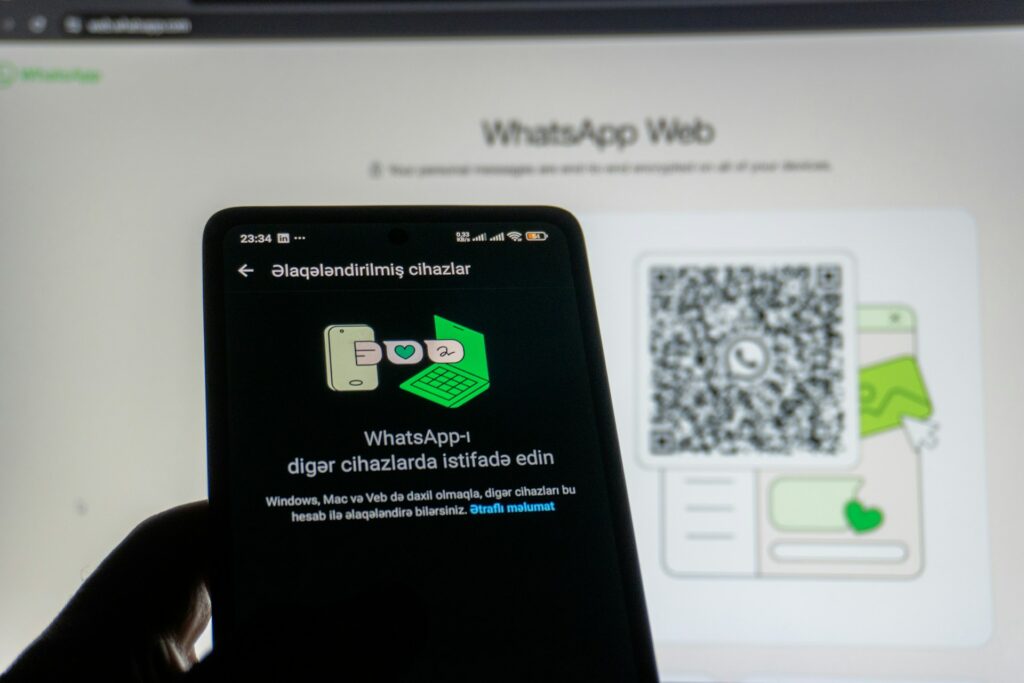
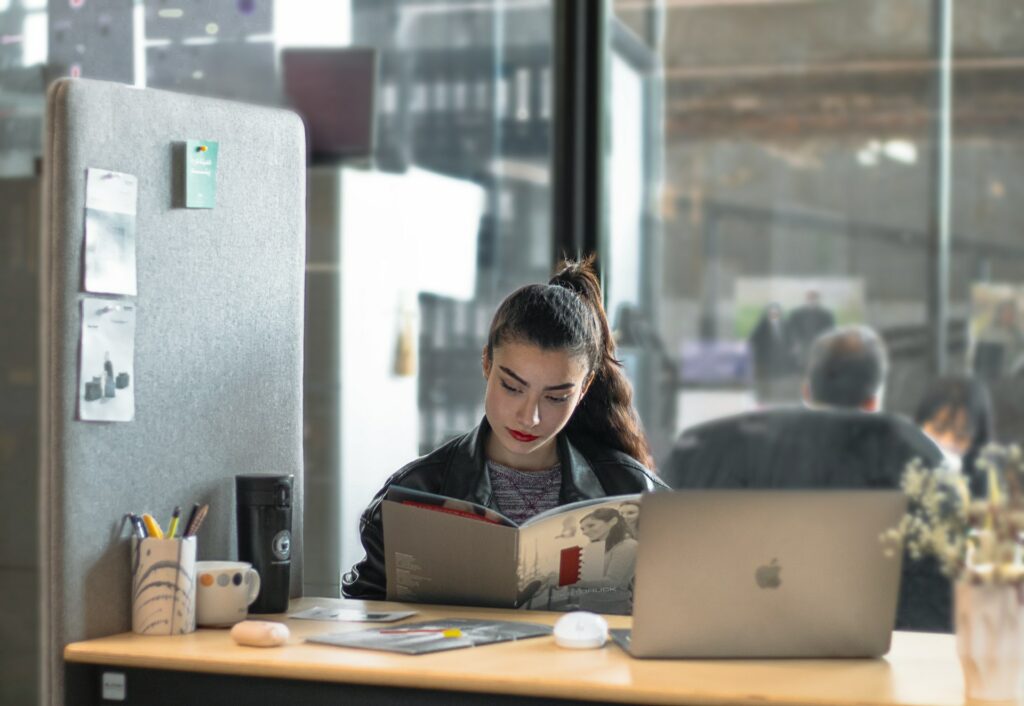



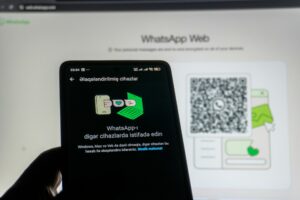






![How to Make a QR CODE [EASY TUTORIAL]](https://tutorials-forum.info/wp-content/uploads/2024/01/How-to-Make-a-QR-CODE-EASY-TUTORIAL-300x169.jpg)