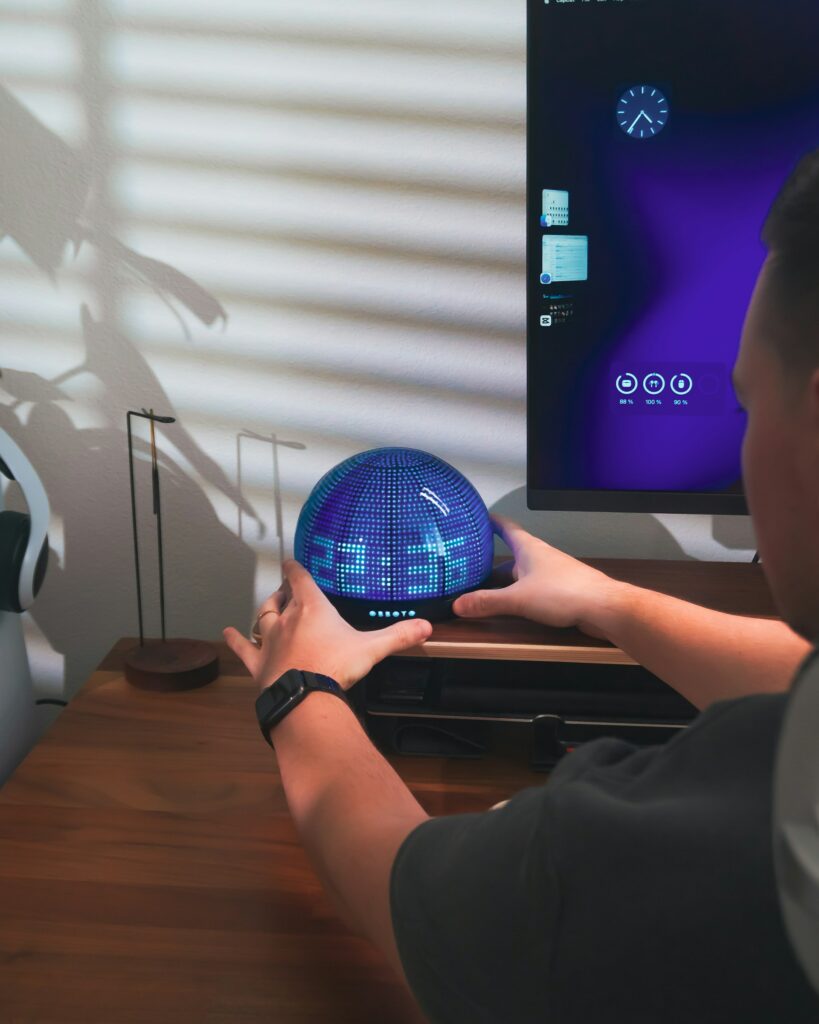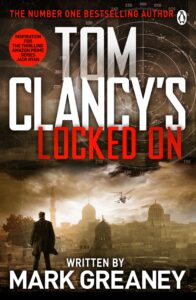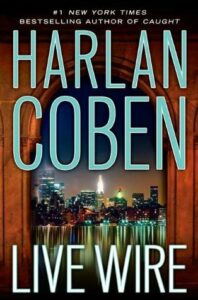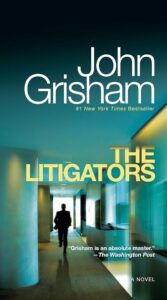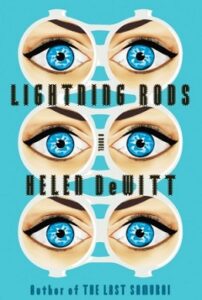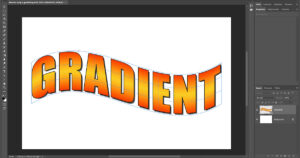“Locked On” by Mark Greaney and Tom Clancy: A Pulse-Pounding Espionage Thriller Examining Global Tensions and Technological Warfare
Introduction "Locked On," a collaborative work by Mark Greaney and the late Tom Clancy, stands as a gripping addition to...
 How Local Computing Is Making a Comeback Alongside Cloud Services
How Local Computing Is Making a Comeback Alongside Cloud Services  The Impact of Automation Tools on Freelance Pricing Models
The Impact of Automation Tools on Freelance Pricing Models  Why System Resource Monitoring Is a Must for Power Users
Why System Resource Monitoring Is a Must for Power Users  How Collaborative Software Is Redefining Solo Freelancing
How Collaborative Software Is Redefining Solo Freelancing  The Future of Personal Computing in an AI-First World
The Future of Personal Computing in an AI-First World