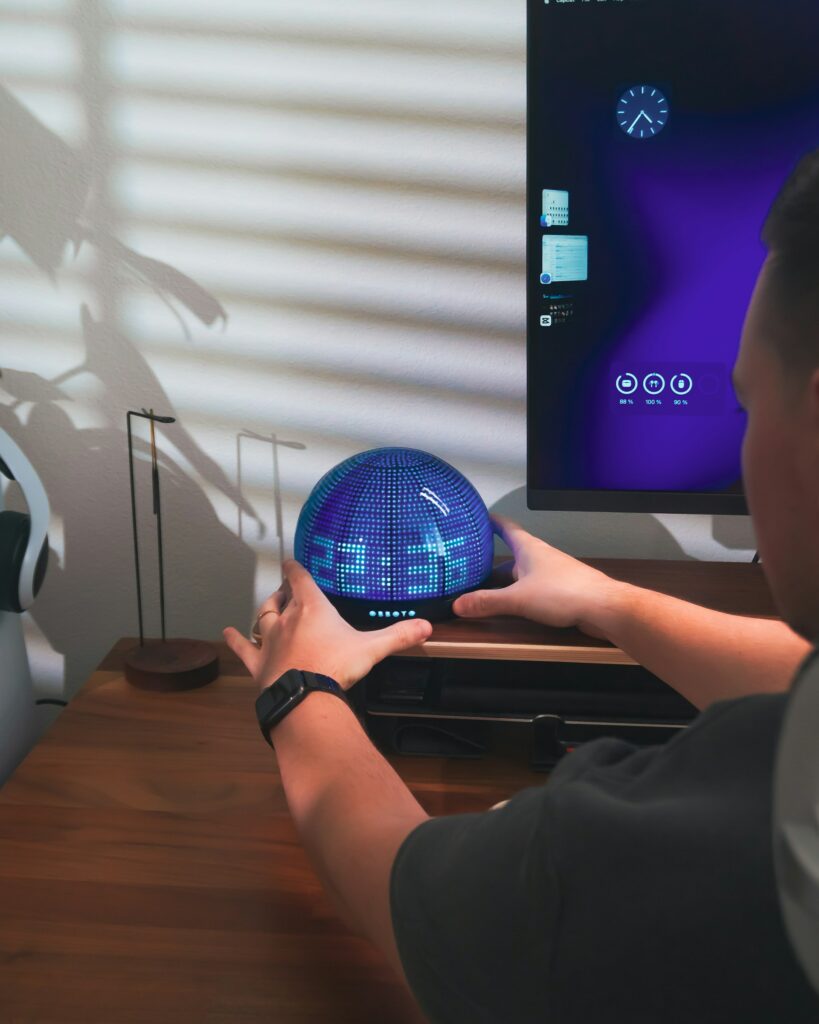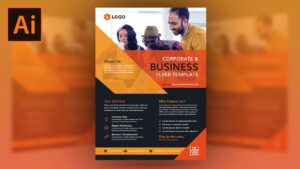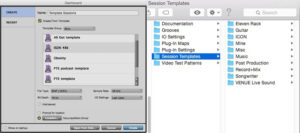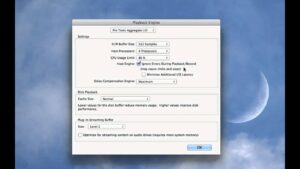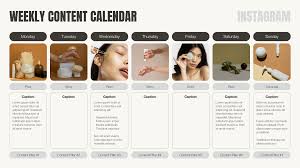Crafting Eye-Catching Flyers: A Comprehensive Guide to Designing Flyers in Adobe Illustrator
Introduction: Flyers are powerful marketing tools that help businesses and organizations promote events, products, services, and causes. Whether you're promoting...
 How Local Computing Is Making a Comeback Alongside Cloud Services
How Local Computing Is Making a Comeback Alongside Cloud Services  The Impact of Automation Tools on Freelance Pricing Models
The Impact of Automation Tools on Freelance Pricing Models  Why System Resource Monitoring Is a Must for Power Users
Why System Resource Monitoring Is a Must for Power Users  How Collaborative Software Is Redefining Solo Freelancing
How Collaborative Software Is Redefining Solo Freelancing  The Future of Personal Computing in an AI-First World
The Future of Personal Computing in an AI-First World