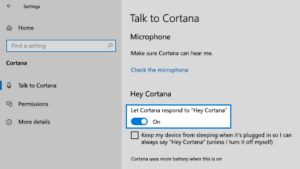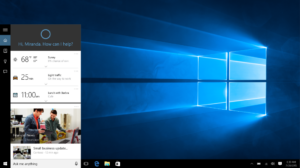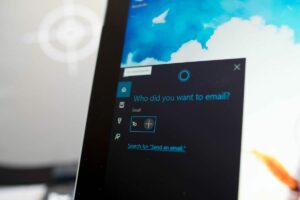The Evolution of Work: Exploring How Artificial Intelligence Is Transforming the Landscape of Freelancing
Introduction: The intersection of artificial intelligence (AI) and freelancing is reshaping the landscape of work, offering unprecedented opportunities and challenges...