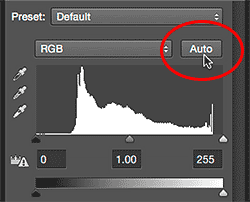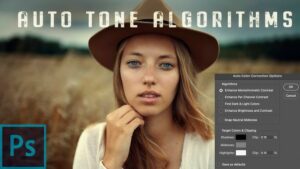Mastering Precision: A Comprehensive Guide to Auto-Aligning and Compositing Images in Photoshop
Introduction: Adobe Photoshop stands as the quintessential tool for image manipulation, offering a myriad of features for photographers, graphic designers,...