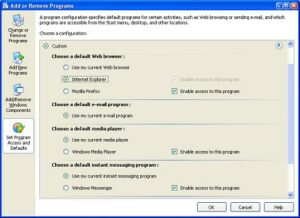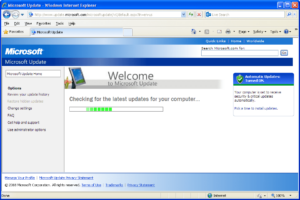Mastering Process Management: A Comprehensive Guide to Using the Windows Task Manager in Windows XP
In the realm of computer systems management, effective monitoring and control of processes are essential for optimizing system performance, troubleshooting...