Exploring Efficiency and Organization: A Comprehensive Guide to Setting Up and Using the Component Library in Autodesk Electrical
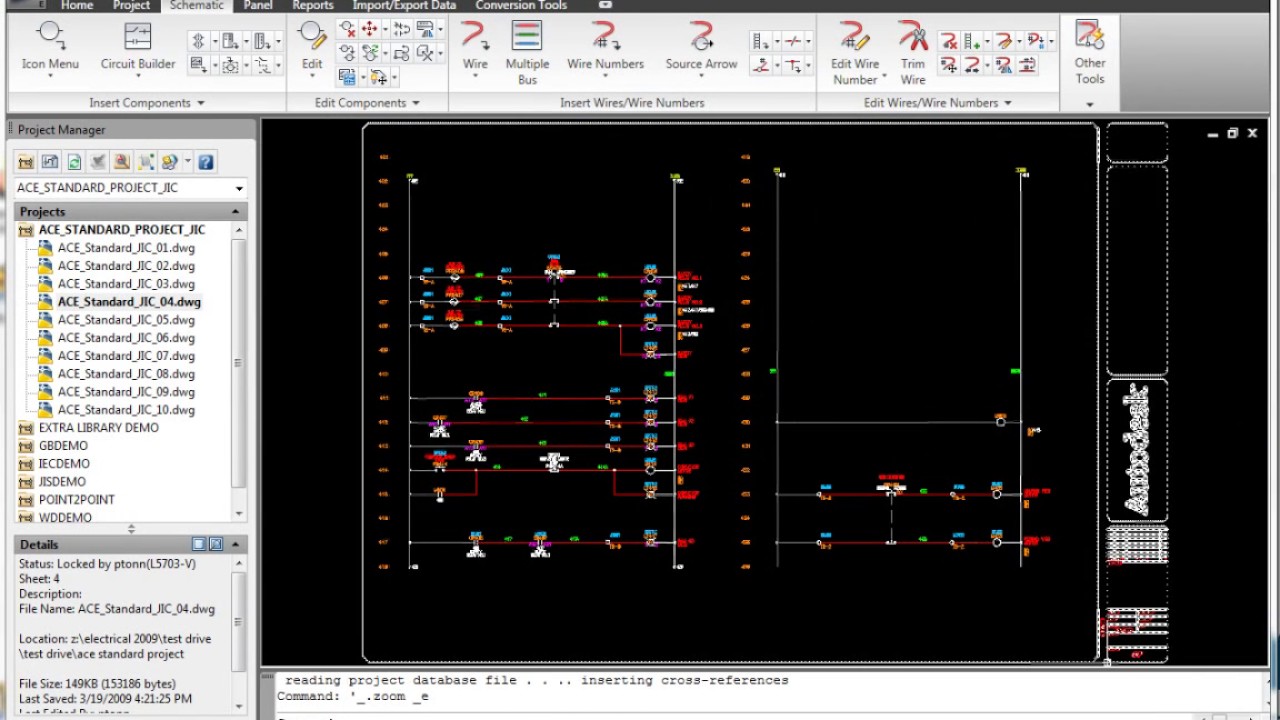
Autodesk Electrical offers a comprehensive Component Library feature that serves as a centralized repository for storing, managing, and accessing a wide range of electrical components, symbols, and parts. This invaluable tool enables users to streamline the design process, ensure consistency across projects, and enhance productivity by providing easy access to standardized electrical content. In this extensive guide, we will delve into the intricacies of setting up and using the Component Library in Autodesk Electrical, providing step-by-step instructions, best practices, and expert insights to help users harness the full potential of this powerful tool.
Understanding the Component Library
The Component Library in Autodesk Electrical is a centralized database that houses a vast collection of electrical symbols, components, and parts organized into categories for easy navigation and retrieval. This feature-rich tool serves as the backbone of electrical design projects, providing users with access to a wealth of standardized content to expedite the design process and ensure consistency in schematics, panel layouts, and other design documents. Key features of the Component Library include:
- Extensive Content: Access to a comprehensive library of electrical symbols, components, and parts, including relays, switches, motors, connectors, and more.
- Customization Options: Ability to create custom symbols, components, and parts tailored to project requirements and specifications.
- Version Control: Version control functionality to track changes and revisions to library items and maintain a history of modifications.
- Integration with Projects: Seamless integration with Autodesk Electrical projects, allowing users to easily insert library items into design documents.
Setting Up the Component Library
Now, let’s explore how to set up the Component Library in Autodesk Electrical:
Step 1: Accessing the Component Library Manager
- Launch Autodesk Electrical and navigate to the “Manage” tab on the ribbon toolbar.
- Click on the “Component Library Manager” button to access the Component Library Manager.
Step 2: Creating Library Categories
- In the Component Library Manager, create categories to organize electrical symbols, components, and parts into logical groupings.
- Define category names and properties to reflect the types of items stored within each category.
Step 3: Adding Library Items
- Populate the Component Library by adding electrical symbols, components, and parts to the appropriate categories.
- Import existing library items from external sources or create new items manually within the Component Library Manager.
Step 4: Customizing Library Items
- Customize library items by specifying properties such as part numbers, descriptions, manufacturers, and specifications.
- Create custom symbols, components, and parts to meet project requirements and standards.
Using the Component Library
Once the Component Library is set up, users can easily access and utilize library items in their design projects:
Step 1: Accessing the Component Library Palette
- Open the drawing or project where you wish to insert electrical content.
- Navigate to the “Insert” tab on the ribbon toolbar.
- Click on the “Component Library” button to open the Component Library palette.
Step 2: Browsing Library Categories
- In the Component Library palette, browse through the available categories to locate the desired electrical content.
- Use the search functionality to quickly find specific items by entering keywords or part numbers in the search bar.
Step 3: Inserting Library Items
- Select the desired library item from the list and click on the “Insert” button to insert it into your design.
- Specify the insertion point and orientation of the selected item within the drawing.
Best Practices for Using the Component Library
To optimize your use of the Component Library in Autodesk Electrical, consider the following best practices:
- Standardization: Establish standardized naming conventions, properties, and categories to ensure consistency across library items.
- Documentation: Document library conventions, standards, and guidelines for reference and training purposes.
- Regular Updates: Periodically update the Component Library to reflect changes in standards, specifications, and project requirements.
- Collaboration: Foster collaboration and communication among design team members to ensure alignment and coordination in library management and usage.
Conclusion
The Component Library in Autodesk Electrical is a vital tool for designers seeking to streamline the design process, ensure consistency, and enhance productivity in their projects. By following the step-by-step guide and best practices outlined in this comprehensive guide, users can effectively harness the power of the Component Library to organize electrical content, expedite design tasks, and achieve superior results in their projects. Whether you’re a seasoned professional or a novice user, mastering the setup and usage of the Component Library will empower you to optimize your workflow, accelerate project delivery, and achieve greater success with Autodesk Electrical.







