Unleashing Excel’s Data Transformation Power: A Comprehensive Guide to Mastering the SUBSTITUTE Function
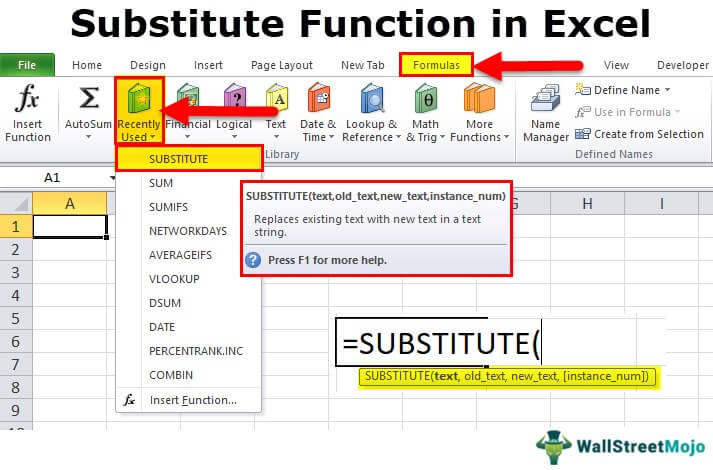
Introduction: In the realm of spreadsheet manipulation, Excel offers a plethora of functions to empower users to transform and manipulate data efficiently. Among these, the SUBSTITUTE function stands out as a versatile tool for replacing specific text within a string. Whether you’re cleaning up imported data, standardizing text entries, or performing advanced data transformations, mastering the SUBSTITUTE function can significantly enhance your Excel proficiency. In this comprehensive guide, we’ll delve into the intricacies of the SUBSTITUTE function, exploring its syntax, practical applications, and advanced techniques to help you become a data transformation wizard.
Understanding the SUBSTITUTE Function: The SUBSTITUTE function in Excel is designed to replace occurrences of a specified text within a larger text string with a new text. This can be immensely useful for cleaning up data, making corrections, or transforming text-based information to meet specific requirements.
Syntax of the SUBSTITUTE Function: The syntax of the SUBSTITUTE function is straightforward:
=SUBSTITUTE(text, old_text, new_text, [instance_num])
Here’s what each argument represents:
- “text”: The original text string or cell reference where you want to perform the substitution.
- “old_text”: The text you want to replace within the original text.
- “new_text”: The text you want to replace “old_text” with.
- “[instance_num]”: Optional. Specifies which occurrence of “old_text” you want to replace. If omitted, all occurrences are replaced.
Practical Applications of the SUBSTITUTE Function: Now, let’s explore some practical scenarios where the SUBSTITUTE function can be invaluable:
- Standardizing Text Entries: In datasets containing text entries, inconsistencies or misspellings can complicate data analysis. The SUBSTITUTE function can help standardize text entries by replacing incorrect or alternative spellings with the correct ones, ensuring data consistency.
- Cleaning up Imported Data: When importing data from external sources such as databases or text files, formatting issues may arise. The SUBSTITUTE function can be used to clean up imported data by removing unwanted characters, symbols, or formatting errors.
- Performing Advanced Data Transformations: The SUBSTITUTE function can be combined with other functions in Excel to perform advanced data transformations. For example, you can use SUBSTITUTE in conjunction with LEFT, RIGHT, or MID functions to extract specific substrings from a text string and replace them with new values.
- Masking Sensitive Information: In situations where you need to mask or anonymize sensitive information, such as personal identification numbers or email addresses, the SUBSTITUTE function can be used to replace specific parts of the text string with placeholders or generic labels.
Best Practices for Using the SUBSTITUTE Function: To make the most of the SUBSTITUTE function, consider the following best practices:
- Use Cell References for Flexibility: Instead of hardcoding text strings directly into the SUBSTITUTE function, use cell references to make your formulas more flexible and easier to update.
- Be Mindful of Case Sensitivity: The SUBSTITUTE function is case-sensitive by default. If you want to perform case-insensitive substitutions, consider using additional functions such as LOWER or UPPER to standardize the text case before using SUBSTITUTE.
- Handle Nested Substitutions with Caution: While you can nest SUBSTITUTE functions within each other to perform multiple substitutions, be mindful of the order in which substitutions are applied to avoid unintended results.
- Experiment with Wildcards and Pattern Matching: The SUBSTITUTE function supports the use of wildcards and pattern matching in the “old_text” argument, allowing for more flexible and dynamic substitutions. Experiment with wildcard characters like asterisks (*) or question marks (?) to match patterns within text strings.
Conclusion: The SUBSTITUTE function in Excel is a powerful tool for transforming and manipulating text data with ease and precision. By understanding its syntax, practical applications, and best practices, you can leverage the SUBSTITUTE function to streamline your data manipulation workflows and enhance the quality of your analyses. Whether you’re a beginner or an experienced Excel user, mastering the SUBSTITUTE function is an essential skill that will empower you to tackle a wide range of data transformation tasks with confidence and efficiency.







