Mastering AutoCAD: A Comprehensive Guide to Offsetting and Mirroring Objects
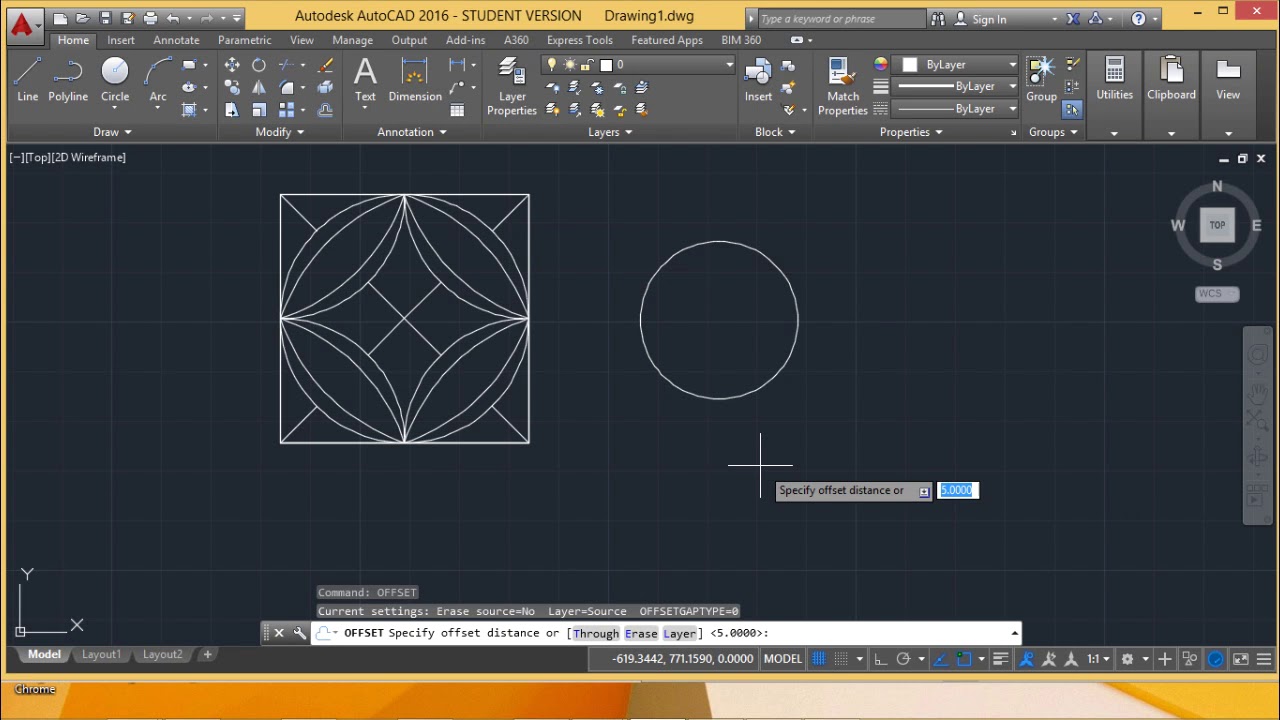
In the expansive world of computer-aided design (CAD), precision and versatility are indispensable, and mastering the techniques of offsetting and mirroring objects in AutoCAD is crucial for creating intricate and detailed drawings. Whether you’re an architect, engineer, designer, or drafting professional, understanding the art of offsetting and mirroring objects empowers you to refine your designs, make adjustments, and optimize your workflow with finesse. In this extensive guide, we’ll explore the tools and techniques for offsetting and mirroring objects in AutoCAD, discuss their applications and functionalities, and provide step-by-step instructions to help you enhance your drafting skills and unlock new possibilities in your design projects.
Understanding Offsetting and Mirroring in AutoCAD:
Before delving into the specifics of offsetting and mirroring objects in AutoCAD, it’s essential to grasp the concepts and functionalities of these editing operations:
- Offsetting: Offset in AutoCAD refers to the process of creating parallel copies of existing objects at a specified distance. Offsetting allows users to maintain consistent spacing and create duplicates of objects while preserving their original geometry.
- Mirroring: Mirroring involves creating a mirror image or reflection of objects across a specified mirror line or axis. Mirroring enables users to achieve symmetry, duplicate objects, and create reverse copies with ease.
Offsetting Objects in AutoCAD:
AutoCAD offers a variety of tools and commands for offsetting objects, each tailored to different workflow preferences and editing requirements. Here’s how to offset objects in AutoCAD using the Offset command:
- Using the Offset Command:
- Launch AutoCAD and open a new or existing drawing file.
- Select the Offset tool from the Modify panel on the Ribbon or type “OFFSET” in the command line.
- Specify the distance for the offset by entering a numerical value or selecting a point in the drawing.
- Select the objects to be offset.
- Specify the side for the offset (inside or outside) and press Enter to complete the offset operation.
- Offsetting with Multiple Offsets:
- AutoCAD allows users to create multiple offsets of the same object in a single operation. After specifying the offset distance, simply select additional reference points on the object to create multiple offsets.
Mirroring Objects in AutoCAD:
Similarly, AutoCAD provides tools and commands for mirroring objects, allowing users to create mirror images or reflections with precision and control. Here’s how to mirror objects in AutoCAD using the Mirror command:
- Using the Mirror Command:
- Launch AutoCAD and open a new or existing drawing file.
- Select the Mirror tool from the Modify panel on the Ribbon or type “MIRROR” in the command line.
- Specify the mirror line or axis by selecting two points or specifying a line in the drawing.
- Select the objects to be mirrored.
- Press Enter to complete the mirror operation.
- Mirroring with Copy Option:
- AutoCAD offers the option to create a mirrored copy of selected objects while retaining the original objects. To use this option, enable the “Copy” option in the Mirror command before selecting the objects to be mirrored.
Advanced Techniques for Offsetting and Mirroring:
In addition to the basic Offset and Mirror commands, AutoCAD provides advanced techniques for more complex editing operations. These techniques include:
- Offsetting and Mirroring Polylines: AutoCAD allows users to offset and mirror polylines, which are complex objects consisting of multiple connected segments. This enables users to manipulate complex geometry with precision and efficiency.
- Dynamic Input and Object Snaps: Leveraging AutoCAD’s Dynamic Input and Object Snaps (OSNAP) features enhances precision and efficiency when offsetting and mirroring objects, providing real-time feedback and accurate reference points.
- Offsetting and Mirroring Arrays: AutoCAD’s Array command enables users to create arrays of objects in rectangular, polar, or path configurations, offering additional flexibility and control when offsetting and mirroring multiple objects simultaneously.
Best Practices for Offsetting and Mirroring:
To maximize efficiency and precision when offsetting and mirroring objects in AutoCAD, consider implementing the following best practices:
- Plan Your Editing Operations: Before performing offsetting and mirroring operations, carefully plan and visualize the changes you want to implement, considering the desired outcomes and potential impacts on the overall design.
- Use Object Snaps and Tracking: Take advantage of object snaps (OSNAP) and polar tracking to accurately locate reference points and lines for offsetting and mirroring operations, ensuring precise alignment and positioning of objects.
- Save Incrementally: Save your drawing files frequently and incrementally to prevent data loss and facilitate version control, especially before making significant modifications to the design.
- Document Changes: Document any offsetting and mirroring operations made to the drawing, including the rationale behind the changes, the date and time of the operations, and any relevant notes or annotations.
Conclusion:
Mastering the art of offsetting and mirroring objects in AutoCAD is essential for creating precise, detailed, and professional-quality drawings in various industries and applications. By understanding the functionalities of the Offset and Mirror commands, practicing their use in different design scenarios, and implementing best practices for efficiency and accuracy, you can elevate your drafting skills and unlock new possibilities in your design projects. Whether you’re maintaining consistent spacing, achieving symmetry, or duplicating objects with precision, knowing how to offset and mirror objects effectively will enable you to produce high-quality drawings with confidence and finesse. With dedication, practice, and a commitment to continuous learning, you’ll become proficient in offsetting and mirroring objects in AutoCAD and excel in your CAD design endeavors.






