Mastering AutoCAD: A Comprehensive Guide to Modifying Objects
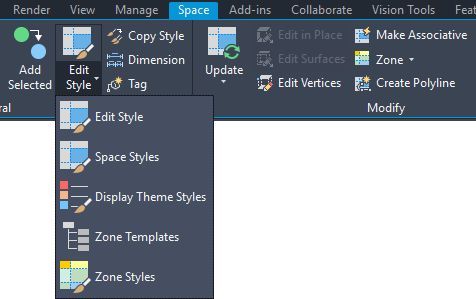
In the realm of computer-aided design (CAD), the ability to modify objects with precision and efficiency is essential for creating detailed and professional-quality drawings. Whether you’re an architect, engineer, designer, or drafting professional, mastering the art of modifying objects in AutoCAD empowers you to refine your designs, make adjustments, and optimize your workflow with finesse. In this extensive guide, we’ll delve into the tools and techniques for modifying objects in AutoCAD, discuss their applications and functionalities, and provide step-by-step instructions to help you refine your drafting skills and unlock new possibilities in your design projects.
Understanding Object Modification in AutoCAD:
Before diving into the specifics of modifying objects in AutoCAD, let’s establish a foundational understanding of the concept of object modification and the various tools and commands available for this purpose:
- Object Modification: In AutoCAD, object modification refers to the process of altering the properties, dimensions, and characteristics of drawing elements, such as lines, shapes, text, and symbols. Object modification encompasses a wide range of operations, including moving, copying, rotating, scaling, trimming, extending, mirroring, and more.
- Modify Tools and Commands: AutoCAD provides a comprehensive set of modify tools and commands that enable users to perform a variety of editing operations on objects in the drawing. These tools and commands are accessible from the Modify panel on the Ribbon and include options such as Move, Copy, Rotate, Scale, Trim, Extend, Offset, Mirror, and more.
Modifying Objects in AutoCAD:
AutoCAD offers a plethora of tools and commands for modifying objects, each suited to different workflow preferences and editing requirements. Here’s how to modify objects in AutoCAD using some of the most commonly used tools and commands:
- Move Command:
- The Move command allows users to relocate objects to a new position in the drawing area.
- To use the Move command, select the objects to be moved, specify a base point or displacement vector, and then specify the new location for the objects.
- Copy Command:
- The Copy command creates duplicate copies of selected objects in the drawing.
- To use the Copy command, select the objects to be copied, specify a base point or displacement vector, and then specify the insertion point for the copies.
- Rotate Command:
- The Rotate command enables users to rotate objects around a specified base point or axis.
- To use the Rotate command, select the objects to be rotated, specify a base point for rotation, and then specify the rotation angle or reference angle.
- Scale Command:
- The Scale command resizes objects uniformly or non-uniformly along specified axes.
- To use the Scale command, select the objects to be scaled, specify a base point for scaling, and then specify the scale factor or reference length.
- Trim and Extend Commands:
- The Trim and Extend commands allow users to trim or extend objects to meet specified boundaries or intersections.
- To use the Trim command, specify the cutting edges or boundaries, and then select the objects to be trimmed.
- To use the Extend command, specify the boundary edges or extension lines, and then select the objects to be extended.
- Mirror Command:
- The Mirror command creates mirrored copies of selected objects across a specified mirror line or axis.
- To use the Mirror command, specify the mirror line or axis, and then select the objects to be mirrored.
Advanced Modification Techniques:
In addition to the basic modify tools and commands, AutoCAD offers a variety of advanced modification techniques for more complex editing operations. These techniques include:
- Grips Editing: AutoCAD provides grips, small squares or crosses located at key points of an object, which can be used to edit and manipulate the object directly in the drawing area.
- Dynamic Input: Dynamic Input allows users to input commands and values directly in the drawing area, providing real-time feedback and previews of modifications.
- Parametric Constraints: Parametric constraints enable users to apply geometric and dimensional constraints to objects, maintaining relationships and dependencies between them.
- Blocks and References: Blocks and references allow users to create reusable content and instances of objects, making it easier to manage and update multiple instances of the same object.
Best Practices for Object Modification:
To maximize efficiency and precision when modifying objects in AutoCAD, consider implementing the following best practices:
- Plan Your Modifications: Before making any modifications, carefully plan and visualize the changes you want to implement, considering the desired outcomes and potential impacts on the overall design.
- Use Object Snaps and Tracking: Take advantage of object snaps (OSNAP) and polar tracking to accurately locate points and reference lines for modification operations, ensuring precise alignment and positioning of objects.
- Save Incrementally: Save your drawing files frequently and incrementally to prevent data loss and facilitate version control, especially before making significant modifications to the design.
- Document Changes: Document any modifications made to the drawing, including the rationale behind the changes, the date and time of the modifications, and any relevant notes or annotations.
Conclusion:
Mastering the art of modifying objects in AutoCAD is essential for creating precise, detailed, and professional-quality drawings in various industries and applications. By understanding the functionalities of modify tools and commands, practicing their use in different design scenarios, and implementing best practices for efficiency and accuracy, you can elevate your drafting skills and unlock new possibilities in your design projects. Whether you’re refining existing designs, making adjustments to accommodate changes, or optimizing your workflow for efficiency, knowing how to modify objects effectively will enable you to produce high-quality drawings with confidence and precision. With dedication, practice, and a commitment to continuous learning, you’ll become proficient in modifying objects in AutoCAD and excel in your CAD design endeavors.







