Navigating the Trials of Rendering Errors in Adobe After Effects: Strategies, Solutions, and Troubleshooting
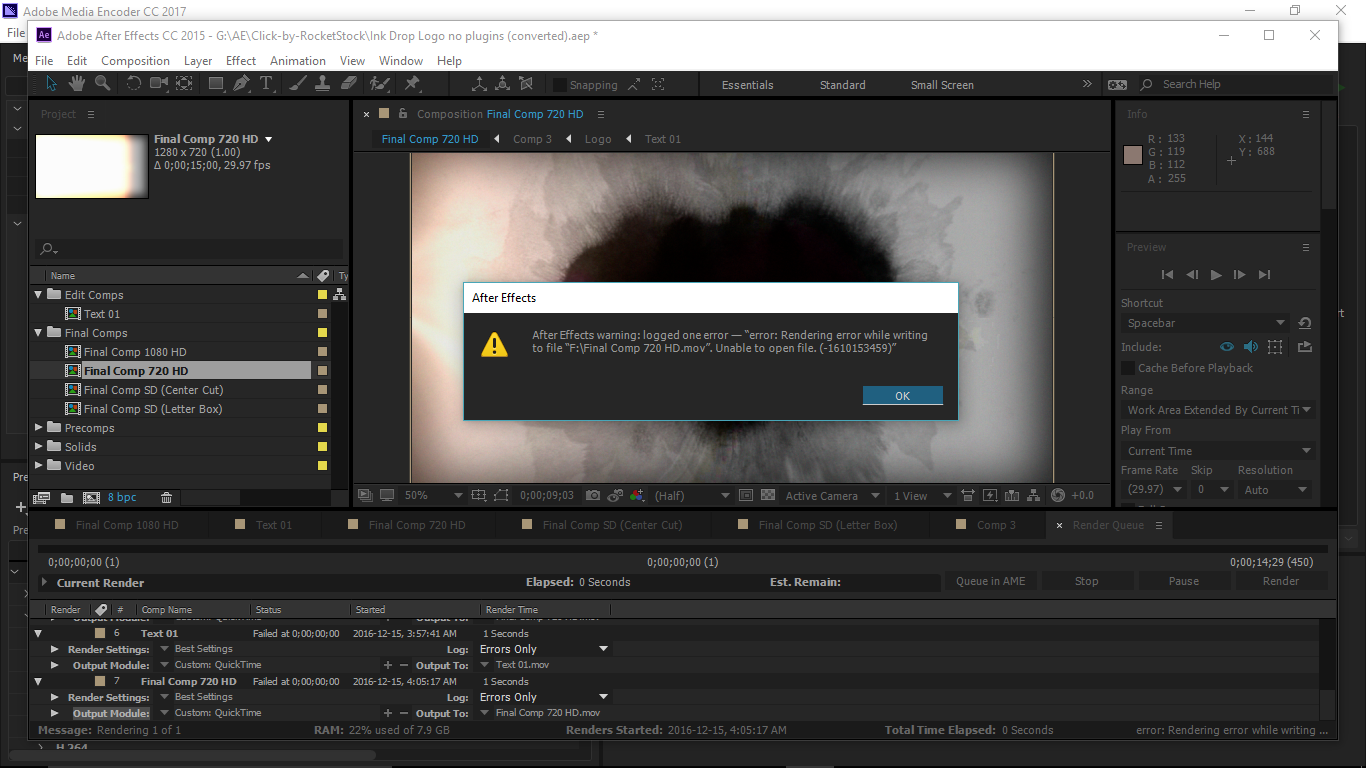
Rendering errors in Adobe After Effects can be a frustrating hurdle for users seeking to bring their creative visions to life. In this comprehensive exploration, we delve deep into the complexities of rendering errors, uncovering their causes, implications, and the strategies for overcoming them.
Understanding Rendering Errors:
Rendering errors occur when Adobe After Effects encounters obstacles during the process of generating the final output of a composition. These errors can manifest in various forms, from incomplete renders to corrupted files, and can stem from a multitude of factors, including software glitches, hardware limitations, and user error.
Common Types of Rendering Errors:
- Frame Rate Mismatch: Occurs when the frame rate of the composition does not match the settings of the output format, resulting in stuttering or choppy playback.
- Codec Incompatibility: Arises when the chosen codec for rendering is not supported by After Effects, leading to encoding issues and playback errors.
- Memory Allocation Errors: Occur when After Effects runs out of available memory during rendering, causing the program to crash or freeze.
- Corrupted Project Files: Can result from software bugs, system crashes, or improper saving procedures, leading to lost or damaged project data.
- Effects and Plugins Conflicts: Can occur when third-party effects or plugins conflict with After Effects, causing rendering errors or instability.
Causes of Rendering Errors:
- Hardware Limitations: Insufficient RAM, CPU power, or disk space can hinder the rendering process and lead to errors.
- Software Bugs: After Effects is a complex program with many moving parts, and occasional bugs or glitches may arise, leading to rendering errors.
- Workflow Issues: Improper project organization, inefficient workflows, or incorrect settings can contribute to rendering errors.
- External Factors: Environmental variables such as system crashes, power outages, or hardware failures can disrupt the rendering process and cause errors.
Strategies for Avoiding and Resolving Rendering Errors:
- Optimize Project Settings: Ensure that project settings, such as frame rate, resolution, and codec, are compatible with the intended output format.
- Manage Memory Usage: Monitor memory usage and adjust settings to optimize performance, such as purging memory caches or reducing the number of background processes.
- Update Software and Drivers: Keep After Effects and system drivers up to date to mitigate potential bugs or compatibility issues.
- Check Hardware Resources: Ensure that your computer meets the minimum system requirements for After Effects and consider upgrading hardware components if necessary.
- Use Preview Renders: Generate low-resolution preview renders to test compositions and identify potential issues before committing to a full render.
- Troubleshoot Plugins: Disable third-party effects or plugins to isolate potential conflicts and determine if they are causing rendering errors.
- Monitor System Resources: Use system monitoring tools to track CPU, RAM, and disk usage during rendering and identify any bottlenecks or resource limitations.
- Backup Project Files: Regularly save backup copies of project files to protect against data loss in the event of corruption or file damage.
- Seek Community Support: Utilize online forums, user groups, and Adobe support resources to troubleshoot specific rendering errors and seek advice from fellow users.
- Experiment with Render Settings: Adjust render settings such as multiprocessing, disk cache, and output module settings to optimize performance and reduce errors.
In conclusion, rendering errors in Adobe After Effects are a common challenge faced by users seeking to create compelling motion graphics and visual effects. By understanding the underlying causes of rendering errors, implementing proactive strategies for prevention and troubleshooting, and leveraging the wealth of resources available, users can overcome these obstacles and unlock the full potential of their creative endeavors.







