Illuminating Creativity: A Comprehensive Guide to Applying Brightness/Contrast Image Adjustment in Photoshop
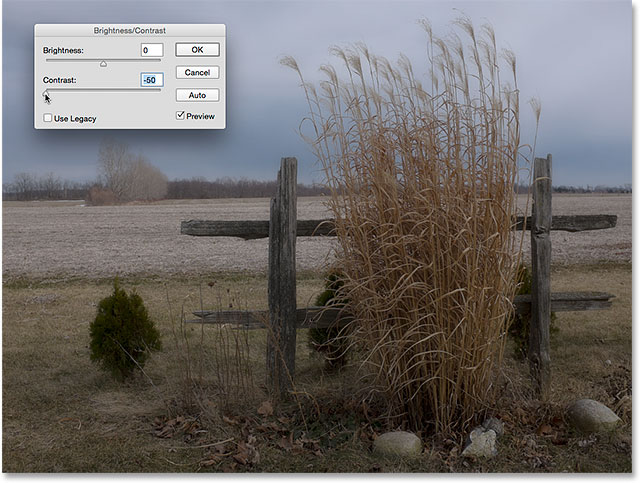
Introduction:
Adobe Photoshop, a cornerstone in the realm of digital image editing, provides users with a myriad of tools to enhance, modify, and transform images. Among these tools, the Brightness/Contrast adjustment holds a pivotal role in fine-tuning the overall luminance and contrast of an image. In this extensive guide, we will delve into the intricacies of applying Brightness/Contrast image adjustment in Photoshop, exploring the nuances, techniques, and creative applications of this versatile tool.
I. Understanding Brightness/Contrast Adjustment:
A. Purpose and Impact:
- The Brightness/Contrast adjustment is designed to alter the overall luminance and contrast of an image.
- It allows users to control the brightness (tonal values) and contrast (difference between light and dark areas) for a more visually appealing result.
B. Accessibility:
- Access the Brightness/Contrast adjustment through the “Image” menu in the menu bar, under “Adjustments.”
- Alternatively, create an adjustment layer by clicking on the “New Adjustment Layer” icon in the Layers panel and selecting “Brightness/Contrast.”
C. Adjustment Sliders:
- The Brightness/Contrast dialog box features sliders for adjusting brightness and contrast.
- Positive values increase brightness or contrast, while negative values decrease them.
II. Applying Brightness/Contrast Adjustment:
A. Direct Adjustment:
- Open your image in Photoshop.
- Navigate to “Image” in the menu bar, choose “Adjustments,” and then select “Brightness/Contrast.”
- Slide the Brightness and Contrast sliders to achieve the desired effect.
- Click “OK” to apply the adjustment directly to the image.
B. Adjustment Layer Method:
- Open your image in Photoshop.
- Click on the “New Adjustment Layer” icon at the bottom of the Layers panel.
- Choose “Brightness/Contrast” from the menu.
- Adjust the sliders in the Properties panel to modify the brightness and contrast.
- This method allows for non-destructive editing, preserving the original image data.
III. Creative Applications and Techniques:
A. Enhancing Details:
- Increase contrast to enhance details in both highlights and shadows.
- This is particularly effective in emphasizing textures and adding definition to intricate elements.
B. Correcting Exposure:
- Adjust brightness to correct underexposed or overexposed images.
- Fine-tune exposure to achieve a balanced tonal range.
C. Creating Dramatic Effects:
- Amplify contrast for a bold and dramatic visual impact.
- Experiment with extreme adjustments for artistic or stylized effects.
D. Subtle Adjustments for Realism:
- Make subtle adjustments to maintain a natural and realistic appearance.
- Avoid over-processing, especially in images where a more subdued adjustment is desired.
IV. Advanced Techniques and Tips:
A. Layer Mask Integration:
- Use layer masks with adjustment layers for selective application of brightness and contrast.
- Paint on the layer mask with black to conceal adjustments in specific areas.
B. Blending Modes:
- Experiment with blending modes for the Brightness/Contrast adjustment layer.
- Overlay and Soft Light can yield nuanced blending effects.
C. Adjustment Layer Presets:
- Save and apply adjustment layer presets for efficient workflow.
- This is useful when working on multiple images with consistent adjustment requirements.
D. Dynamic Adjustment with Smart Objects:
- Convert layers to Smart Objects before applying the Brightness/Contrast adjustment.
- This allows for non-destructive editing and dynamic adjustments at any point in the editing process.
V. Troubleshooting and Refinement:
A. Avoiding Clipping:
- Be cautious of clipping, where bright or dark areas lose detail due to extreme adjustments.
- Monitor the image histogram to ensure optimal tonal range.
B. Iterative Editing:
- Apply adjustments iteratively, assessing the impact and refining as needed.
- This allows for a gradual and controlled approach to image enhancement.
VI. Conclusion: Illuminating Your Vision with Precision
In conclusion, applying the Brightness/Contrast image adjustment in Photoshop is a fundamental skill that enhances the visual appeal and impact of your images. This comprehensive guide has explored the purpose, techniques, and creative applications of the Brightness/Contrast adjustment, providing users with the knowledge and skills to illuminate their vision with precision. Whether correcting exposure, enhancing details, or creating dramatic effects, mastering the art of Brightness/Contrast adjustment empowers users to elevate their images to new levels of visual excellence. As you navigate the world of image editing in Photoshop, the versatility and simplicity of the Brightness/Contrast adjustment become invaluable tools in your creative arsenal, ensuring your images shine with brilliance and clarity.







