Navigating the Digital Darkroom: Exploring Two Ways to Open JPEG Files in Adobe Camera Raw
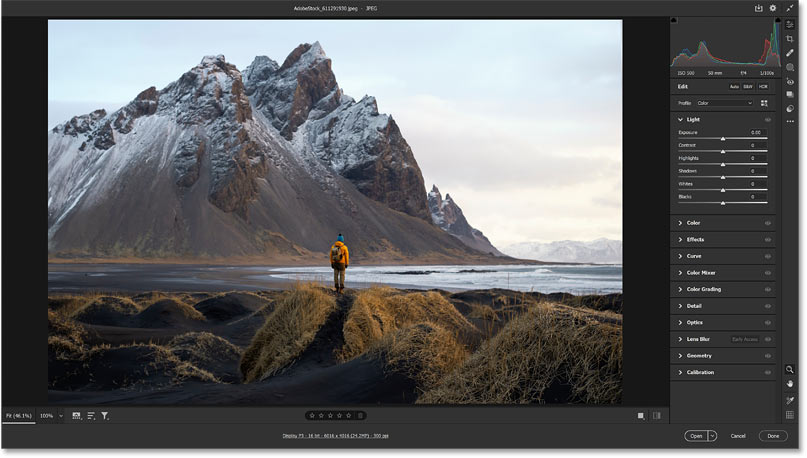
Adobe Camera Raw (ACR), a robust plugin for Adobe Photoshop, serves as a digital darkroom for photographers and graphic designers, offering powerful tools to enhance and refine images. While traditionally associated with raw image files, ACR also supports the processing of JPEG files. In this comprehensive guide, we’ll explore two distinct methods to open JPEG files in Adobe Camera Raw, empowering users to unleash the full potential of their digital images.
Section 1: Introduction to Adobe Camera Raw and JPEG Files
1.1 Unveiling the Power of Adobe Camera Raw
Before delving into the intricacies of opening JPEG files, it’s essential to understand the role of Adobe Camera Raw in digital photography. ACR provides a non-destructive environment for processing raw files, enabling photographers to make nuanced adjustments to exposure, color, and other vital elements of an image.
1.2 Expanding ACR’s Horizon to JPEG Files
While ACR is synonymous with raw image processing, its compatibility with JPEG files broadens its utility. Explore the reasons why photographers and designers might choose to leverage ACR for processing JPEGs, unlocking advanced editing capabilities beyond what traditional image viewers offer.
Section 2: Method 1 – Opening JPEG Files Directly in Adobe Camera Raw
2.1 Direct Access from Photoshop
One straightforward method to open JPEG files in ACR is through direct access from Adobe Photoshop. Dive into the step-by-step process of accessing ACR from Photoshop and initiating the editing of JPEG images seamlessly.
2.2 Navigating the ACR Interface for JPEG Editing
Once inside ACR, unravel the interface designed for processing JPEG files. From basic adjustments like exposure and contrast to advanced features such as lens corrections, familiarize yourself with the plethora of tools available for refining JPEG images with precision.
2.3 Preserving Non-Destructive Editing for JPEGs
One of the key advantages of using ACR is its non-destructive editing workflow. Explore how this feature applies to JPEG files, allowing users to experiment with adjustments while preserving the original file and ensuring maximum flexibility in the editing process.
Section 3: Method 2 – Opening JPEG Files from Adobe Bridge
3.1 Leveraging Adobe Bridge for Image Management
Adobe Bridge, a companion software to Photoshop, serves as a hub for image management and organization. Discover how Adobe Bridge seamlessly integrates with ACR, providing a convenient gateway to open and edit JPEG files.
3.2 Initiating ACR Editing from Adobe Bridge
Uncover the steps involved in initiating ACR editing directly from Adobe Bridge. Whether you’re working on a single JPEG file or a batch of images, this method streamlines the editing process, offering efficiency and a centralized approach to managing your digital assets.
3.3 Batch Processing JPEGs in ACR
For photographers dealing with numerous JPEG files, batch processing becomes a time-saving necessity. Delve into the capabilities of ACR for batch processing, allowing users to apply consistent adjustments across multiple images effortlessly.
Section 4: Optimizing Workflow and Efficiency
4.1 Integrating ACR into Your Editing Workflow
Understanding how to open JPEG files in ACR is just the beginning. Explore strategies for seamlessly integrating ACR into your overall editing workflow, ensuring a smooth transition between image selection, processing, and final adjustments.
4.2 Utilizing ACR’s Synchronization Features
Discover the synchronization features within ACR that facilitate the seamless application of edits across multiple images. This functionality is particularly valuable for maintaining consistency in style and tone when working on a series of photographs.
Section 5: Advanced Techniques for JPEG Editing in ACR
5.1 Graduated Filters and Radial Filters
Dive into advanced techniques available in ACR for enhancing JPEG images. Explore the application of graduated filters and radial filters to selectively adjust specific areas of an image, allowing for targeted enhancements that elevate the overall visual impact.
5.2 Color Grading and HSL Adjustments
Unlock the potential of color grading and HSL (Hue, Saturation, and Luminance) adjustments in ACR for refining the color palette of your JPEG files. Understand how these tools can be wielded to achieve precise and nuanced color corrections.
Section 6: Troubleshooting and Tips
6.1 Addressing Common Issues
As with any digital tool, users may encounter challenges when working with ACR and JPEG files. Explore common issues and their solutions, from color discrepancies to compatibility concerns, ensuring a smooth editing experience.
6.2 Tips for Optimal Results
Glean insights and tips from seasoned photographers and designers on achieving optimal results when processing JPEG files in ACR. From maintaining a consistent editing style to leveraging hidden features, these tips elevate your proficiency in the digital darkroom.
Section 7: Future Developments and Adobe Creative Cloud Integration
7.1 Evolution of Adobe Camera Raw
Stay abreast of the evolution of Adobe Camera Raw and anticipate future developments. Adobe continuously refines its software, introducing new features and enhancements. Understand how these advancements might impact the processing of JPEG files in ACR.
7.2 Seamless Integration with Adobe Creative Cloud
With the rise of cloud-based workflows, Adobe Creative Cloud integration becomes paramount. Explore how ACR seamlessly integrates with Creative Cloud services, allowing for the synchronization of edits across devices and ensuring a cohesive and collaborative editing environment.
Section 8: Conclusion and Continued Exploration
8.1 Empowering Your Editing Journey
In conclusion, mastering the art of opening JPEG files in Adobe Camera Raw empowers photographers and designers to elevate their editing journey. Whether you opt for direct access from Photoshop or leverage Adobe Bridge, the capabilities of ACR provide a gateway to unlocking the full potential of your JPEG images.
8.2 Continued Exploration and Creativity
As you embark on your journey of exploring two ways to open JPEG files in Adobe Camera Raw, remember that creativity knows no bounds. Experiment with different techniques, push the limits of your editing prowess, and continue to explore the ever-expanding landscape of digital photography and design. Happy editing!







