Mastering Precision: A Deep Dive into 5 Essential Pen Tool Keyboard Shortcuts for Adobe Illustrator
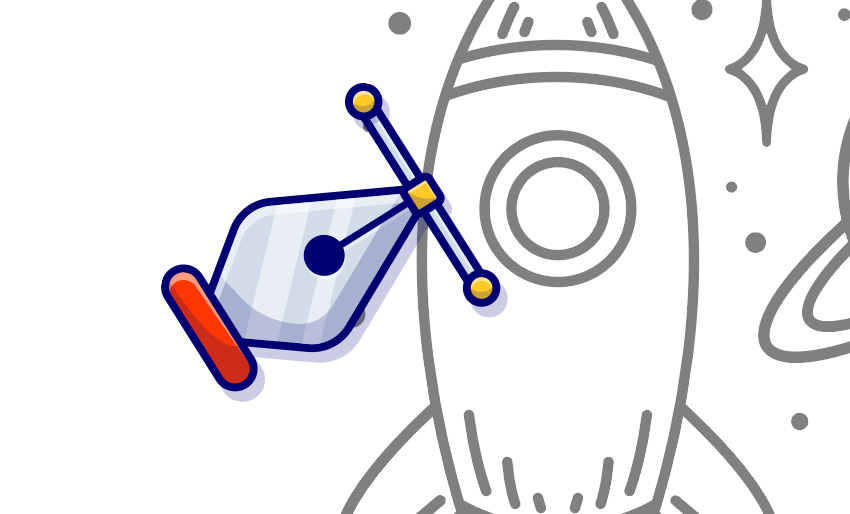
Introduction:
Adobe Illustrator, the industry-standard vector graphics software, empowers designers to bring their creative visions to life. At the heart of Illustrator’s precision lies the Pen Tool, a versatile instrument for crafting intricate shapes and paths. In this comprehensive article, we explore five indispensable Pen Tool keyboard shortcuts that streamline workflows, enhance precision, and elevate your proficiency in Adobe Illustrator.
Section 1: Understanding the Pen Tool in Adobe Illustrator
1.1 The Pen Tool’s Fundamental Role
The Pen Tool is a fundamental component of Illustrator, allowing designers to create and edit paths with unparalleled precision. Whether drawing custom shapes, outlining artwork, or crafting intricate logos, mastering the Pen Tool is essential for achieving professional results.
1.2 Importance of Keyboard Shortcuts
Efficiency is key in the design process, and Adobe Illustrator’s keyboard shortcuts significantly contribute to a smoother workflow. For the Pen Tool, mastering specific keyboard shortcuts can save time, enhance accuracy, and provide a seamless experience for designers.
Section 2: Essential Pen Tool Keyboard Shortcuts
2.1 P: Activate the Pen Tool
Pressing the ‘P’ key instantly activates the Pen Tool, eliminating the need to navigate through menus. This shortcut is the gateway to precision, allowing designers to swiftly switch to the Pen Tool for immediate path creation or editing.
2.2 Ctrl/Command + H: Hide Edges for Precise Placement
When working on intricate designs, visibility is crucial. Pressing Ctrl (Windows) or Command (Mac) + H toggles the visibility of anchor points and handles, providing a clean view of your path. This shortcut aids in precise placement, ensuring accuracy without visual clutter.
2.3 Alt/Option: Convert Anchor Point Types
The Alt key (Windows) or Option key (Mac) transforms the Pen Tool into a versatile instrument for manipulating anchor points. Clicking on an anchor point while holding Alt/Option allows designers to switch between corner and smooth anchor points, providing dynamic control over path curvature.
2.4 Shift: Constrain Angles and Maintain Symmetry
Achieving symmetry and precise angles is simplified with the Shift key. While drawing or editing a path, holding down Shift constrains the movement horizontally, vertically, or at 45-degree angles. This ensures uniformity and symmetry in your designs.
2.5 Ctrl/Command + Alt/Option + J: Join Paths Seamlessly
Connecting paths seamlessly is a common requirement in design. Pressing Ctrl (Windows) or Command (Mac) + Alt (Windows) or Option (Mac) + J instantly joins open paths, streamlining the process of creating closed shapes and intricate illustrations.
Section 3: Incorporating Keyboard Shortcuts into Your Workflow
3.1 Customizing Shortcuts for Personalized Efficiency
Adobe Illustrator allows users to customize keyboard shortcuts to align with their preferences and workflow. Designers can explore the option of assigning personalized shortcuts to frequently used commands, further enhancing efficiency and productivity.
3.2 Practice and Familiarization
Becoming proficient with Pen Tool shortcuts requires practice and familiarity. Designers are encouraged to integrate these shortcuts into their daily workflows, gradually building muscle memory and increasing speed and accuracy in path creation and editing.
Section 4: Troubleshooting and Tips for Efficient Usage
4.1 Dealing with Common Challenges
Navigating through common challenges when using the Pen Tool is integral to maintaining a smooth workflow. This section provides tips for overcoming common issues, such as managing handles, adjusting anchor points, and troubleshooting unexpected results.
4.2 Exploring Advanced Techniques
Beyond the basics, designers can explore advanced Pen Tool techniques, such as creating compound paths, utilizing the Shape Builder Tool, and incorporating the Pathfinder panel. Understanding these advanced features enhances the versatility of the Pen Tool and opens new possibilities in design.
Section 5: Conclusion
Mastering the Pen Tool keyboard shortcuts in Adobe Illustrator is a journey toward precision, efficiency, and creative empowerment. As designers integrate these shortcuts into their workflows, they unlock the full potential of the Pen Tool, transforming it from a tool of necessity to one of seamless creativity.
In conclusion, the Pen Tool, with its array of keyboard shortcuts, stands as a cornerstone of Adobe Illustrator’s design capabilities. Designers who invest time in mastering these shortcuts not only streamline their workflows but also empower themselves to unleash their creative visions with unparalleled precision. The fusion of technology and creativity is epitomized in the Pen Tool’s efficiency, making it an indispensable instrument in the arsenal of every Illustrator user.







