Mastering Mobile YouTube: A Comprehensive Guide on Logging Out of the YouTube App
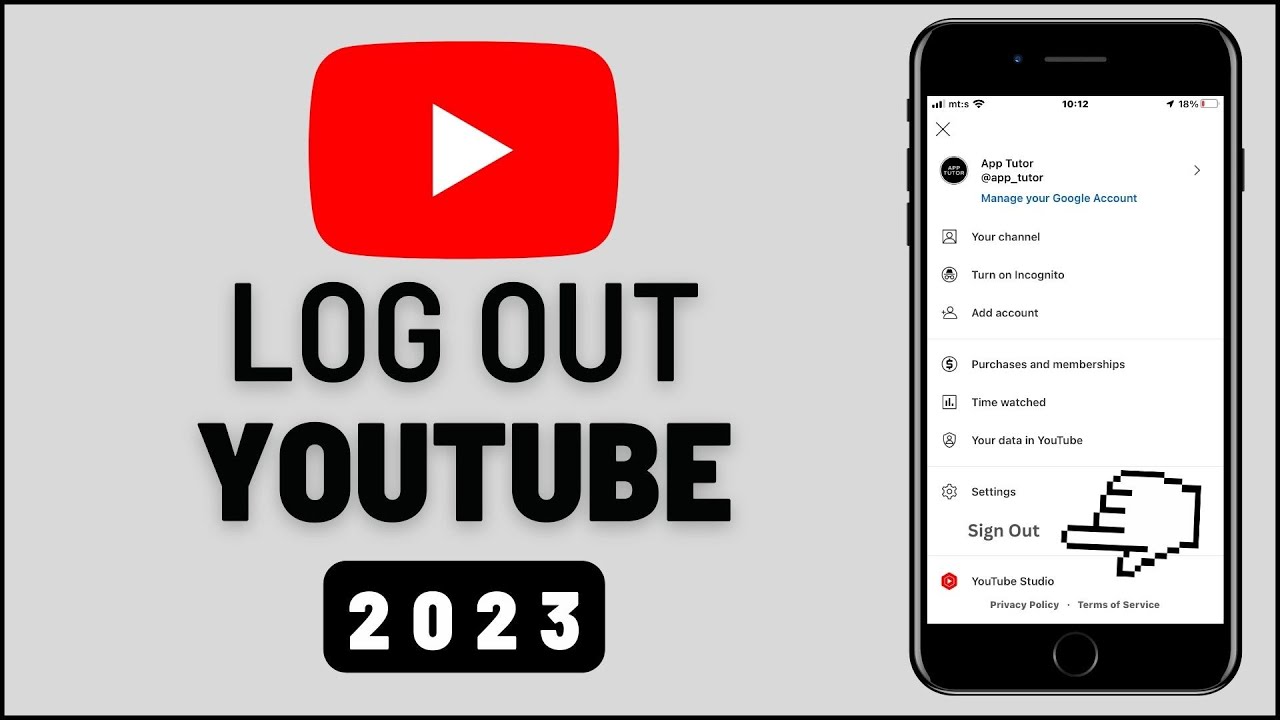
YouTube, as the world’s leading video-sharing platform, provides users with a vast array of content ranging from entertainment to education. Knowing how to log out of your YouTube account on a mobile device is essential for privacy, security, and managing multiple accounts. In this extensive guide, we will delve into the intricacies of logging out of the YouTube app on various mobile platforms, ensuring that you can navigate your account settings with ease.
Why Logout from YouTube Mobile App?
1. Privacy Protection:
- Securing Personal Information:
- Logging out of your YouTube account ensures that your personal information, watch history, and search queries are not accessible to others using the same device. This is crucial for maintaining privacy, especially on shared devices.
2. Account Management:
- Switching or Managing Multiple Accounts:
- If you have multiple YouTube accounts or share a device with others, logging out allows you to switch between accounts easily. It’s a practical way to manage different profiles and maintain a distinct viewing history for each account.
3. Security Measures:
- Preventing Unauthorized Access:
- Logging out is a fundamental security measure to prevent unauthorized access to your YouTube account. This becomes particularly important if you’re using a public or shared device.
How to Logout from YouTube Mobile App:
1. Logout on YouTube App for Android:
a. Open the YouTube App:
- Accessing Your Account:
- Launch the YouTube app on your Android device. Make sure you’re signed in to the account you wish to log out of.
b. Tap on Your Profile Picture:
- Account Menu Access:
- In the top right corner of the app, tap on your profile picture. This opens the account menu where you can access various account settings.
c. Select “Switch Account” or “Sign Out”:
- Logout Options:
- Depending on the version of the YouTube app, you’ll either see “Switch Account” or “Sign Out.” Tap on the relevant option, and you’ll be prompted to confirm your decision to log out.
d. Confirm Logout:
- Final Confirmation:
- Confirm the logout action, and you’ll be signed out of the current YouTube account. You may return to the sign-in screen or choose to sign in with a different account.
2. Logout on YouTube App for iOS (iPhone/iPad):
a. Open the YouTube App:
- Launching the App:
- Start by opening the YouTube app on your iOS device. Ensure that you are currently signed in to the account you wish to log out of.
b. Tap on Your Profile Icon:
- Accessing Account Settings:
- Locate and tap on your profile icon in the top right corner of the app. This will lead you to the account settings and options.
c. Choose “Switch Account” or “Sign Out”:
- Logout Options:
- Depending on your app version, you’ll see either “Switch Account” or “Sign Out.” Tap on the relevant option. Confirm your decision if prompted.
d. Confirm Logout:
- Finalizing the Logout:
- Confirm the logout action, and you’ll be signed out of the current YouTube account. You can now sign in with a different account or choose to stay signed out.
Additional Considerations:
1. Clearing Cache and Data:
- Device-Specific Steps:
- If you want to ensure that all traces of your account are removed from the device, consider clearing the YouTube app’s cache and data. This step is device-specific, and you can usually find it in your device’s settings under the app management section.
2. Logging Out of YouTube Studio (Content Creators):
- For Content Creators:
- If you are a content creator and use YouTube Studio, logging out of the YouTube Studio app is a separate process. Ensure you are logged out from both the regular YouTube app and YouTube Studio for comprehensive logout.
Troubleshooting:
1. Difficulty Logging Out:
- App Updates and Settings:
- If you encounter difficulties logging out, ensure that your YouTube app is up to date. Additionally, check your device settings for any specific app permissions related to account access.
2. Password Security:
- Change Password if Necessary:
- If you suspect unauthorized access to your YouTube account, consider changing your account password after logging out to enhance security.
Conclusion:
Logging out of your YouTube account on a mobile device is a straightforward process, providing essential privacy and security benefits. Whether you’re switching between accounts or ensuring your personal information remains confidential, mastering the art of logging out ensures that you have full control over your YouTube experience.
By following the platform-specific steps outlined in this comprehensive guide, you can confidently navigate the YouTube app on both Android and iOS devices. As YouTube continues to evolve, these fundamental skills empower users to curate their digital experience with convenience and security. Happy logging out!







