Mastering the Art of Typing the Euro Symbol: A Comprehensive Guide
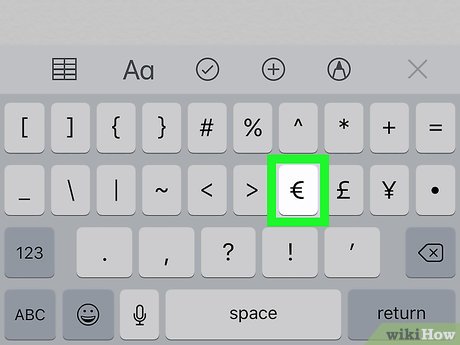
Introduction:
In the digital age, where communication and transactions occur predominantly in the virtual realm, the ability to type various symbols and characters accurately is essential. One symbol that holds significant importance in the context of global finance and trade is the Euro symbol (€). Whether you’re an avid traveler, an online shopper, or a professional handling international transactions, knowing how to type the Euro symbol efficiently can save time and ensure accuracy. In this comprehensive guide, we will explore various methods for typing the Euro symbol across different platforms and devices, catering to both beginners and tech-savvy individuals.
Understanding the Euro Symbol:
Before delving into the methods of typing the Euro symbol, it’s crucial to understand its origins and significance. The Euro symbol, denoted by the symbol €, is the official currency of the Eurozone, which comprises 19 of the 27 European Union (EU) member states. Introduced in 1999, the Euro plays a pivotal role in the global economy, and its symbol has become a recognizable icon in financial and economic contexts.
Typing the Euro Symbol on Windows:
For Windows users, typing the Euro symbol is a straightforward process. Here are several methods you can use:
- Using Alt Code:
- Hold down the Alt key on your keyboard.
- While holding down Alt, type the Euro symbol’s Alt code, which is 0128.
- Release the Alt key.
- Using the Character Map:
- Open the Character Map by searching for it in the Start menu.
- Locate and select the Euro symbol (€) from the list.
- Click on the “Copy” button and paste it into your desired application.
- Keyboard Shortcut:
- Some keyboards have a dedicated Euro key. Locate it on your keyboard and press it to insert the Euro symbol.
Typing the Euro Symbol on Mac:
Mac users also have several methods for typing the Euro symbol seamlessly:
- Using Keyboard Shortcut:
- Hold down the Option key (⌥) on your keyboard.
- While holding down Option, press the Shift key and the number 2 key simultaneously.
- Using Character Viewer:
- Open any text field where you want to insert the Euro symbol.
- Press Control + Command + Space to open the Character Viewer.
- Search for the Euro symbol and click to insert it.
Typing the Euro Symbol on Mobile Devices:
When using mobile devices, typing special symbols may require a slightly different approach:
- iOS Devices:
- On an iOS device, open the keyboard.
- Long-press the “$” key to reveal additional currency symbols, including the Euro (€).
- Slide your finger to the Euro symbol and release.
- Android Devices:
- On most Android devices, the Euro symbol is usually available on the main keyboard.
- Locate the “&123” key to access additional symbols, including the Euro symbol.
Conclusion:
Mastering the art of typing the Euro symbol is a valuable skill for anyone navigating the modern digital landscape. Whether you’re a financial professional, a frequent traveler, or simply someone who engages in online transactions, knowing the various methods to input the Euro symbol on different platforms and devices ensures smooth communication and accurate representation of currency. By following the methods outlined in this comprehensive guide, you can confidently type the Euro symbol in any context, contributing to a seamless and efficient digital experience.







