Fortifying Your Digital Fortress: A Comprehensive Guide on How to Password Protect Your Windows Computer
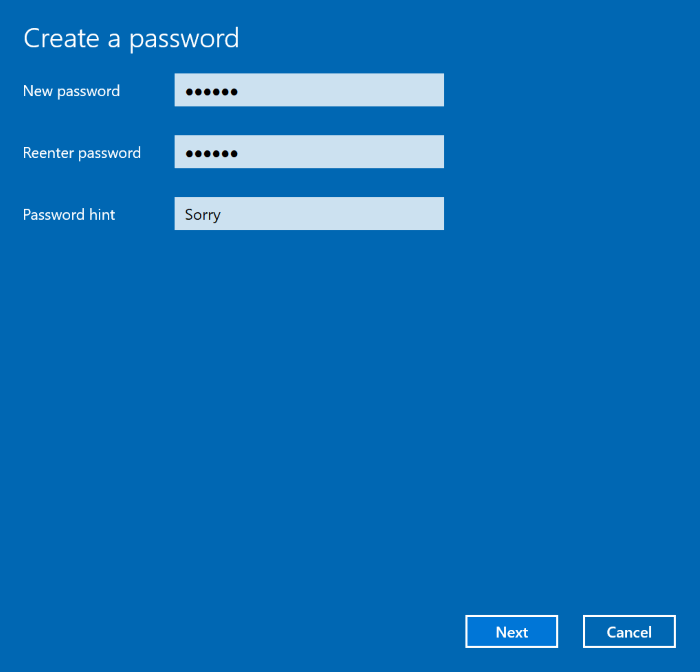
Introduction:
In the interconnected and digital age, safeguarding your personal information is paramount. One fundamental step in securing your digital world is to password-protect your Windows computer. This comprehensive guide will walk you through the various methods, settings, and best practices to fortify your computer against unauthorized access and enhance your overall cybersecurity.
Chapter 1: Understanding the Importance of Password Protection:
Before diving into the technical aspects, it’s crucial to understand why password protection is essential. This chapter will explore the risks associated with leaving your computer unprotected, including unauthorized access, data breaches, and potential identity theft. A strong password acts as the first line of defense against these threats.
Chapter 2: Choosing a Strong Password:
Creating a robust password is the cornerstone of your computer’s security. This chapter will guide you through the principles of crafting a strong password, covering elements like length, complexity, and uniqueness. Tips for avoiding common pitfalls, such as using easily guessable information, will be highlighted.
Chapter 3: Setting Up Password Protection on Windows:
Windows provides various methods for password protection. This chapter will walk you through the step-by-step process of setting up a password for your user account. Whether you’re using a local account or a Microsoft account, you’ll learn how to establish a strong and effective password.
Chapter 4: Configuring Windows Hello for Biometric Authentication:
For an additional layer of security and convenience, Windows offers biometric authentication through Windows Hello. This chapter will explain how to set up and configure facial recognition, fingerprint scanning, or iris scanning to enhance the login process. The benefits and considerations of biometric authentication will also be discussed.
Chapter 5: Utilizing Two-Factor Authentication (2FA):
Enhance your computer’s security with Two-Factor Authentication (2FA). This chapter will guide you through the setup of 2FA on your Windows computer, exploring options such as Microsoft Authenticator, SMS codes, or third-party authenticator apps. Implementing 2FA adds an extra step for account verification, significantly strengthening your defense against unauthorized access.
Chapter 6: Encrypting Your Hard Drive:
Taking security a step further involves encrypting your entire hard drive. This chapter will delve into the benefits of disk encryption, explaining how tools like BitLocker or third-party alternatives can safeguard your data even if your device falls into the wrong hands. We’ll cover the setup process and considerations for choosing the right encryption method.
Chapter 7: Creating Password Policies for User Accounts:
For users in a professional or shared computing environment, implementing password policies can enhance overall security. This chapter will explore how to establish and enforce password policies on a Windows computer, covering elements such as password length, complexity requirements, and expiration intervals.
Chapter 8: Remote Desktop Security:
If you use Remote Desktop on your Windows computer, securing this feature is crucial. This chapter will guide you through the steps to enable Network Level Authentication (NLA), use strong passwords for remote connections, and implement other security measures to protect against unauthorized access.
Chapter 9: Best Practices for Password Management:
Effectively managing your passwords is an integral part of maintaining a secure digital environment. This chapter will introduce best practices for password management, including the use of password managers, regular password updates, and avoiding common pitfalls like password reuse.
Chapter 10: Troubleshooting Password-Related Issues:
This chapter will address common issues users may encounter when setting up or managing passwords on their Windows computers. Whether it’s a forgotten password, login problems, or issues with biometric authentication, you’ll find troubleshooting tips and solutions to overcome these challenges.
Chapter 11: Keeping Your System Updated for Security:
Regularly updating your operating system is crucial for maintaining a secure computing environment. This chapter will emphasize the importance of installing Windows updates promptly, as these updates often include security patches and enhancements that safeguard your system against evolving threats.
Chapter 12: Educating Yourself on Cybersecurity Awareness:
Ultimately, your computer’s security is only as strong as your knowledge and awareness. This chapter will stress the importance of staying informed about cybersecurity best practices, emerging threats, and the evolving landscape of digital security. Resources for ongoing education will be provided.
Conclusion:
Securing your Windows computer with a robust password is not just a precaution; it’s a proactive measure against the myriad threats present in the digital realm. This comprehensive guide has equipped you with the knowledge and tools to create a strong password, implement multi-layered security measures, and navigate potential challenges. By following these guidelines and staying vigilant, you can significantly enhance the protection of your Windows computer and fortify your digital fortress against unauthorized access.




