How to configure RAID
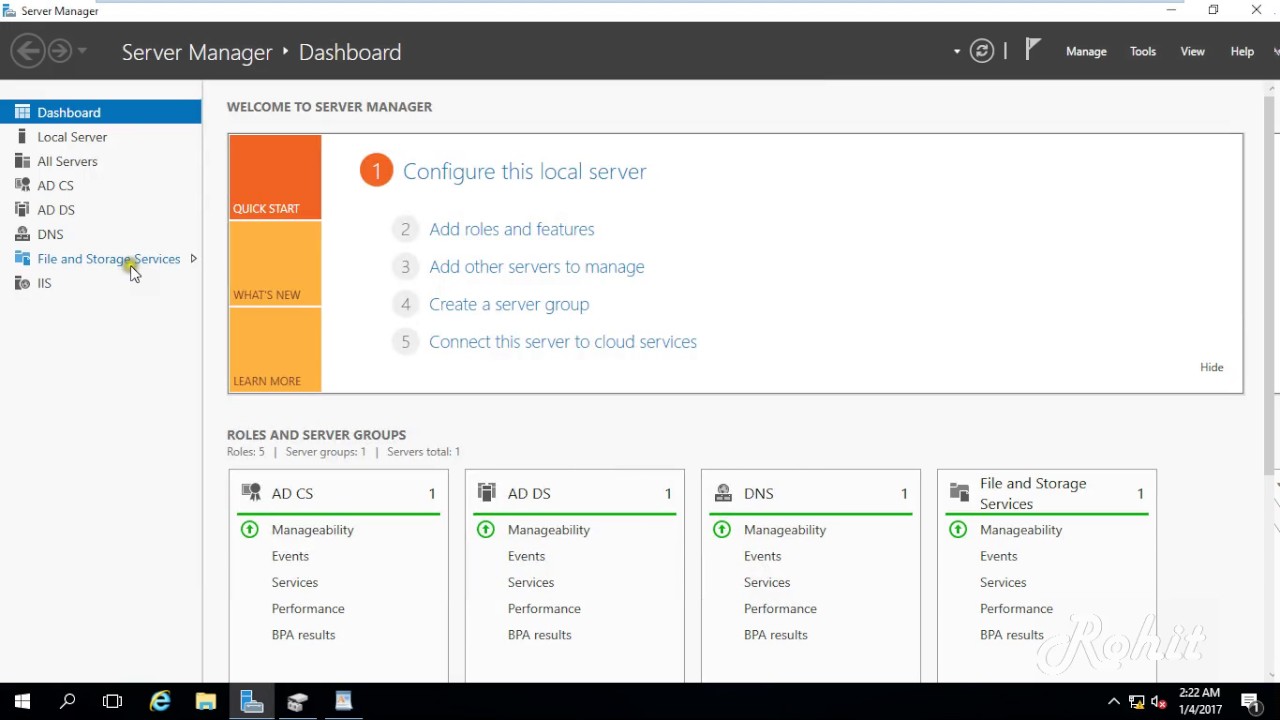
Configuring RAID (Redundant Array of Independent Disks) involves setting up multiple physical hard drives to work together as a single logical unit for improved performance, data redundancy, or both. RAID configurations are commonly used in servers, workstations, and high-performance computing environments to enhance storage reliability and performance. Here’s a detailed guide on how to configure RAID:
Understanding RAID:
What is RAID?
- Definition: RAID is a data storage virtualization technology that combines multiple physical disk drives into a single logical unit.
- Purpose: Enhances performance, provides redundancy (fault tolerance), or balances both depending on the RAID level chosen.
Benefits of RAID:
- Data Redundancy: Protects against data loss by duplicating data across multiple drives (redundancy).
- Improved Performance: Increases read/write speeds by distributing data across multiple drives and utilizing parallel access.
- Fault Tolerance: Allows systems to continue operating even if one or more drives fail (depending on RAID level).
Common RAID Levels:
- RAID 0 (Striping):
- Description: Distributes data evenly across two or more drives (striping) without redundancy.
- Benefits: Improved performance due to parallel data access across drives.
- Considerations: No redundancy; failure of one drive results in data loss across the entire array.
- RAID 1 (Mirroring):
- Description: Mirrors data across two or more drives to create redundancy.
- Benefits: High data redundancy; data remains accessible if one drive fails.
- Considerations: Storage capacity is limited to the size of a single drive in the array.
- RAID 5 (Striping with Parity):
- Description: Stripes data across three or more drives and includes parity information for fault tolerance.
- Benefits: Balances performance and redundancy; tolerates the failure of one drive.
- Considerations: Requires at least three drives; slower write performance due to parity calculation.
- RAID 6 (Striping with Double Parity):
- Description: Similar to RAID 5 but includes dual parity for enhanced fault tolerance.
- Benefits: Redundancy against simultaneous failure of up to two drives.
- Considerations: Requires at least four drives; slower write performance compared to RAID 5.
- RAID 10 (RAID 1+0 or Mirrored-Striping):
- Description: Combines mirroring (RAID 1) and striping (RAID 0) for both redundancy and performance.
- Benefits: High performance and fault tolerance; combines advantages of RAID 1 and RAID 0.
- Considerations: Requires at least four drives; half of the total storage capacity is usable due to mirroring.
Steps to Configure RAID:
1. Determine RAID Requirements:
- Performance vs. Redundancy: Decide whether you prioritize performance, data redundancy, or a balance of both.
- Number of Drives: Ensure you have the minimum number of drives required for the chosen RAID level.
2. Choose RAID Controller:
- Hardware RAID: Requires a dedicated RAID controller card installed on the motherboard or as a standalone PCIe card.
- Software RAID: Utilizes the operating system’s built-in RAID functionality (e.g., Windows Disk Management, macOS Disk Utility, Linux mdadm).
3. Prepare Drives:
- Backup Data: Backup existing data on drives that will be used for RAID configuration, as setting up RAID typically involves initializing and formatting drives.
4. Access RAID Configuration Utility:
- BIOS/UEFI: Access RAID configuration settings during system boot by pressing a specific key (e.g., Ctrl+I for Intel RAID, Ctrl+R for Dell PERC RAID).
- RAID Controller Software: Use dedicated software provided by the RAID controller manufacturer to configure RAID arrays.
5. Create RAID Array:
- Select RAID Level: Choose the desired RAID level (e.g., RAID 0, RAID 1, RAID 5) based on your requirements and available drives.
- Specify Drives: Select the physical drives to include in the RAID array. Ensure drives are properly recognized by the RAID controller.
6. Configure RAID Parameters:
- Stripe Size (RAID 0, RAID 5): Specify the stripe size for RAID 0 or RAID 5 arrays to optimize performance and data distribution.
- Parity (RAID 5, RAID 6): Set parity parameters for RAID 5 or RAID 6 arrays to ensure fault tolerance and data integrity.
7. Initialize and Format RAID Array:
- Initialize RAID Array: Initialize the RAID array to prepare it for use. This process may involve data initialization or synchronization depending on RAID level.
- Format RAID Array: Format the RAID array with a file system (e.g., NTFS, ext4) compatible with your operating system.
8. Test and Verify RAID Configuration:
- Stress Test: Use benchmarking tools or performance testing software to assess RAID array performance under load.
- Data Integrity: Verify data integrity and redundancy by simulating drive failures or conducting read/write tests across the RAID array.
9. Monitor RAID Array:
- Monitoring Tools: Utilize RAID management software or built-in tools to monitor array status, drive health, and performance metrics.
- Alerts and Notifications: Configure alerts to notify you of critical events, such as drive failures or degraded RAID performance.
10. Maintain and Update RAID Configuration:
- Regular Maintenance: Periodically check RAID array health and performance. Replace failed drives promptly to maintain fault tolerance.
- Firmware Updates: Keep RAID controller firmware and software up to date to ensure compatibility and security.
Conclusion:
Configuring RAID provides enhanced storage performance, data redundancy, and fault tolerance for computing environments ranging from home setups to enterprise servers. By understanding RAID levels, choosing appropriate hardware or software solutions, and following best practices for setup and maintenance, you can effectively leverage RAID technology to optimize storage reliability and performance according to your specific needs.







