Mastering Data Cleanup: A Comprehensive Guide to Using the TRIM Function in Excel
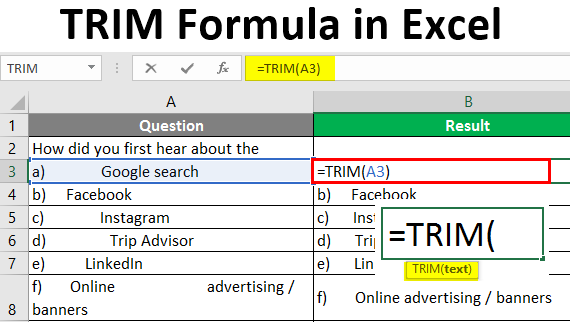
Introduction: In the world of spreadsheet management, ensuring clean and accurate data is paramount. Excel, with its array of powerful functions, offers various tools to streamline data manipulation tasks. One such function is TRIM, which serves a crucial role in data cleanup and text manipulation. In this comprehensive guide, we’ll delve into the intricacies of the TRIM function in Excel, exploring its uses, syntax, and practical applications to help you become a proficient data wrangler.
Understanding the TRIM Function: The TRIM function in Excel is designed to remove leading and trailing spaces from text, as well as extra spaces between words, leaving only single spaces between words. This can be immensely useful when working with imported data, as extraneous spaces can often lead to errors or inconsistencies in calculations and analyses.
Syntax of the TRIM Function: The syntax of the TRIM function is relatively simple:
=TRIM(text)
Here, “text” represents the cell reference or text string that you want to clean up by removing extra spaces.
Practical Applications of the TRIM Function: Now, let’s explore some practical scenarios where the TRIM function can be invaluable:
- Cleaning Up Imported Data: When importing data from external sources such as databases or text files, it’s not uncommon for extra spaces to creep into the data. Using the TRIM function, you can quickly clean up these spaces to ensure consistency and accuracy in your dataset.
- Standardizing Text Entries: In datasets containing text entries, inconsistencies in formatting (such as extra spaces) can make it difficult to perform analyses or comparisons. By applying the TRIM function, you can standardize text entries and eliminate discrepancies, making it easier to work with the data.
- Preparing Data for VLOOKUP or INDEX-MATCH: Before using functions like VLOOKUP or INDEX-MATCH to perform lookups in Excel, it’s essential to ensure that the lookup values are clean and consistent. The TRIM function can be used to clean up lookup values, reducing the risk of errors in the lookup process.
- Improving Data Presentation: In reports or dashboards where aesthetics matter, using the TRIM function can help improve the visual appeal of your data by eliminating unsightly extra spaces. This can contribute to a more professional and polished presentation of your findings.
Best Practices for Using the TRIM Function: To maximize the effectiveness of the TRIM function, consider the following best practices:
- Apply TRIM to Relevant Columns: Identify the columns or cells containing text data that require cleanup, and apply the TRIM function selectively to these areas.
- Use TRIM in Combination with Other Functions: The TRIM function can be combined with other functions in Excel to achieve more complex data manipulation tasks. Experiment with formulas that incorporate TRIM to suit your specific needs.
- Be Mindful of Leading and Trailing Spaces: Remember that the TRIM function only removes leading and trailing spaces, not spaces within the text. If you need to remove internal spaces as well, consider using additional functions such as SUBSTITUTE or CLEAN in conjunction with TRIM.
- Consider Automating Data Cleanup Processes: If you frequently work with datasets that require cleanup, consider automating the process using Excel’s built-in features such as data validation rules or Power Query (Get & Transform).
Conclusion: The TRIM function in Excel is a powerful tool for cleaning up text data and ensuring consistency and accuracy in your spreadsheets. By understanding its syntax, practical applications, and best practices, you can leverage the TRIM function to streamline your data manipulation workflows and enhance the quality of your analyses. Whether you’re a novice Excel user or an experienced data analyst, mastering the TRIM function is an essential skill that will serve you well in your spreadsheet endeavors.







