Navigating the Creation of Navigation Menus in Adobe Dreamweaver: A Comprehensive Guide
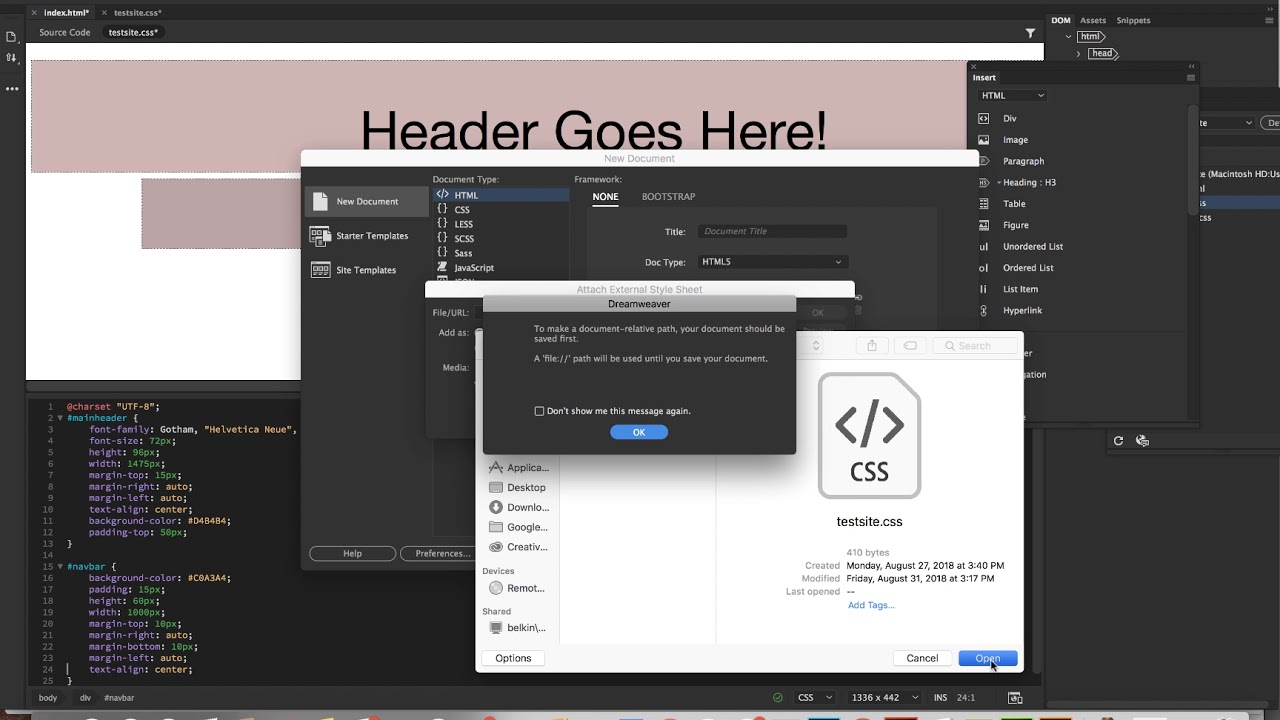
Introduction: Navigation menus serve as the backbone of a website, guiding users through its content and facilitating seamless interaction. Adobe Dreamweaver offers robust tools and features for creating and customizing navigation menus, allowing designers and developers to design intuitive and visually appealing navigation systems. In this comprehensive guide, we’ll explore various techniques and strategies for adding navigation menus in Adobe Dreamweaver, covering everything from basic menu creation to advanced customization and optimization.
Understanding the Importance of Navigation Menus: Navigation menus play a crucial role in enhancing the user experience of a website by providing clear pathways to different sections and pages. A well-designed navigation menu helps users orient themselves within the site, find relevant information efficiently, and navigate between pages effortlessly. In addition to functionality, navigation menus also contribute to the overall aesthetics and branding of a website, reinforcing its visual identity and design language.
Types of Navigation Menus: Before delving into the creation process, it’s essential to understand the different types of navigation menus commonly used in web design:
- Horizontal Menus: Horizontal menus are typically placed at the top of the webpage and display navigation links in a horizontal row. This layout is ideal for websites with a small to medium number of navigation items and works well for desktop and laptop screens.
- Vertical Menus: Vertical menus are positioned along the side of the webpage and display navigation links in a vertical column. This layout conserves horizontal space and is suitable for websites with a large number of navigation items or for mobile-responsive designs.
- Dropdown Menus: Dropdown menus, also known as nested menus, expand to reveal sub-level navigation links when users hover or click on a parent menu item. This hierarchical structure is useful for organizing complex navigation structures and optimizing space on the webpage.
- Mega Menus: Mega menus are large, multi-column dropdown menus that provide a visually rich and interactive navigation experience. They typically include images, icons, and additional content to showcase a wide range of navigation options and featured content.
Creating Navigation Menus in Adobe Dreamweaver: Adobe Dreamweaver offers several methods for creating navigation menus, depending on your design preferences and project requirements:
- Using HTML and CSS: Manually code the navigation menu using HTML markup and CSS styles within Dreamweaver’s Code View. This approach provides full control over the design and behavior of the menu but requires proficiency in web development languages.
- Using the Insert Panel: Dreamweaver’s Insert panel offers a visual interface for adding predefined navigation components, such as lists, links, and dropdown menus, to your web pages. Simply select the desired menu type from the Insert panel and customize its appearance and functionality using the Properties panel.
- Using Pre-built Templates: Dreamweaver includes a library of pre-built templates and components, including navigation menus, that can be easily customized and integrated into your web pages. Browse the template library or download additional templates from Adobe’s online marketplace to find a navigation menu design that fits your project requirements.
Customizing Navigation Menus: Once a navigation menu is added to your webpage, Dreamweaver provides a range of customization options to tailor its appearance and behavior:
- Styling with CSS: Use CSS styles to customize the appearance of the navigation menu, including colors, fonts, spacing, and effects such as hover and active states. Dreamweaver’s CSS Designer panel offers visual tools for creating and managing CSS stylesheets efficiently.
- Adding Interactivity: Enhance the functionality of the navigation menu by adding interactive features such as dropdowns, accordions, and sliding panels. Use JavaScript or jQuery scripts to create dynamic effects and user interactions that enhance the user experience.
- Optimizing for Mobile Responsiveness: Ensure that the navigation menu is optimized for mobile devices by implementing responsive design techniques such as media queries, flexbox, or CSS grid layouts. Test the menu across various screen sizes and devices to ensure usability and accessibility.
Best Practices for Navigation Menus: To create effective and user-friendly navigation menus in Adobe Dreamweaver, consider the following best practices:
- Keep it Simple: Avoid cluttering the navigation menu with too many links or unnecessary elements. Keep the menu concise and focused on essential navigation options to avoid overwhelming users.
- Use Clear Labels: Use descriptive and intuitive labels for navigation links to help users understand the purpose of each menu item. Keep link text short and concise while conveying the destination or category it represents.
- Ensure Accessibility: Ensure that the navigation menu is accessible to all users, including those using assistive technologies such as screen readers. Use semantic HTML markup, ARIA attributes, and keyboard navigation support to improve accessibility.
- Test and Iterate: Test the navigation menu across different devices, browsers, and user scenarios to identify any usability issues or inconsistencies. Gather feedback from users and stakeholders and iterate on the design based on their input to improve usability and effectiveness.
Conclusion: Creating navigation menus in Adobe Dreamweaver is a fundamental aspect of web design and development, enabling designers and developers to create intuitive and user-friendly navigation systems for websites. By understanding the principles of navigation design, leveraging Dreamweaver’s powerful tools and features, and following best practices for usability and accessibility, you can create navigation menus that enhance the user experience and contribute to the overall success of your website. Whether you’re building a simple portfolio site or a complex e-commerce platform, mastering navigation menu creation in Adobe Dreamweaver is essential for creating engaging and navigable web experiences.







