Mastering Code View: A Comprehensive Guide to Using Code View in Adobe Dreamweaver
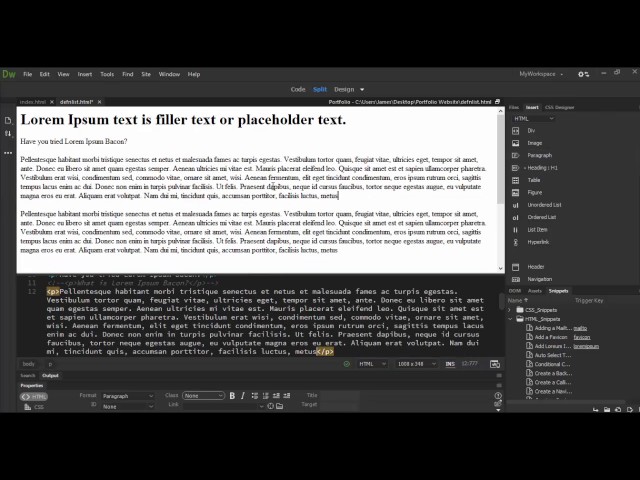
Introduction: Adobe Dreamweaver is a versatile and powerful web development tool that caters to both visual designers and code-savvy developers. While its visual interface offers intuitive design capabilities, many developers rely on Dreamweaver’s robust Code View to fine-tune their HTML, CSS, JavaScript, and other code languages. In this extensive guide, we’ll explore the intricacies of Code View in Adobe Dreamweaver, covering everything from navigation and editing to advanced customization and productivity tips.
Understanding Code View: Code View in Adobe Dreamweaver provides developers with a text-based environment for editing and manipulating the underlying code of web pages and projects. Whether you’re writing HTML markup, styling with CSS, or scripting dynamic behavior with JavaScript, Code View offers a streamlined interface for direct code manipulation and customization. By mastering Code View, developers can gain greater control over their projects, optimize performance, and troubleshoot issues more effectively.
Navigating Code View: Before diving into code editing, it’s essential to familiarize yourself with the navigation tools and interface elements available in Code View. Dreamweaver’s Code View interface typically consists of the following components:
- Code Editor: The main area where code is displayed and edited. Dreamweaver provides syntax highlighting, code folding, and auto-completion features to enhance productivity and readability.
- Code Navigator: A panel or toolbar that allows you to navigate through the code structure quickly. You can use the Code Navigator to jump to specific elements, such as tags, IDs, classes, and functions.
- Code Inspector: A contextual panel that provides information and properties about the selected code element. The Code Inspector can help you understand the structure and attributes of HTML elements, CSS styles, and JavaScript functions.
- Code Hints: Dreamweaver offers intelligent code hints and suggestions to assist you while typing. These hints can include attribute values, CSS properties, JavaScript functions, and more, helping you write code faster and with fewer errors.
Editing Code: In Code View, developers have full control over editing and modifying the underlying code of their web projects. Whether you’re making minor tweaks or significant revisions, Dreamweaver offers a range of editing features to streamline the process:
- Syntax Highlighting: Dreamweaver highlights different elements of the code syntax with distinct colors, making it easier to distinguish between HTML tags, CSS properties, JavaScript functions, and other code components.
- Code Folding: Code folding allows you to collapse and expand sections of code, providing a cleaner and more organized view of complex files. You can fold individual code blocks, functions, or entire sections of code to focus on specific areas of interest.
- Auto-Completion: Dreamweaver’s auto-completion feature suggests code snippets, attribute values, and function names as you type, reducing the need for manual typing and minimizing errors.
- Find and Replace: Dreamweaver offers robust search and replace functionality, allowing you to quickly locate specific code snippets and replace them with new content. You can search for text, code patterns, and even regular expressions within individual files or entire projects.
Customizing Code View: Dreamweaver provides several customization options to tailor Code View to your preferences and workflow. You can adjust settings related to code formatting, syntax highlighting, code hints, and more. Additionally, you can install third-party extensions and plugins to enhance Code View with additional features and functionality.
Productivity Tips: To maximize productivity in Code View, consider the following tips and best practices:
- Utilize Keyboard Shortcuts: Learn and use keyboard shortcuts to perform common tasks quickly, such as navigating between files, selecting code blocks, and invoking commands.
- Split View: Take advantage of Dreamweaver’s Split View feature to simultaneously view the visual design and code of your web pages. This allows for seamless interaction between design and development workflows.
- Code Validation: Dreamweaver includes built-in code validation tools to check for syntax errors, accessibility issues, and compatibility issues across different browsers. Regularly validate your code to ensure it meets industry standards and best practices.
- Version Control: Integrate Dreamweaver with version control systems like Git to track changes, collaborate with team members, and maintain code integrity across different iterations of your projects.
Conclusion: Code View in Adobe Dreamweaver serves as a powerful and indispensable tool for web developers seeking greater control and flexibility over their projects. By mastering Code View, developers can edit, customize, and optimize their code with precision and efficiency, leading to more robust and responsive web experiences. Whether you’re a seasoned coder or just starting, Code View offers a wealth of features and capabilities to support your development journey. With its intuitive interface, advanced editing tools, and seamless integration with other Dreamweaver features, Code View remains a cornerstone of modern web development workflows.







