Mastering Nature’s Palette: A Comprehensive Guide to Crafting Vector Nature Illustrations in Adobe Illustrator
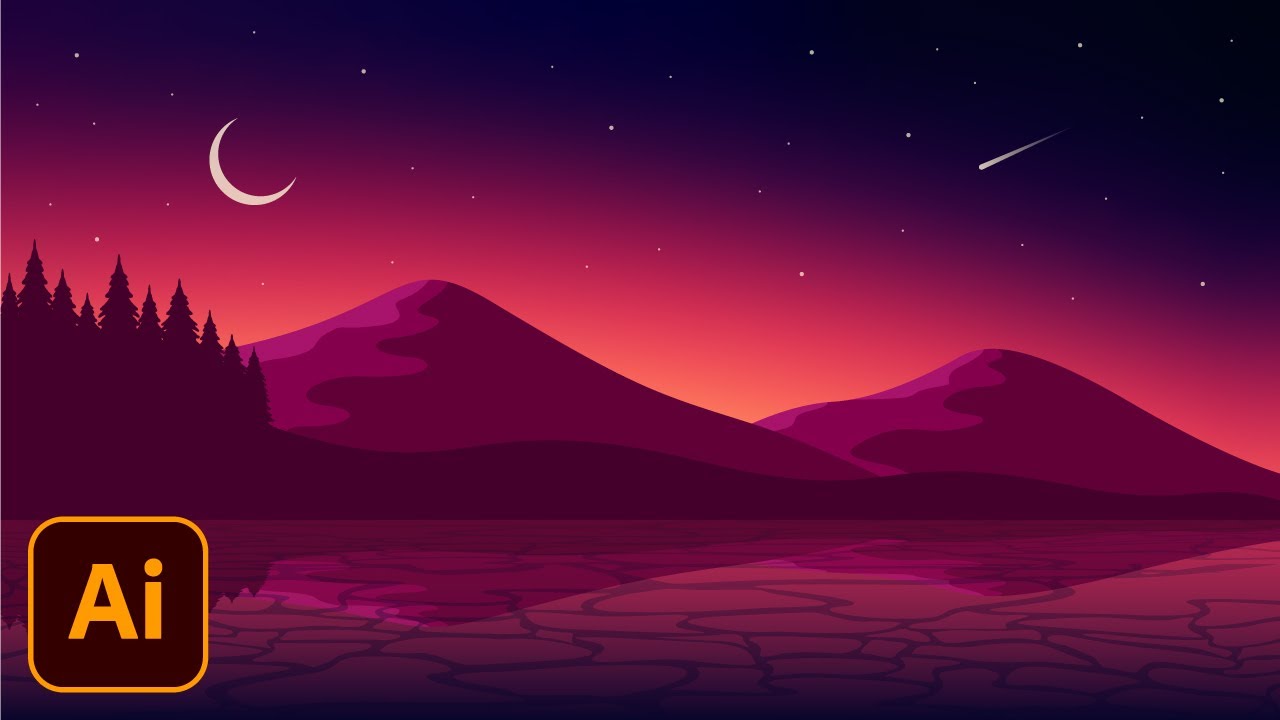
Introduction:
In the realm of digital artistry, Adobe Illustrator stands as a premier platform for bringing the beauty and intricacies of nature to life with precision and finesse. Among its myriad features, the creation of vector nature illustrations offers artists a canvas to capture the essence, diversity, and majesty of the natural world. Whether you’re a nature enthusiast, a graphic designer, or an aspiring illustrator, mastering the art of crafting vector nature illustrations in Adobe Illustrator opens up a world of creative possibilities. In this comprehensive guide, we’ll embark on a journey to explore the techniques and tools needed to create stunning nature-themed artworks that transport viewers to captivating landscapes, serene forests, and vibrant ecosystems.
Chapter 1: Planning Your Nature Illustration
Before diving into the creation process, it’s essential to plan your vector nature illustration meticulously. Consider the subject matter, mood, and theme of the natural scene you want to depict, whether it’s a tranquil forest, a breathtaking mountain range, or a vibrant underwater reef. Research reference images, photographs, and nature documentaries to gather inspiration and ideas for your illustration. Sketch out rough compositions to explore different concepts, perspectives, and focal points, ensuring that your illustration captures the beauty and essence of the natural world.
Chapter 2: Setting Up Your Illustrator Document
With your vision in mind, it’s time to set up your Adobe Illustrator document. Create a new document with dimensions that suit your intended illustration size and resolution. Consider the orientation and aspect ratio that best fits your composition, whether it’s a landscape scene capturing the vastness of nature or a portrait-oriented artwork focusing on intricate details. Organize your workspace by creating layers for different elements of your illustration, such as background, foreground, foliage, and wildlife, to facilitate easy editing and manipulation.
Chapter 3: Sketching the Natural Scene
Once your document is set up, begin sketching the natural scene using the pen tool, shape tools, or drawing tablet in Adobe Illustrator. Focus on capturing the elements and details that define the landscape, such as trees, mountains, water bodies, and wildlife. Pay attention to composition, perspective, and scale, arranging elements such as foreground, midground, and background to create depth and dimension in your illustration. Experiment with incorporating natural textures and patterns, such as foliage, rocks, and water ripples, to add realism and richness to your artwork.
Chapter 4: Adding Natural Elements
With the basic sketch in place, it’s time to add natural elements to your illustration. Use the pen tool and shape tools to draw trees, bushes, flowers, and other vegetation, paying attention to details such as leaves, branches, and textures. Experiment with creating organic shapes and forms that mimic the diversity and complexity of nature, incorporating variations in size, color, and shape to create visual interest and depth. Consider using brushes and patterns to add realistic textures, such as bark, grass, or petals, to your natural elements, further enhancing the realism of your illustration.
Chapter 5: Incorporating Wildlife and Animals
To bring your nature illustration to life, consider incorporating wildlife and animals that inhabit the natural landscape. Draw animals such as birds, mammals, reptiles, and insects using the pen tool, shape tools, or drawing tablet, paying attention to their anatomy, proportions, and movements. Experiment with capturing the behavior and interactions of animals in their natural habitat, such as birds flying, deer grazing, or fish swimming, to create a sense of life and movement in your illustration. Pay attention to details such as fur, feathers, scales, and patterns to add authenticity and realism to your wildlife.
Chapter 6: Creating Atmosphere and Mood
Once the key elements are in place, it’s time to create atmosphere and mood in your nature illustration. Experiment with adding lighting effects, such as sunlight, shadows, and reflections, to create depth and drama in your composition. Use color palettes and gradients to evoke the mood and emotion of the natural scene, whether it’s the warmth of a sunrise, the coolness of a moonlit night, or the vibrancy of a tropical sunset. Consider incorporating weather elements such as clouds, rain, or fog to add dynamism and atmosphere to your illustration, further immersing viewers in the environment.
Chapter 7: Adding Details and Textures
To enhance the realism and richness of your nature illustration, consider adding details and textures to elements such as vegetation, wildlife, and landscapes. Use the appearance panel and graphic styles in Adobe Illustrator to apply gradients, patterns, and textures to objects, adding visual interest and dimension to your composition. Experiment with adding shadows, highlights, and reflections to simulate lighting and surface effects, further immersing viewers in the natural environment. Pay attention to details such as texture of leaves, fur, feathers, and rocks to create a sense of tactile realism in your artwork.
Chapter 8: Fine-Tuning and Refining
Once you’ve added details and textures to your nature illustration, take time to fine-tune and refine the composition to achieve the desired look and feel. Use the direct selection tool to adjust individual anchor points and paths, refining shapes, contours, and proportions to enhance the realism and accuracy of your illustration. Experiment with adjusting colors, gradients, and textures to achieve the perfect balance and harmony in your composition. Pay attention to details such as composition, balance, and focal points to ensure a cohesive and visually compelling illustration.
Chapter 9: Saving and Sharing Your Nature Illustration
Once you’re satisfied with your nature illustration in Adobe Illustrator, it’s important to save and share your artwork for sharing or distribution. Save your Illustrator document in a compatible file format, such as AI or PDF, to preserve the vector properties of your artwork. If you’re creating artwork for web or screen-based applications, consider exporting it as an SVG file for scalability and compatibility with web browsers. For print-based projects, export your artwork as a high-resolution raster image in formats such as JPEG or PNG.
Conclusion:
Creating vector nature illustrations in Adobe Illustrator is a journey of creativity and expression, offering endless possibilities for capturing the beauty, diversity, and majesty of the natural world. By understanding the techniques and tools needed to plan your illustration, set up your Illustrator document, sketch the natural scene, add natural elements, incorporate wildlife and animals, create atmosphere and mood, add details and textures, fine-tune and refine, and save and share your artwork, you’ll be able to create stunning nature illustrations that captivate and inspire viewers. So grab your stylus, set your sights on the canvas, and let Adobe Illustrator become your trusted ally for bringing the beauty of nature to life with passion and precision.







