Mastering the Art of Digital Distortion: A Comprehensive Guide to Creating Glitch Effects in Adobe After Effects
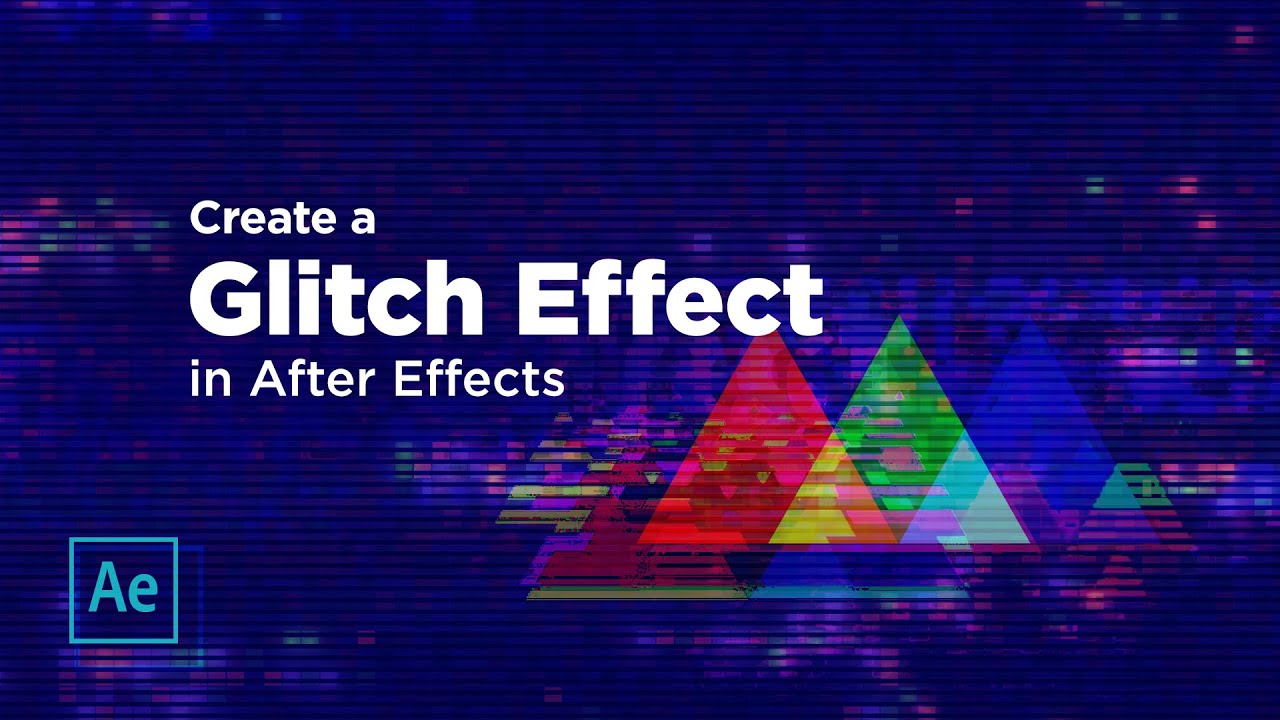
Introduction:
Glitch effects are a popular visual technique used in film, television, music videos, and digital media to create a sense of digital distortion, chaos, and unpredictability. Adobe After Effects offers a wide range of tools and features for creating glitch effects, allowing users to manipulate digital footage in creative and dynamic ways. In this extensive guide, we’ll explore the step-by-step process of creating glitch effects in Adobe After Effects, covering everything from basic techniques to advanced tips and tricks for achieving stunning and cinematic results.
Understanding Glitch Effects in Adobe After Effects:
Glitch effects are visual anomalies or distortions that disrupt the normal flow of digital media, creating unexpected artifacts, errors, and glitches. In Adobe After Effects, glitch effects can be created using a variety of techniques, including:
- Digital distortion: Manipulating pixel data to create visual artifacts such as noise, pixelation, and color shifts.
- Time manipulation: Altering the timing, speed, or playback direction of footage to create stuttering, freezing, or looping effects.
- Visual manipulation: Applying effects such as displacement mapping, chromatic aberration, and channel separation to create surreal and psychedelic visuals.
Key Components of Creating Glitch Effects in Adobe After Effects:
Understanding the key components of creating glitch effects in Adobe After Effects is essential for achieving stunning and cinematic results. Some key components include:
- Digital Distortion: Digital distortion techniques involve manipulating pixel data to create visual anomalies and artifacts. After Effects provides a variety of effects and filters, including noise, displacement mapping, pixel sorting, and channel separation, that can be used to create digital distortion effects.
- Time Manipulation: Time manipulation techniques involve altering the timing, speed, or playback direction of footage to create glitchy and unpredictable effects. After Effects provides tools such as time remapping, time stretching, and time reversal that can be used to manipulate the temporal properties of footage.
- Visual Manipulation: Visual manipulation techniques involve applying effects and filters to footage to create surreal and psychedelic visuals. After Effects provides effects such as chromatic aberration, lens distortion, and RGB separation that can be used to distort and manipulate the appearance of footage.
Step-by-Step Guide to Creating Glitch Effects in Adobe After Effects:
Follow these step-by-step instructions to create glitch effects in Adobe After Effects:
- Import Footage:
- Launch Adobe After Effects and create a new project.
- Import the footage you want to apply the glitch effect to by selecting “File” > “Import” > “File” from the menu.
- Apply Glitch Effects:
- Apply glitch effects to the footage by using a combination of effects and filters. Experiment with effects such as noise, displacement mapping, pixel sorting, chromatic aberration, and channel separation to create unique and custom glitch effects.
- Customize Glitch Parameters:
- Customize the parameters of the glitch effects to achieve the desired look and feel. Adjust parameters such as intensity, frequency, scale, speed, and randomness to create variations in the glitch effects and add depth and complexity to the visuals.
- Combine Glitch Techniques:
- Combine multiple glitch techniques to create complex and layered glitch effects. Experiment with blending modes, opacity, and layer stacking to integrate glitch effects seamlessly into the footage and create dynamic and visually compelling visuals.
- Add Transitions and Animation:
- Add transitions and animation to the glitch effects to create dynamic and engaging visuals. Use keyframing and animation techniques to animate parameters such as intensity, frequency, scale, speed, and randomness over time, creating dynamic and organic movements within the frame.
- Preview and Refine:
- Preview the glitch effects in the Composition panel to assess their appearance and timing. Make any necessary adjustments or refinements to the glitch parameters, transitions, animation, or timing to achieve the desired result.
- Render and Export:
- Once you’re satisfied with the glitch effects, render the composition by selecting “Composition” > “Add to Render Queue” from the menu. Configure render settings such as format, codec, resolution, and bitrate, and click “Render” to export the final footage with the glitch effects.
Best Practices for Creating Glitch Effects in Adobe After Effects:
To achieve optimal results when creating glitch effects in Adobe After Effects, consider the following best practices:
- Experiment with Different Techniques: Experiment with different glitch techniques, effects, and filters to create unique and custom glitch effects. Combine multiple techniques to create complex and layered glitch effects that add depth and complexity to the visuals.
- Customize Parameters: Customize the parameters of glitch effects to achieve the desired look and feel. Adjust parameters such as intensity, frequency, scale, speed, and randomness to create variations in the glitch effects and add visual interest to the footage.
- Use Pre-Compositions: Use pre-compositions to organize and manage glitch effects within the project. Create separate pre-compositions for different glitch techniques or effects, allowing for easy editing and modification of glitch effects.
- Pay Attention to Timing: Pay attention to the timing and pacing of glitch effects within the footage. Use keyframing and animation techniques to synchronize glitch effects with the rhythm and flow of the footage, creating dynamic and engaging visuals.
- Test and Iterate: Test glitch effects on different devices and screens to ensure they appear as intended across various viewing platforms. Iterate on glitch effects based on feedback from viewers or collaborators to refine and improve their visual impact.
Conclusion:
In conclusion, creating glitch effects in Adobe After Effects is a creative and versatile process that allows users to manipulate digital footage in dynamic and unpredictable ways. By understanding the key components of creating glitch effects, mastering glitch techniques and effects, and following best practices for creating glitch effects, you can achieve stunning and cinematic results that elevate your videos and captivate your audience. So, dive into the world of glitch effects, experiment with different techniques and effects, and unlock the full potential of Adobe After Effects to create mesmerizing and visually striking visuals with glitch effects.







