Unlocking the Secrets of Optimizing Performance in Adobe After Effects: A Comprehensive Guide to Speeding Up Workflows, Troubleshooting, and Maximizing Efficiency
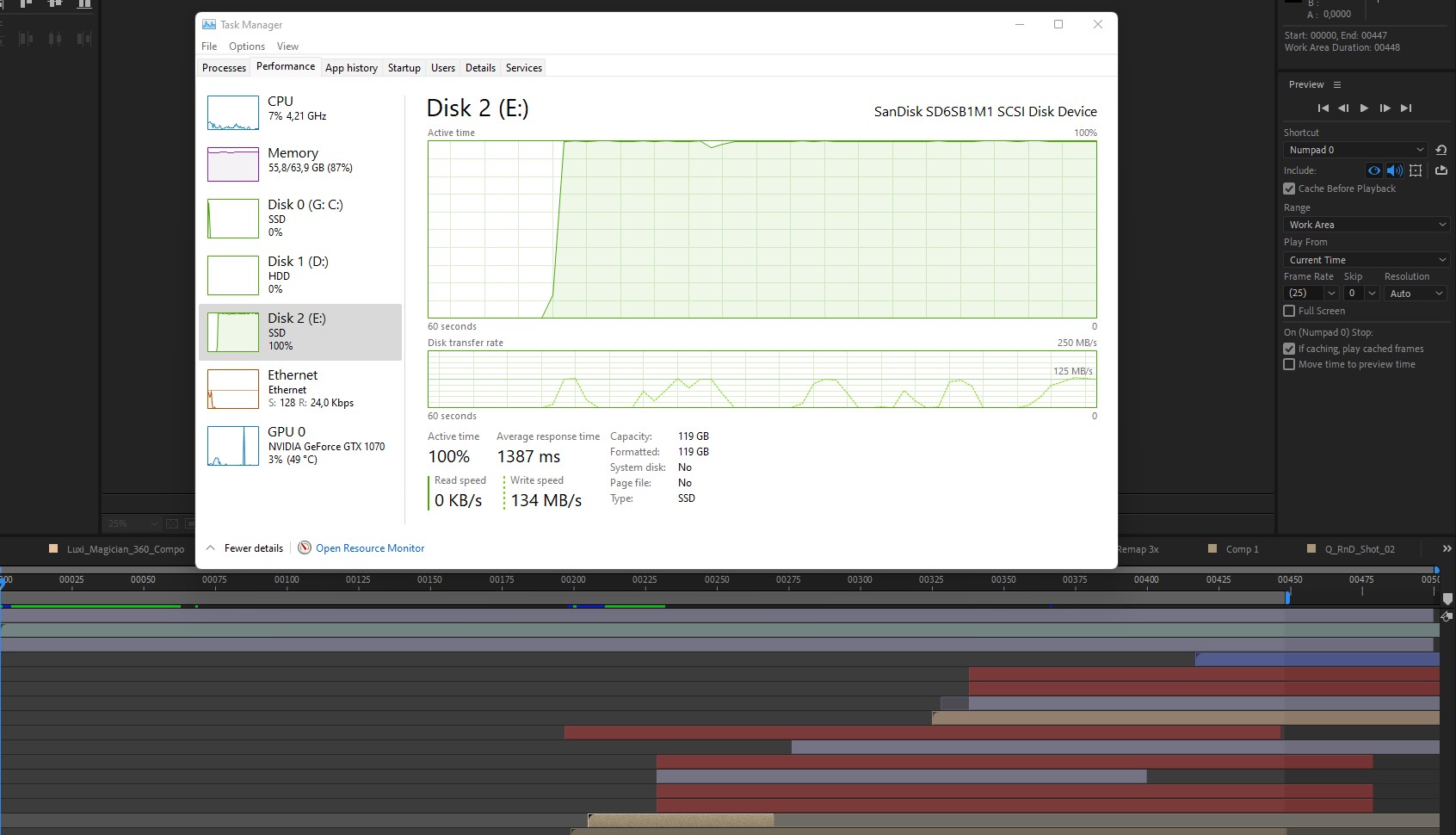
Adobe After Effects stands as a powerful tool for motion graphics, visual effects, and animation. However, users often encounter challenges with slow performance, which can hinder productivity and disrupt creative workflows. In this extensive exploration, we delve deep into the realm of slow performance in Adobe After Effects, uncovering its causes, implications, and the strategies for optimizing performance and maximizing efficiency.
Understanding Slow Performance:
Slow performance in Adobe After Effects refers to a decrease in responsiveness, rendering speed, and overall efficiency when working with projects, compositions, or effects. This sluggishness can manifest in various ways, including longer render times, delayed playback, unresponsive interface, and increased system resource usage. Slow performance can be a frustrating obstacle for users seeking to work efficiently and meet deadlines, making it a significant concern for professionals and enthusiasts alike.
Common Causes of Slow Performance:
- Hardware Limitations: Insufficient system resources, such as RAM, CPU, or GPU, can lead to slow performance, especially when working with large projects, high-resolution assets, or complex compositions.
- Software Configuration: Incorrect settings, preferences, or configurations within After Effects can contribute to slow performance, such as improper memory allocation, inefficient rendering settings, or outdated software versions.
- Media Files: Working with large or uncompressed media files, unsupported codecs, or inefficient file formats can strain system resources and lead to slow performance during playback, rendering, or previewing.
- Effects and Plugins: Intensive or poorly optimized effects, transitions, or third-party plugins can significantly impact performance in After Effects, especially if they are applied to multiple layers or compositions.
- Project Complexity: Complex compositions, nested timelines, excessive layers, or intricate animations can tax system resources and lead to slow performance, particularly on less powerful hardware or older computers.
Strategies for Optimizing Performance:
- Upgrade Hardware: Consider upgrading hardware components, such as RAM, CPU, or GPU, to improve system performance and responsiveness in After Effects.
- Optimize Settings: Adjust After Effects settings, preferences, and configurations to optimize performance, including memory allocation, multiprocessing, disk cache, and preview quality settings.
- Use Proxy Files: Generate proxy files or lower-resolution versions of media assets to reduce the strain on system resources and improve playback and rendering performance.
- Manage Composition Complexity: Simplify compositions, reduce the number of layers, pre-compose elements, and minimize the use of effects or plugins to streamline project complexity and improve performance.
- Monitor System Resources: Use system monitoring tools to track CPU, RAM, and GPU usage during After Effects operation and identify potential bottlenecks or resource limitations.
- Update Software and Drivers: Keep After Effects, operating system, and hardware drivers up to date to ensure compatibility, stability, and performance optimization.
- Clear Cache and Preferences: Periodically clear After Effects cache and reset preferences to resolve potential corruption or conflicts that may contribute to slow performance.
- Use External Rendering: Utilize external rendering solutions, such as Adobe Media Encoder or third-party render farms, to offload rendering tasks and improve overall efficiency.
In Conclusion:
Slow performance in Adobe After Effects can be a frustrating obstacle for users seeking to work efficiently and unleash their creative potential. By understanding the common causes of slow performance, implementing proactive strategies for optimization, and staying vigilant in monitoring system resources, users can overcome these challenges and achieve faster workflows, smoother playback, and more efficient rendering in After Effects. With patience, persistence, and a commitment to optimization best practices, users can unlock the full power of Adobe After Effects and bring their creative visions to life with speed and efficiency.







