Mastering the Art of Uploading Files to Google Drive: A Comprehensive Guide
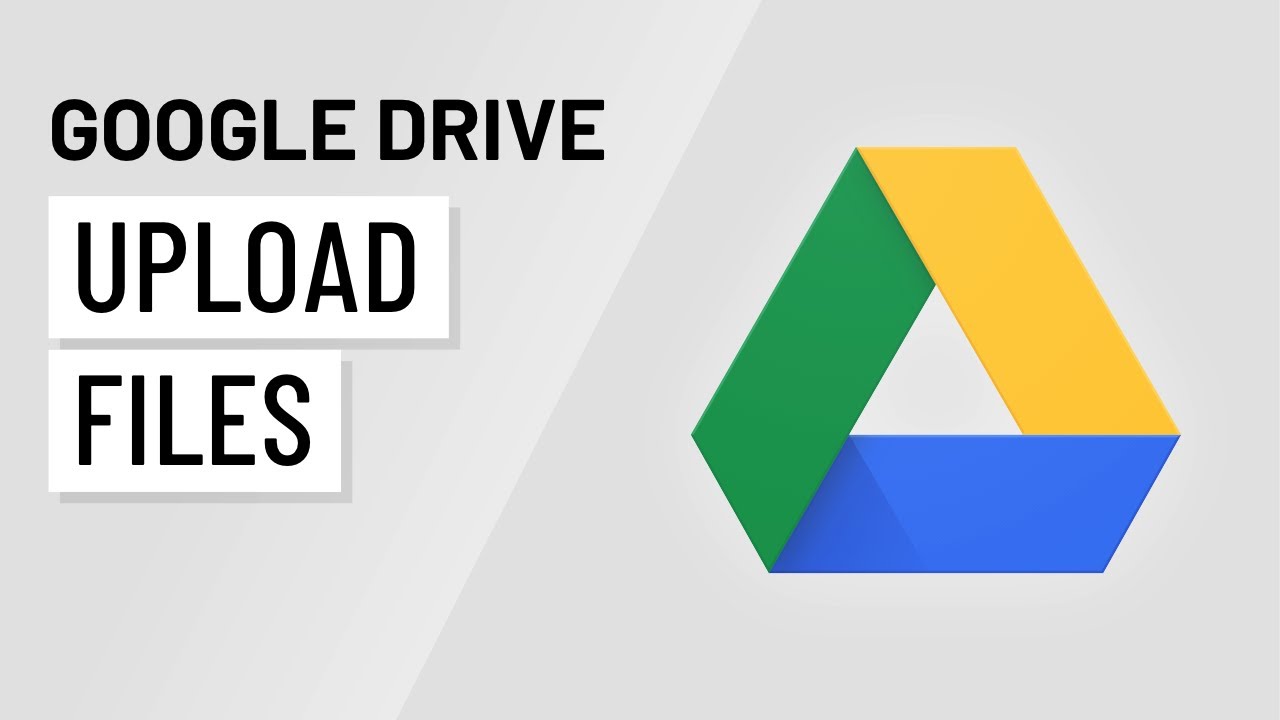
Introduction:
In the digital age, cloud storage solutions like Google Drive have revolutionized the way we manage and access our files. With Google Drive, users can store, share, and collaborate on documents, photos, videos, and more from anywhere with an internet connection. In this comprehensive guide, we will explore the process of uploading files to Google Drive, unlocking the full potential of this versatile and powerful tool for personal and professional use.
Understanding Google Drive:
Google Drive is a cloud-based storage service developed by Google that allows users to store, synchronize, and share files across multiple devices. With Google Drive, users can access their files from any device with an internet connection, collaborate in real-time with others, and enjoy seamless integration with other Google services such as Google Docs, Sheets, and Slides. Whether you’re storing important documents, backing up precious memories, or collaborating on a project with colleagues, Google Drive provides a secure and convenient solution for all your storage needs.
Getting Started:
To upload files to Google Drive, follow these simple steps:
- Sign In: Open your web browser and navigate to the Google Drive website (https://drive.google.com/). Sign in to your Google account using your email address and password. If you don’t have a Google account, you can create one for free.
- Access Google Drive: Once logged in, you will be taken to the Google Drive dashboard, where you can view your files and folders. To upload a new file, click on the “New” button located in the top-left corner of the screen.
- Choose File: Select the type of file you want to upload from the dropdown menu. You can choose to upload a file, folder, Google Docs, Sheets, Slides, or Forms.
- Locate File: Navigate to the file you want to upload on your computer or device using the file browser window that appears. Select the file you want to upload, then click on the “Open” button.
- Upload File: Google Drive will begin uploading your file to the cloud. The upload progress will be displayed in the bottom-right corner of the screen. Depending on the size of the file and your internet connection speed, the upload process may take some time.
- View File: Once the upload is complete, your file will appear in your Google Drive dashboard. You can access and manage your uploaded files by clicking on them in the list or by navigating through the folders in your Google Drive.
Advanced Options:
Google Drive offers several advanced options for managing and organizing your uploaded files:
- Organize into Folders: Create folders to organize your files and keep them neatly organized. To create a new folder, click on the “New” button and select “Folder.” Give your folder a name, then drag and drop files into the folder to organize them.
- Share Files: Share your files with others by clicking on the file you want to share, then clicking on the “Share” button. Enter the email addresses of the people you want to share the file with and choose their permissions (view, edit, comment).
- Collaborate in Real-Time: Collaborate on documents, spreadsheets, and presentations in real-time with Google Drive’s built-in collaboration tools. Invite others to edit or comment on your files, and see changes instantly as they are made.
- Sync with Desktop: Install the Google Drive desktop app to sync your files between your computer and Google Drive automatically. This allows you to access your files offline and ensures that they are always up-to-date.
Conclusion:
Uploading files to Google Drive is a simple and convenient way to store, share, and access your files from anywhere. By following the steps outlined in this guide and exploring the advanced options available in Google Drive, you can harness the full power of this versatile cloud storage solution for personal and professional use. Whether you’re backing up important documents, collaborating on a project with colleagues, or sharing memories with friends and family, Google Drive provides a secure and reliable platform to store and manage your digital files with ease.







