Seamless Integration: Sending Web Pages from Phone to PC in Windows 10
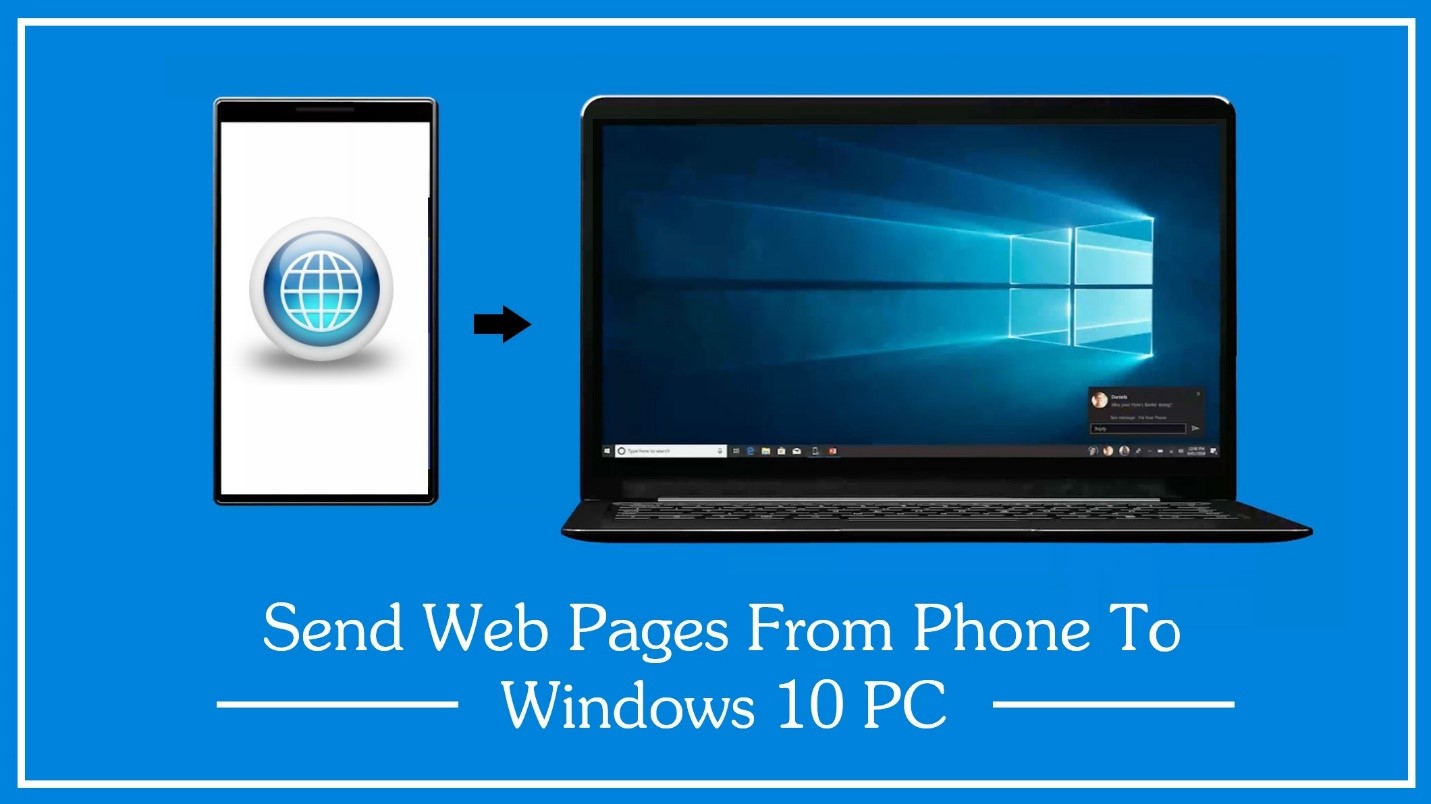
In an era where our lives revolve around interconnected devices, the ability to seamlessly transition between our smartphones and PCs has become essential for productivity and convenience. With Windows 10’s built-in features, users can effortlessly send web pages from their phones to their PCs, allowing for a seamless browsing experience across devices. In this comprehensive guide, we’ll explore the various methods and tools available for sending web pages from your phone to your PC in Windows 10, empowering you to stay connected and productive no matter which device you’re using.
Understanding the Need:
In our increasingly digital world, users often find themselves browsing the web on their smartphones, only to switch to their PCs for a more immersive experience or to continue their work. However, manually transferring web pages from one device to another can be cumbersome and time-consuming. By enabling the seamless transfer of web pages from your phone to your PC, Windows 10 streamlines the browsing experience, allowing users to pick up where they left off without missing a beat.
Methods for Sending Web Pages from Phone to PC:
Windows 10 offers several methods for sending web pages from your phone to your PC, each catering to different preferences and scenarios:
- Using Microsoft Edge:
- If you use Microsoft Edge as your web browser on both your phone and PC, you can take advantage of the “Continue on PC” feature.
- Simply open Microsoft Edge on your phone, navigate to the web page you want to send, and tap the “Share” icon.
- Select “Continue on PC” from the sharing options and choose your PC from the list of available devices.
- The web page will automatically open in Microsoft Edge on your PC, allowing you to continue browsing seamlessly.
- Using Windows Timeline:
- If you’re using an Android device, you can use the Microsoft Launcher app to sync your browsing activity with Windows Timeline.
- Open the web page you want to send on your phone and tap the “Share” icon.
- Select “Add to Timeline” from the sharing options to add the web page to your Windows Timeline.
- On your PC, open Windows Timeline by pressing the Windows key + Tab, and you’ll find the web page listed under your recent activities.
- Using Third-Party Apps:
- Alternatively, you can use third-party apps and services that offer cross-device syncing capabilities.
- Apps like Pushbullet, Join, and Send Anywhere allow you to send web pages, files, and other content between your phone and PC seamlessly.
- Simply install the app on both devices, follow the setup instructions, and use the app’s sharing or syncing features to send web pages from your phone to your PC.
Benefits of Sending Web Pages from Phone to PC:
Enabling the seamless transfer of web pages from your phone to your PC offers several benefits:
- Continuity of Experience: By sending web pages from your phone to your PC, you can seamlessly transition between devices and continue your browsing experience without interruption.
- Increased Productivity: Sending web pages to your PC allows you to leverage the larger screen, keyboard, and mouse for tasks that require more extensive input or multitasking.
- Effortless Collaboration: Sharing web pages between devices makes it easier to collaborate with colleagues or share relevant information with friends and family.
- Streamlined Workflow: Eliminating the need for manual transfers streamlines your workflow and saves time, allowing you to focus on what matters most.
Conclusion:
The ability to send web pages from your phone to your PC in Windows 10 represents a significant advancement in cross-device integration and productivity. Whether you’re browsing the web for work, research, or leisure, Windows 10’s built-in features and third-party apps make it easy to seamlessly transition between devices and continue your browsing experience without missing a beat. By leveraging these tools and methods, users can enjoy a more connected, efficient, and productive computing experience across their devices. Whether you’re a busy professional, a student, or a casual user, sending web pages from your phone to your PC in Windows 10 empowers you to stay productive and connected no matter where life takes you.







