Navigating the Blurred Boundaries of Creativity: A Deep Dive into the Blur Effect in CorelDRAW
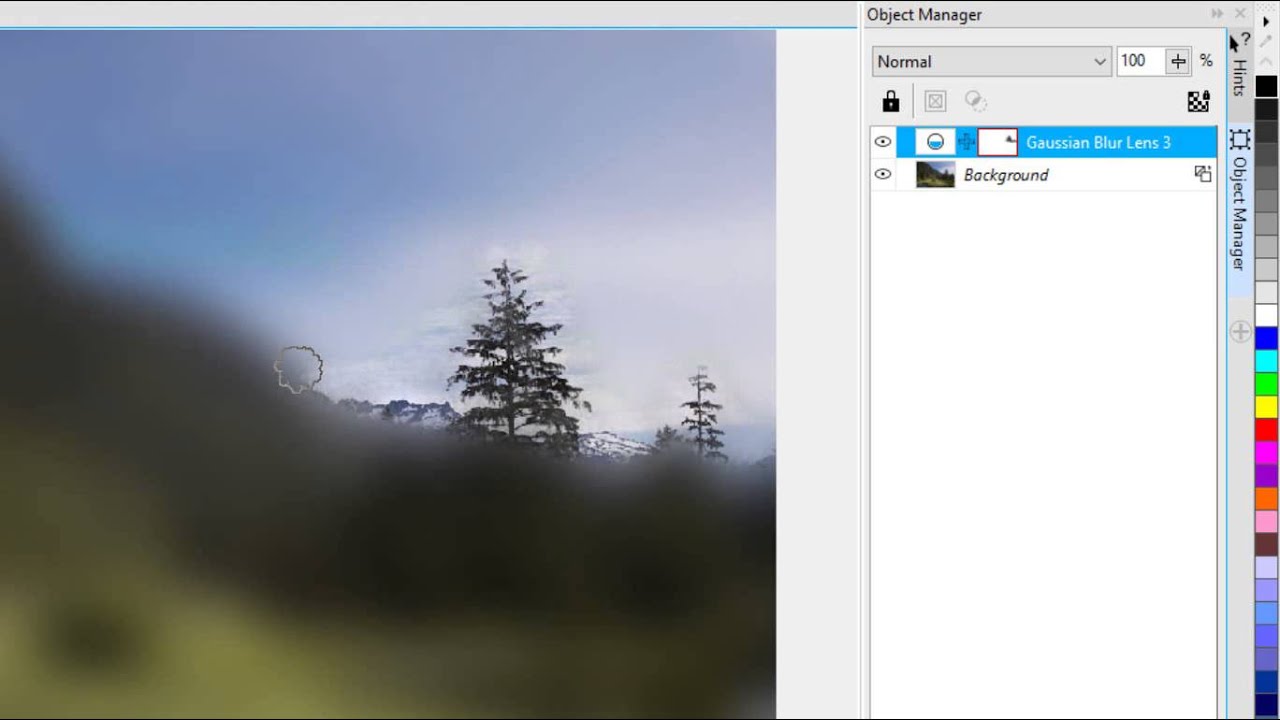
Introduction: CorelDRAW stands as a cornerstone in the world of graphic design software, offering a plethora of tools and features to empower designers to bring their creative visions to life. Among these tools is the blur effect, a versatile tool that allows designers to add depth, focus, and visual interest to their designs. In this extensive guide, we embark on a comprehensive exploration of the blur effect in CorelDRAW, uncovering its functionalities, applications, and techniques for achieving stunning visual effects.
Part 1: Understanding the Blur Effect The blur effect is a transformative tool that enables designers to soften and blend edges, create depth of field, and simulate motion in their designs. By applying varying degrees of blur to specific areas of an image or object, designers can achieve a range of visual effects, from subtle enhancements to dramatic transformations. The blur effect is particularly useful for adding realism, creating emphasis, and enhancing the overall aesthetic appeal of designs.
Part 2: Overview of Blur Options in CorelDRAW CorelDRAW offers a diverse array of blur options that cater to various design needs and preferences. These options can be accessed through the “Effects” menu or the “Object Properties” docker, which provides a selection of preset blur effects and customizable parameters for achieving desired results. Some of the key blur options available in CorelDRAW include:
- Gaussian Blur: Softens edges and transitions by applying a uniform blur effect across an image or object.
- Motion Blur: Simulates the appearance of motion by blurring objects in the direction of movement, creating a sense of speed and dynamism.
- Radial Blur: Creates a swirling or radial blur effect around a central point, ideal for simulating depth or drawing attention to a focal point.
- Lens Blur: Mimics the natural blurring effects of camera lenses, allowing designers to adjust parameters such as aperture shape and focal distance for realistic results.
- Depth of Field Blur: Emulates the depth of field effect found in photography, blurring objects in the foreground or background to create a sense of spatial depth and focus.
Part 3: Applying the Blur Effect in CorelDRAW To apply the blur effect in CorelDRAW, designers can select the desired object or image and choose the desired blur effect from the “Effects” menu or the “Object Properties” docker. Once applied, designers can adjust parameters such as blur radius, direction, and intensity to achieve the desired visual effect. CorelDRAW provides real-time previews, allowing designers to see the effect of adjustments instantly and make informed decisions about their design.
Part 4: Practical Applications and Techniques The blur effect in CorelDRAW can be used in a variety of creative projects, including photo editing, digital illustrations, graphic design, and more. Designers can leverage the blur effect to create depth, add emphasis, and enhance the overall visual impact of their designs. By mastering the techniques for applying and customizing blur effects, designers can unlock the full creative potential of CorelDRAW and produce stunning visual compositions that captivate and inspire.
Part 5: Tips for Optimization and Efficiency When working with the blur effect in CorelDRAW, it’s essential to optimize performance and efficiency to ensure smooth workflow and timely project completion. Designers can optimize performance by:
- Using blur effects sparingly and strategically to avoid overwhelming designs or detracting from the overall composition.
- Experimenting with different blur parameters and settings to achieve the desired visual effect efficiently.
- Utilizing preview modes and real-time feedback to assess the impact of blur effects on design elements before finalizing changes.
- Incorporating blur effects into design workflows early on to establish a cohesive visual style and maintain consistency throughout the project.
- Regularly saving incremental versions of projects to prevent data loss and facilitate backup and recovery.
Part 6: Conclusion The blur effect in CorelDRAW offers designers a powerful tool for adding depth, focus, and visual interest to their designs with precision and creativity. Whether you’re a seasoned professional or a novice enthusiast, mastering the art of blur effects opens up a world of creative possibilities and allows you to express your unique vision with clarity and impact. By exploring the diverse range of blur options available in CorelDRAW and experimenting with different techniques and applications, designers can elevate their design work to new heights and unleash their full creative potential.







