Navigating the Canvas: A Comprehensive Guide to Essential Photoshop Preferences for Beginners
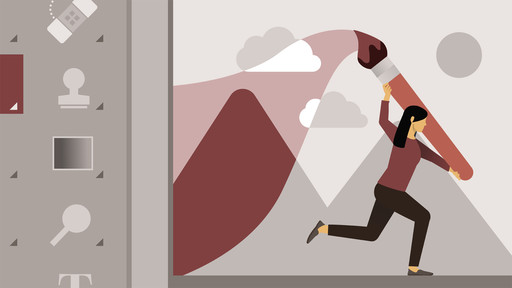
Introduction:
Adobe Photoshop, the powerhouse of digital imaging software, empowers creative enthusiasts and professionals alike to bring their visions to life. As a beginner stepping into the vast world of Photoshop, understanding and configuring preferences is a crucial foundation for a seamless and personalized experience. This comprehensive guide aims to navigate beginners through the essential Photoshop preferences, providing insights into customization options, workflow enhancements, and optimizing the software for creative exploration.
Section 1: Accessing Photoshop Preferences
1.1 Introduction to Preferences: Photoshop preferences serve as the control center for customizing the software according to individual preferences. From interface appearance to performance settings, mastering these preferences is key to tailoring Photoshop to your unique workflow.
1.2 Accessing Preferences: To access Photoshop preferences, navigate to the top menu bar on a Windows PC or the application menu on a Mac. Choose “Edit,” then “Preferences” on Windows or “Photoshop” and “Preferences” on Mac. This will open up a submenu with various preference categories.
Section 2: Interface Preferences
2.1 Color Theme: Personalizing the visual aesthetic of Photoshop starts with choosing a color theme. Explore the “Interface” preferences to select from options like Dark, Light, or Custom, allowing beginners to find a comfortable and visually pleasing workspace.
2.2 Customize Toolbar: Tailor the toolbar to your specific needs by right-clicking on it and selecting “Edit Toolbar.” This preference allows beginners to add or remove tools, creating a streamlined workspace with easy access to frequently used functions.
2.3 Keyboard Shortcuts: Efficiency in Photoshop comes with mastering keyboard shortcuts. In the “Keyboard Shortcuts” preferences, beginners can explore, customize, and even save their own shortcut sets, optimizing the editing process.
Section 3: Performance Preferences
3.1 Memory Usage: Photoshop’s performance is closely tied to memory allocation. In the “Performance” preferences, beginners can adjust the amount of RAM dedicated to Photoshop, optimizing performance based on their system specifications.
3.2 Scratch Disks: When working with large files, allocating scratch disks is essential. Explore the “Performance” preferences to assign additional storage locations, ensuring smooth operation and preventing slowdowns when working with resource-intensive projects.
3.3 GPU Settings: Leverage the power of your graphics processing unit (GPU) for enhanced performance. In the “Performance” preferences, beginners can enable GPU acceleration, accelerating tasks like rendering and enhancing the overall responsiveness of Photoshop.
Section 4: File Handling Preferences
4.1 File Compatibility: Photoshop offers flexibility in file compatibility. In the “File Handling” preferences, beginners can set default options for file compatibility, optimizing the saving and opening of files in various formats.
4.2 Image Previews: Tailor how Photoshop displays image previews in the “File Handling” preferences. Beginners can choose from options like Always Save, Never Save, or Ask, determining when and how image previews are generated during the saving process.
Section 5: Tools and Cursors Preferences
5.1 Brush Cursor: Customize the appearance of the brush cursor to suit your editing style. In the “Tools” preferences, beginners can choose from options like Standard, Precise, or Brush Size to fine-tune the visibility and accuracy of the cursor.
5.2 Tooltips: Gain insights into tool functions with tooltips. In the “Tools” preferences, beginners can enable or disable tooltips, providing helpful information about each tool when hovered over, aiding in the learning process.
Section 6: General Preferences
6.1 Auto-Show Hidden Panels: Streamline the workspace by enabling Auto-Show Hidden Panels in the “General” preferences. This feature automatically reveals hidden panels when tools are selected, maximizing screen real estate for a focused editing experience.
6.2 Zoom with Scroll Wheel: Enhance navigation by enabling zooming with the scroll wheel. In the “General” preferences, beginners can toggle the Zoom with Scroll Wheel option, providing a fluid and intuitive way to zoom in and out of the canvas.
Section 7: Customizing Preferences for Workflow Efficiency
7.1 History States: Tailor the number of history states to suit your workflow. In the “Performance” preferences, beginners can adjust the number of history states, determining how many steps can be undone or redone during an editing session.
7.2 Auto-Recovery: Guard against unexpected crashes or power failures by enabling Auto-Recovery. In the “File Handling” preferences, beginners can set the frequency of auto-saving, ensuring that their work is safeguarded against unforeseen interruptions.
7.3 Use Legacy “New Document” Interface: If accustomed to the older “New Document” interface, beginners can opt for the legacy version. In the “General” preferences, enable the Use Legacy “New Document” Interface option for a familiar approach to creating new documents.
Section 8: Personalizing Preferences for Creativity
8.1 Rulers and Units: Customize measurement units and ruler settings in the “Units & Rulers” preferences. Beginners can select units such as inches, pixels, or centimeters, ensuring a comfortable and accurate workspace for their specific projects.
8.2 Grids and Guides: Enhance precision and alignment by configuring grids and guides in the “Guides, Grid & Slices” preferences. Beginners can set grid spacing, colors, and guide options, providing a visual aid for precise layout and composition.
8.3 Snap Settings: Streamline alignment with the Snap feature. In the “Guides, Grid & Slices” preferences, beginners can customize Snap settings, allowing objects and layers to snap to the grid or guides for precise positioning.
Conclusion:
Embarking on the Photoshop journey as a beginner involves not just mastering tools and techniques but also understanding the software’s preferences. This comprehensive guide has provided an in-depth exploration of essential Photoshop preferences, empowering beginners to personalize their workspace, enhance performance, and optimize Photoshop for a seamless and creative editing experience. By navigating the canvas of preferences, beginners can unlock the full potential of Adobe Photoshop and embark on a journey of creative exploration and digital mastery.







