Empowering Parental Control: A Comprehensive Guide on How to Set Screen Time for Kids in Windows 10
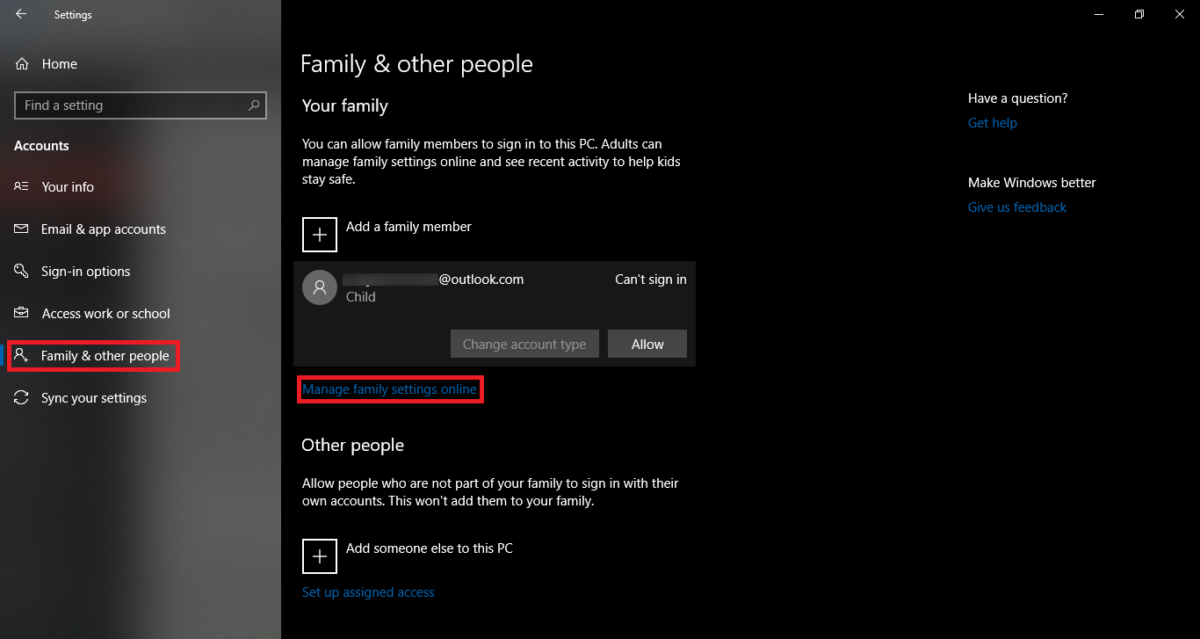
Introduction:
In the digital age, where technology is an integral part of daily life, ensuring a healthy balance of screen time for kids is a paramount concern for parents. Windows 10 recognizes the importance of digital well-being and offers robust parental control features, including the ability to set screen time limits. This comprehensive guide explores the intricacies of setting screen time for kids in Windows 10, empowering parents to foster a safe and balanced digital environment for their children.
I. Understanding the Need for Screen Time Limits:
- Promoting Healthy Habits:
- Excessive screen time can have various impacts on children, including disrupted sleep patterns, decreased physical activity, and potential negative effects on social and academic development. Setting screen time limits fosters a healthier balance between digital engagement and other essential activities.
- Managing Content Exposure:
- Beyond limiting overall screen time, parents can use these features to control the types of content children can access. This ensures age-appropriate digital experiences and protects children from potentially harmful content.
II. Configuring Family Safety Settings in Windows 10:
- Creating a Microsoft Family Group:
- To utilize screen time limits, parents need to set up a Microsoft Family Group. This section guides users through the process of creating a family group, adding children to the group, and managing family settings.
- Adding Child Accounts:
- Incorporating child accounts within the Microsoft Family Group is crucial for implementing screen time limits. Parents can customize settings for each child, tailoring the digital experience based on individual needs and age appropriateness.
III. Setting Screen Time Limits:
- Accessing Family Safety Settings:
- Parents can set screen time limits by navigating to the Family Safety settings. This section details how to access these settings, either through the Microsoft Family website or directly on the Windows 10 device.
- Configuring Daily Time Allowance:
- Windows 10 allows parents to set daily time allowances for each child. This can be customized for weekdays and weekends, providing flexibility in managing screen time based on the family’s routine.
- Setting App and Game Limits:
- Beyond general screen time, parents can specify time limits for individual apps and games. This feature ensures a balanced digital experience by allowing more time for educational apps while limiting recreational or potentially addictive ones.
IV. Customizing Content Filters and Restrictions:
- Appropriate Content Filters:
- Windows 10 enables parents to implement content filters, ensuring that children only have access to age-appropriate content. This section explores how to customize these filters based on the child’s age and maturity level.
- Web Browsing Restrictions:
- Parents can restrict web browsing to ensure a safe online experience. This includes blocking inappropriate websites and setting browsing restrictions based on the child’s age and needs.
V. Reviewing Activity Reports:
- Monitoring Screen Time Usage:
- Windows 10 provides parents with detailed activity reports, allowing them to monitor how much time their children spend on the device, the apps used, and the websites visited. This section explains how to access and interpret these reports.
- Receiving Weekly Email Summaries:
- For added convenience, parents can opt to receive weekly email summaries that provide an overview of their child’s digital activity. This feature keeps parents informed without requiring them to actively check the activity reports regularly.
VI. Balancing Digital Engagement with Rewards:
- Setting Reward Limits:
- To motivate positive behavior and responsible device usage, Windows 10 offers the ability to set reward limits. Parents can grant additional screen time as a reward for completing tasks or exhibiting positive behavior.
- Configuring Device Curfew:
- Parents can enforce a device curfew, restricting access to devices during specified hours. This ensures that children have designated periods for other essential activities, such as homework, meals, and sleep.
VII. Troubleshooting and FAQs:
- Common Issues and Solutions:
- Parents may encounter challenges while configuring or implementing screen time limits. This section provides troubleshooting tips for common issues, ensuring a smooth and effective implementation of parental controls.
- Frequently Asked Questions:
- Addressing common queries and concerns, this section provides answers to frequently asked questions about setting screen time for kids in Windows 10.
VIII. Conclusion:
Setting screen time limits for kids in Windows 10 is a proactive step toward fostering a healthy and balanced digital lifestyle. This comprehensive guide has navigated the process of configuring family safety settings, setting screen time limits, and customizing content restrictions. By empowering parents with the tools to manage their children’s digital experiences, Windows 10 contributes to creating a safe and nurturing environment for the next generation of digital citizens. As technology continues to play a significant role in our lives, these features help strike a harmonious balance between the digital and physical worlds, promoting the well-being and development of children in the digital age.







