Demystifying Gmail Archives: A Comprehensive Guide on Checking Archived Mails
Emily January 27, 2024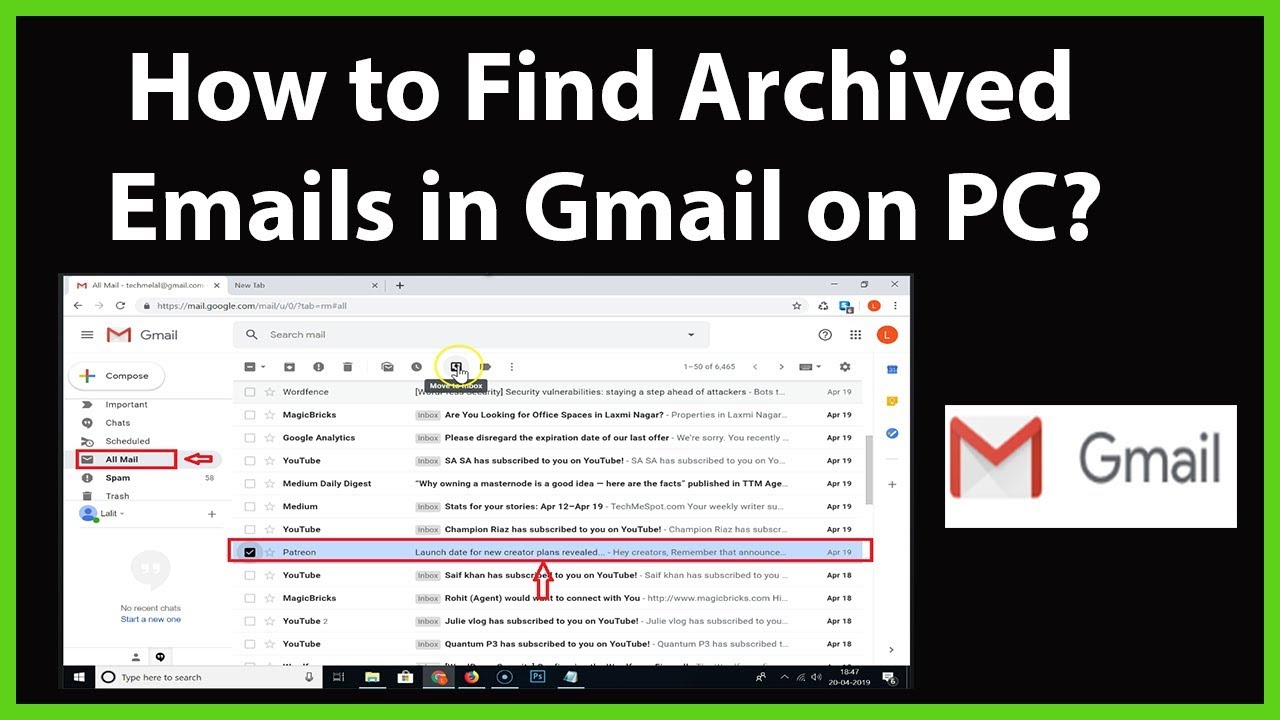
Gmail, Google’s widely used email platform, provides users with a plethora of features to manage and organize their emails effectively. Among these features is the “Archive” function, which allows users to declutter their inbox without permanently deleting emails. In this extensive guide, we will unravel the intricacies of checking archived mails in Gmail, exploring the various methods and settings that empower users to access their archived messages.
Understanding Gmail Archives:
1. What is Archiving?
- Organized Inbox Management:
- Archiving in Gmail is a feature designed to streamline email management. When you archive an email, it is removed from your inbox but not permanently deleted. Instead, the archived email is moved to the “All Mail” folder, making it accessible whenever you need to reference or retrieve it.
2. Why Archive?
- Efficient Inbox Maintenance:
- Archiving is particularly useful for users who want to keep their inbox clutter-free without losing important emails. It’s an alternative to deleting messages, offering a method to organize and prioritize without the risk of irreversible data loss.
Checking Archived Mails:
1. Utilizing the Search Bar:
- Efficient Search Queries:
- The simplest way to check archived emails is by using the search bar. In the search bar, you can enter specific keywords, sender names, or any other identifying information related to the archived email. Gmail’s powerful search functionality will retrieve the relevant archived messages.
2. Navigating to the “All Mail” Label:
- Comprehensive Email Repository:
- Gmail automatically archives emails when you click the “Archive” button or use the keyboard shortcut “E.” To access your archived emails, navigate to the “All Mail” label in the left sidebar. This label houses all your emails, including those that have been archived.
3. Using the “More” Dropdown Menu:
- Hidden Treasures:
- In the left sidebar, find the “More” dropdown menu. Clicking on it reveals additional labels, including “All Mail.” By selecting “All Mail,” you can view a comprehensive list of all your emails, both archived and unarchived.
4. Checking via Mobile App:
- Mobile Accessibility:
- If you use the Gmail mobile app, checking archived emails is just as straightforward. Open the app, tap on the three horizontal lines to access the menu, and scroll down to find the “All Mail” label. Tapping on it will display all your emails, including archived ones.
Pro Tips for Efficient Email Management:
1. Archiving vs. Deleting:
- Strategic Decision-Making:
- Understand the distinction between archiving and deleting. Archiving is a way to organize emails without permanently removing them. Consider archiving emails you may need for future reference, while deleting is a more permanent action suited for emails you no longer need.
2. Creating Custom Labels:
- Personalized Organization:
- Enhance your email organization by creating custom labels. You can label emails based on projects, categories, or priorities. Custom labels provide an additional layer of organization beyond the default “Inbox” and “All Mail” categories.
3. Utilizing Filters:
- Automated Sorting:
- Gmail’s filters allow you to automate the organization of your emails. Create filters based on criteria like sender, subject, or keywords. When emails meet the specified criteria, they can be automatically archived, labeled, or moved to designated folders.
Troubleshooting and Advanced Techniques:
1. Checking in “Trash” or “Spam”:
- Accidental Deletions:
- If an email is not in your inbox or “All Mail,” check the “Trash” or “Spam” folders. Emails deleted or marked as spam may bypass archiving and end up in these folders.
2. Undoing Archiving:
- Immediate Retrieval:
- Immediately after archiving an email, you can use the “Undo” option that appears at the bottom of the screen. This allows you to quickly return the email to your inbox without navigating to the “All Mail” folder.
3. Advanced Search Operators:
- Refined Search Queries:
- Refine your search using advanced search operators. For example, you can use “label:inbox” to search for emails in the inbox or “label:all” to find all emails, including archived ones.
Conclusion:
Navigating the archives in Gmail is a skill that empowers users to maintain an organized and efficient email management system. By understanding the purpose of archiving, utilizing search functionalities, and incorporating advanced techniques, you can seamlessly check and retrieve archived emails whenever needed.
Gmail’s flexibility and user-friendly interface make it conducive to effective email organization. Whether you’re on a desktop or mobile device, exploring the archives and finding specific emails becomes a streamlined process. As you master the art of checking archived mails, you’ll transform your Gmail experience into a well-orchestrated symphony of productivity and organization. Happy archiving!




