Mastering the Art of Creating and Securing Zoom Meetings: A Comprehensive Guide for Enhanced Virtual Collaboration
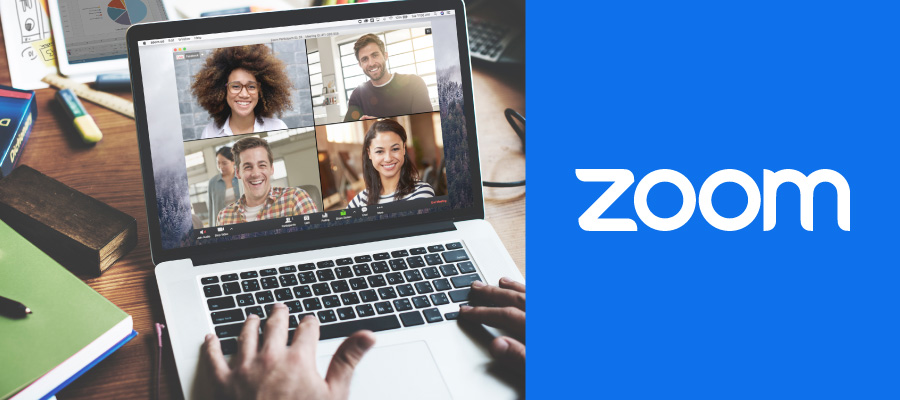
Introduction
Zoom has become a cornerstone of virtual communication, facilitating seamless meetings and collaborations across the globe. However, as the popularity of Zoom continues to soar, ensuring the security and privacy of meetings has become a top priority. This comprehensive guide delves into the intricacies of creating and securing Zoom meetings, providing users with the tools and knowledge needed to conduct virtual interactions with confidence.
Part 1: Creating a Zoom Meeting
1.1 Accessing Your Zoom Account:
Begin by logging into your Zoom account on the Zoom website or the desktop application. If you don’t have an account, sign up for free or consider upgrading to a plan that suits your meeting needs.
1.2 Navigating the Zoom Dashboard:
Once logged in, navigate to the Zoom dashboard. The dashboard serves as your control center, offering options to schedule new meetings, access your upcoming meetings, and explore additional features.
1.3 Scheduling a New Meeting:
Click on “Schedule a New Meeting” to initiate the process. Enter the meeting details, including the meeting name, date, and time. Specify whether the meeting will be recurring, and set the duration.
1.4 Adjusting Meeting Options:
Explore the various meeting options to tailor the experience to your preferences. Consider enabling features such as participant video, meeting password, and waiting room, which add an extra layer of security.
1.5 Sending Invitations:
After configuring the meeting settings, click “Save” to generate the meeting details. You can then send invitations via email or copy the meeting link to share with participants. Calendar integrations also allow you to schedule meetings seamlessly.
1.6 Alternative Ways to Start Meetings:
In addition to scheduled meetings, Zoom offers the flexibility of starting instant meetings or using your Personal Meeting ID (PMI). Familiarize yourself with these options for spontaneous collaborations.
Part 2: Securing Zoom Meetings
2.1 Implementing Meeting Passwords:
One of the most effective ways to secure a Zoom meeting is by setting a password. When scheduling a meeting, enable the “Require Meeting Password” option, and share the password with participants separately.
2.2 Utilizing Waiting Rooms:
Enable the waiting room feature to control participant entry. Hosts can admit participants individually, enhancing security by preventing unauthorized access to the meeting.
2.3 Enabling the Waiting Room for Webinars:
For webinars, leverage the waiting room feature to vet attendees before granting access. This ensures a more controlled environment, particularly for events with larger audiences.
2.4 Managing Participant Access:
Hosts can manage participant access during a meeting. Utilize features such as muting participants upon entry, disabling video, and restricting screen sharing to maintain control over the meeting environment.
2.5 Locking Meetings:
Once all intended participants have joined, hosts can lock the meeting to prevent additional attendees. This is particularly useful for smaller, closed meetings where participant numbers are predefined.
2.6 Educating Participants on Security Etiquette:
Promote a culture of security awareness among meeting participants. Share best practices, such as not sharing meeting links publicly and reporting any suspicious behavior.
2.7 Updating Zoom Software Regularly:
Stay proactive in ensuring security by keeping your Zoom software up to date. Zoom regularly releases updates that include security enhancements, bug fixes, and new features.
2.8 Secure Your Personal Meeting ID (PMI):
Your Personal Meeting ID (PMI) is a static meeting ID that remains consistent for all your meetings. Avoid sharing your PMI publicly, and consider using randomly generated meeting IDs for added security.
Part 3: Advanced Security Measures
3.1 End-to-End Encryption:
Explore the option of end-to-end encryption for enhanced privacy. This feature ensures that only participants with the correct encryption key can decipher the meeting content.
3.2 Two-Factor Authentication (2FA):
Strengthen access control by enabling two-factor authentication. This adds an extra layer of security by requiring participants to verify their identity through a second authentication method.
3.3 Restricting Participant Actions:
Hosts can further secure meetings by restricting participant actions. Limit functions such as chat, screen sharing, and renaming to prevent disruptions during the meeting.
3.4 Reporting Security Concerns:
Zoom provides a “Report a User” feature that allows hosts and participants to report any security concerns directly to Zoom. This helps address and resolve issues promptly.
Part 4: Troubleshooting and Tips
4.1 Preventing Zoombombing:
Zoombombing, where unauthorized individuals disrupt meetings, can be prevented by implementing the security measures outlined above. Additionally, avoid sharing meeting links on public forums.
4.2 Handling Technical Glitches:
In the event of technical glitches, be prepared to troubleshoot common issues. This may include checking your internet connection, updating the Zoom app, or restarting the meeting.
4.3 Communicating Security Protocols:
Clearly communicate security protocols to meeting participants. Provide guidelines on using secure practices, such as not sharing meeting links on social media and reporting any suspicious behavior.
4.4 Promoting Ongoing Education:
Stay informed about Zoom’s security updates and educate yourself on emerging threats. Ongoing education ensures that you are equipped to implement the latest security measures.
Conclusion
Creating and securing Zoom meetings is an essential skill in the era of virtual collaboration. This comprehensive guide has covered the entire process, from scheduling a meeting to implementing advanced security measures. By following these steps and staying vigilant, you can conduct meetings with confidence, fostering a secure and productive virtual environment. As Zoom continues to evolve, incorporating the latest security features and best practices will ensure that your meetings remain resilient against potential threats. Embrace the power of secure virtual collaboration with Zoom, and make every meeting a seamless and protected experience.







