Mastering Digital Reversal: A Comprehensive Guide on How to Undo Your Mistakes on PC
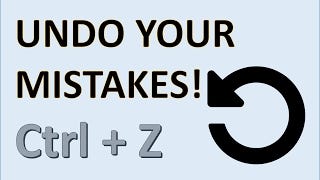
Introduction:
In the intricate dance of digital productivity, mistakes are inevitable. Whether it’s an accidental deletion, an unintended file overwrite, or an errant keystroke, the “undo” function emerges as a savior, allowing users to backtrack and rectify their missteps. This comprehensive guide delves into the various ways you can undo your mistakes on your PC, exploring built-in features, third-party tools, and best practices to ensure a seamless digital experience.
I. Understanding the Universal “Undo” Function:
- Ctrl+Z (Windows) / Command+Z (Mac):
The universal “undo” shortcut is a lifesaver across various applications. On Windows, pressing Ctrl+Z, and on Mac, pressing Command+Z, allows users to reverse their most recent action. This simple yet powerful shortcut is the first line of defense against a multitude of mistakes.
- Multi-Step Undo:
Many applications support multi-step undo, enabling users to backtrack through a series of actions. This feature is especially valuable when dealing with complex tasks or intricate edits.
II. Undo in File Management:
- Windows File Explorer:
In Windows File Explorer, the “undo” function extends beyond simple actions like deleting or moving files. Users can undo changes to file and folder names, as well as undoing file copy operations.
- macOS Finder:
macOS Finder also supports the “undo” function for file and folder operations. Whether it’s renaming a file or moving it to a different location, users can quickly revert changes with Command+Z.
III. Office Suites and Text Editors:
- Microsoft Office (Word, Excel, PowerPoint):
The Microsoft Office suite offers robust “undo” capabilities. In Word, Excel, and PowerPoint, users can press Ctrl+Z to undo a variety of actions, including text edits, formatting changes, and even complex operations like inserting or deleting rows and columns.
- Google Docs:
Google Docs users can leverage the “undo” function using Ctrl+Z as well. This applies to collaborative editing, allowing multiple users to undo changes made by themselves or others.
- Text Editors (Notepad, TextEdit, etc.):
Basic text editors like Notepad on Windows and TextEdit on macOS also support the “undo” function. Users can quickly revert text edits or changes made to a document.
IV. Graphic Design and Image Editing:
- Adobe Creative Cloud (Photoshop, Illustrator, etc.):
Graphic design and image editing tools within the Adobe Creative Cloud, such as Photoshop and Illustrator, provide a robust “undo” history. Users can press Ctrl+Z (Windows) or Command+Z (Mac) to step backward through a sequence of edits.
- GIMP (GNU Image Manipulation Program):
GIMP, a popular open-source alternative, also supports the “undo” function. Users can navigate through their editing history to correct mistakes or experiment with different design elements.
V. Web Browsers and Online Platforms:
- Browsing History:
Web browsers offer a unique form of “undo” through the browsing history. Users can press Ctrl+Z or Command+Z to step back through previously visited web pages.
- Online Platforms (Social Media, Email):
Many online platforms, including social media and email services, provide an “undo” or “revert” option for certain actions. This may include undoing the deletion of a message or reverting changes to a post.
VI. System-Wide Undo and Redo:
- Third-Party Tools (UndoClose, WizTree, etc.):
Third-party tools can extend the “undo” capability beyond application-specific actions. Tools like UndoClose for Windows allow users to reopen closed windows, while disk space analysis tools like WizTree offer a form of “undo” by providing insights into file deletions.
- Time Machine (macOS):
macOS users benefit from Time Machine, a built-in backup tool that allows them to revert their entire system or individual files to a previous state. This is an extensive form of “undo” that provides a safety net against various mistakes.
VII. Recovering Deleted Files:
- Recycle Bin (Windows) / Trash (macOS):
When files are accidentally deleted, the Recycle Bin on Windows or Trash on macOS serves as a temporary holding area. Users can restore files from these locations to their original locations, effectively undoing the deletion.
- File Recovery Software (Recuva, Disk Drill, etc.):
In cases where files have been permanently deleted, specialized file recovery software can be employed. Tools like Recuva (Windows) or Disk Drill (Windows and macOS) can scan for and recover deleted files.
VIII. System Restore and Rollback:
- Windows System Restore:
Windows users can utilize System Restore to revert their system to a previous state. This feature is especially valuable in undoing changes that may have negatively impacted system stability.
- Time Machine Snapshots (macOS):
macOS users can leverage Time Machine snapshots to roll back their system to a specific point in time. This can undo system-wide changes and modifications.
IX. Cloud-Based Undo:
- Google Drive and Dropbox:
Cloud storage services like Google Drive and Dropbox offer version history, allowing users to revert to previous versions of documents. This can be a valuable form of “undo” for collaborative work or accidental edits.
- GitHub (Version Control):
For software developers, platforms like GitHub provide version control, enabling them to “undo” code changes and revert to previous commits. This ensures a systematic approach to code management.
X. Preventing Mistakes and Best Practices:
- Regularly Save Your Work:
Save your work frequently to create restore points. This ensures that even if a mistake occurs, you can return to a recent version.
- Use Version Control (Git, SVN):
For software development projects, implementing version control systems like Git or SVN allows for systematic tracking of changes. Developers can undo changes and collaborate effectively.
- Backup Important Files:
Regularly back up important files using external drives or cloud-based services. This provides an additional layer of protection against accidental deletions or data corruption.
- Read Confirmation Dialogs:
Pay attention to confirmation dialogs that warn about potential irreversible actions. Take a moment to review before proceeding, reducing the likelihood of unintended mistakes.
XI. Customizing Undo Preferences:
- Adjusting Undo Levels:
Some applications allow users to customize the number of actions that can be undone. Adjusting undo levels ensures that users have sufficient steps to backtrack through their actions.
- Keyboard Shortcuts and Customization:
Explore application-specific settings to customize keyboard shortcuts and undo behaviors. Tailoring these settings can align the application’s undo functionality with your workflow preferences.
XII. Accessing Help Resources:
- Built-in Help Systems:
When in doubt, utilize the built-in help systems of applications and operating systems. Search for topics related to undoing actions or reverting changes to find step-by-step guides.
- Online Tutorials and Communities:
Online tutorials and community forums are valuable resources for learning advanced techniques for undoing mistakes. Users can benefit from the experiences and solutions shared by others.
XIII. Regular System Maintenance:
- Keep Software Updated:
Regularly update your operating system and applications to ensure that you have access to the latest features and bug fixes. Updates may also introduce improvements to undo functionality.
- Monitor Disk Space:
Maintain sufficient disk space to avoid issues related to file deletions or failed save operations. Regularly monitor your system’s storage to prevent potential mistakes.
Conclusion:
In conclusion, the ability to undo mistakes on a PC is a crucial aspect of digital navigation. Whether you’re working with documents, images, or code, the “undo” function acts as a safety net, allowing users to correct errors and experiment with confidence. From universal shortcuts to system-wide rollback options, this comprehensive guide has explored the various ways users can undo their mistakes across different platforms and applications. By incorporating best practices, preventive measures, and a proactive approach to system maintenance, users can ensure a seamless and error-resistant digital experience. Mastering the art of undoing mistakes empowers users to embrace creativity, explore new possibilities, and navigate the digital landscape with confidence and resilience.






