Navigating the Digital Frontier: A Deep Dive into Your Browser’s Security Features
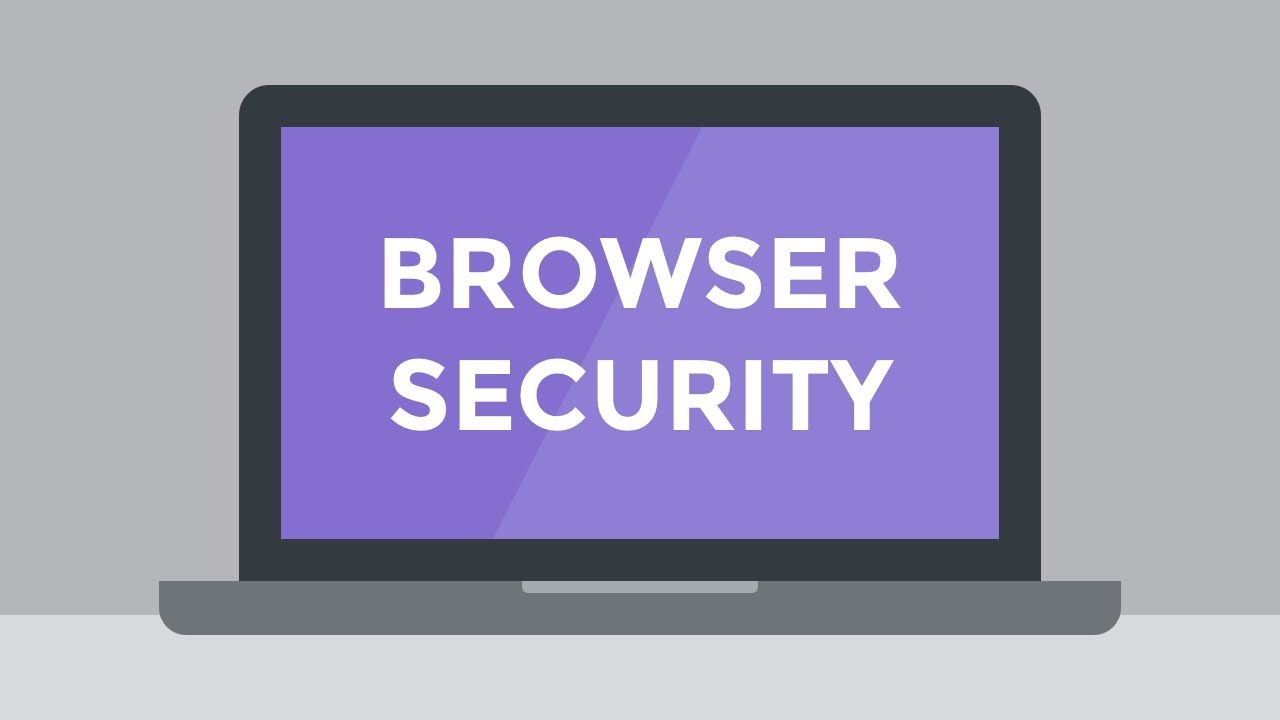
Introduction:
The internet has become an integral part of our daily lives, serving as a gateway to information, communication, and entertainment. As we navigate the digital frontier, the browser emerges as our trusty companion, facilitating our online experiences. However, with the increasing prevalence of cyber threats, understanding and leveraging your browser’s security features is paramount. This comprehensive guide will delve into the intricate world of browser security, exploring the built-in defenses, best practices, and advanced settings that empower users to safeguard their digital journeys.
I. Foundational Security Features:
- Secure Socket Layer (SSL) Encryption: SSL encryption, now succeeded by Transport Layer Security (TLS), ensures that data exchanged between your browser and websites remains private and secure. Look for the padlock icon in the address bar, signaling that the connection is encrypted.
- Phishing Protection: Many browsers incorporate anti-phishing features that warn users when they visit potentially malicious websites. These mechanisms analyze websites in real-time, comparing them against a database of known phishing sites.
- Pop-Up Blockers: Pop-up blockers are designed to thwart intrusive pop-up advertisements, which can sometimes be conduits for malware. Most modern browsers come equipped with effective pop-up blockers that can be toggled on or off.
- Automatic Updates: Regular updates to your browser are crucial for staying ahead of security threats. Browser developers frequently release updates that patch vulnerabilities and enhance security features. Ensure that your browser is set to update automatically.
- Private Browsing Mode: Activate private browsing or incognito mode when you want to browse without saving your browsing history, cookies, or form data. This mode is particularly useful for maintaining privacy on shared devices.
II. Advanced Security Settings:
- Content Security Policy (CSP): CSP is a security standard that helps prevent cross-site scripting (XSS) attacks by defining a set of rules for the browser to follow. Websites with CSP headers instruct the browser to only execute scripts from trusted sources.
- WebRTC Control: Web Real-Time Communication (WebRTC) enables real-time communication in web browsers, but it can also pose privacy risks. Some browsers allow users to control or disable WebRTC to enhance privacy and security.
- Browser Extensions: Be cautious when installing browser extensions. While extensions can enhance functionality, malicious ones may compromise security. Regularly review and update your extensions, and only install those from reputable sources.
- Mixed Content Blocking: Modern browsers block mixed content, which occurs when a secure (HTTPS) webpage loads insecure (HTTP) resources. This prevents attackers from injecting malicious content into a secure webpage.
- Do Not Track (DNT) Requests: The Do Not Track feature signals to websites that the user prefers not to be tracked for advertising purposes. While not universally honored, enabling DNT is an additional step toward enhancing online privacy.
III. Browser-Specific Security Measures:
- Google Chrome: Chrome offers features like Safe Browsing, which protects against phishing and malware, and Site Isolation, which mitigates the risk of Spectre-like attacks. Users can also benefit from Chrome’s robust sandboxing mechanisms.
- Mozilla Firefox: Firefox emphasizes user privacy with features like Enhanced Tracking Protection, which blocks known trackers. The browser also incorporates anti-fingerprinting measures to prevent websites from uniquely identifying users.
- Microsoft Edge: Edge boasts security features such as SmartScreen, which defends against phishing attempts, and Microsoft Defender SmartScreen, which extends protection beyond the browser. Users can also enable Windows Defender Application Guard for additional security.
- Apple Safari: Safari includes Intelligent Tracking Prevention to limit cross-site tracking. It also supports the use of hardware-based security features, such as Face ID and Touch ID on compatible devices, for authentication.
IV. Best Practices for Enhanced Security:
- Use Strong, Unique Passwords: Strengthen your overall online security by using strong, unique passwords for different accounts. Leverage a reputable password manager to generate and store complex passwords securely.
- Enable Two-Factor Authentication (2FA): Whenever possible, enable 2FA for an additional layer of security. This typically involves receiving a verification code on your mobile device to authenticate your identity.
- Regularly Clear Browser Data: Periodically clear your browsing history, cookies, and cached data to minimize the risk of information exposure. This practice also contributes to improved browser performance.
- Educate Yourself on Safe Browsing Practices: Stay informed about common online threats and scams. Be cautious when clicking on links, especially in emails or messages from unknown sources. Verify website URLs before entering sensitive information.
- Check for HTTPS: Verify that websites use HTTPS, especially when entering personal or financial information. Avoid entering sensitive data on websites that do not encrypt their connections.
Conclusion:
In the vast expanse of the internet, where information flows freely and cyber threats lurk around every corner, understanding and optimizing your browser’s security features is an imperative step toward ensuring a safe and secure digital experience. By embracing foundational security features, exploring advanced settings, and adopting best practices, users can fortify their digital perimeters, navigate the online landscape with confidence, and safeguard their personal information from the ever-evolving array of cyber threats. As browsers continue to evolve, staying vigilant and proactive in implementing security measures will be paramount to preserving the integrity of our digital journeys.




