Unveiling Solutions: A Comprehensive Guide to Fixing an Unresponsive AirTag – 9 Quick Fixes for Optimal Performance
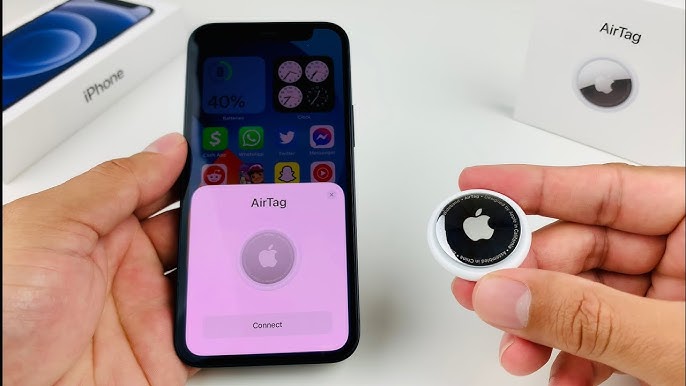
Introduction
Apple’s AirTag, heralded as a breakthrough in item tracking technology, has revolutionized the way we keep tabs on our valuables. However, even the most advanced devices can encounter hiccups. If you find yourself grappling with an AirTag that won’t refresh, fear not – this comprehensive guide is here to walk you through nine quick fixes, ensuring your AirTag operates at its peak efficiency.
- Check Battery Status
The first step in troubleshooting an unresponsive AirTag is to examine its battery status. Navigate to the ‘Find My’ app on your Apple device, locate your AirTag, and check the battery percentage. If it’s low, replace the battery with a new CR2032 coin cell battery, as a depleted battery could be the root cause of the refresh issues.
- Ensure Proper Placement
AirTags rely on close proximity to Apple devices for optimal performance. Ensure that your AirTag is securely attached to the item you’re tracking and is within the Bluetooth range of your Apple device. Placement matters, so repositioning your AirTag may be all it takes to reestablish a seamless connection.
- Restart Your Apple Device
Sometimes, a simple restart can work wonders. Power off and then restart your iPhone or iPad. This action can refresh the Bluetooth connection and resolve any temporary glitches that might be hindering your AirTag’s performance.
- Toggle Bluetooth On and Off
In the settings of your Apple device, toggle the Bluetooth option off and then back on. This action can reset the Bluetooth connection and prompt your device to rediscover and communicate with your AirTag.
- Update iOS or iPadOS
Keeping your Apple device’s operating system up to date is essential for seamless compatibility with AirTags. Check for any available updates and ensure that your iPhone or iPad is running the latest version of iOS or iPadOS. Often, software updates include bug fixes that can address connectivity issues.
- Remove and Reconnect AirTag
If your AirTag still won’t refresh, try removing it from the ‘Find My’ app and then reconnecting it. This process can force your Apple device to establish a fresh connection with the AirTag, potentially resolving any communication glitches.
- Reset AirTag
A more thorough approach involves resetting your AirTag. This can be done by removing and reinserting the battery or by pressing and holding the white button on the AirTag until you hear a sound. After resetting, re-add the AirTag to the ‘Find My’ app and check if the refresh issue persists.
- Check for Interference
Bluetooth signals can be affected by interference from other electronic devices. Identify and move away from potential sources of interference, such as electronic appliances, Wi-Fi routers, or other Bluetooth devices, to ensure a clear and stable connection with your AirTag.
- Contact Apple Support
If all else fails, it may be time to reach out to Apple Support. There could be an underlying hardware issue with your AirTag that requires professional attention. Apple Support can guide you through additional troubleshooting steps or facilitate a replacement if necessary.
Conclusion
In the evolving landscape of smart technology, occasional challenges are par for the course. By following these nine quick fixes, you can troubleshoot and resolve issues with an unresponsive AirTag, ensuring that this innovative tracking device continues to provide you with the peace of mind and convenience it was designed for. Embrace the power of technology and embark on a journey where your AirTag seamlessly refreshes, allowing you to keep tabs on your belongings with unparalleled ease.




