Navigating Aesthetic Frontiers: A Comprehensive Beginner’s Guide to Installing WordPress Themes Using Three Methods
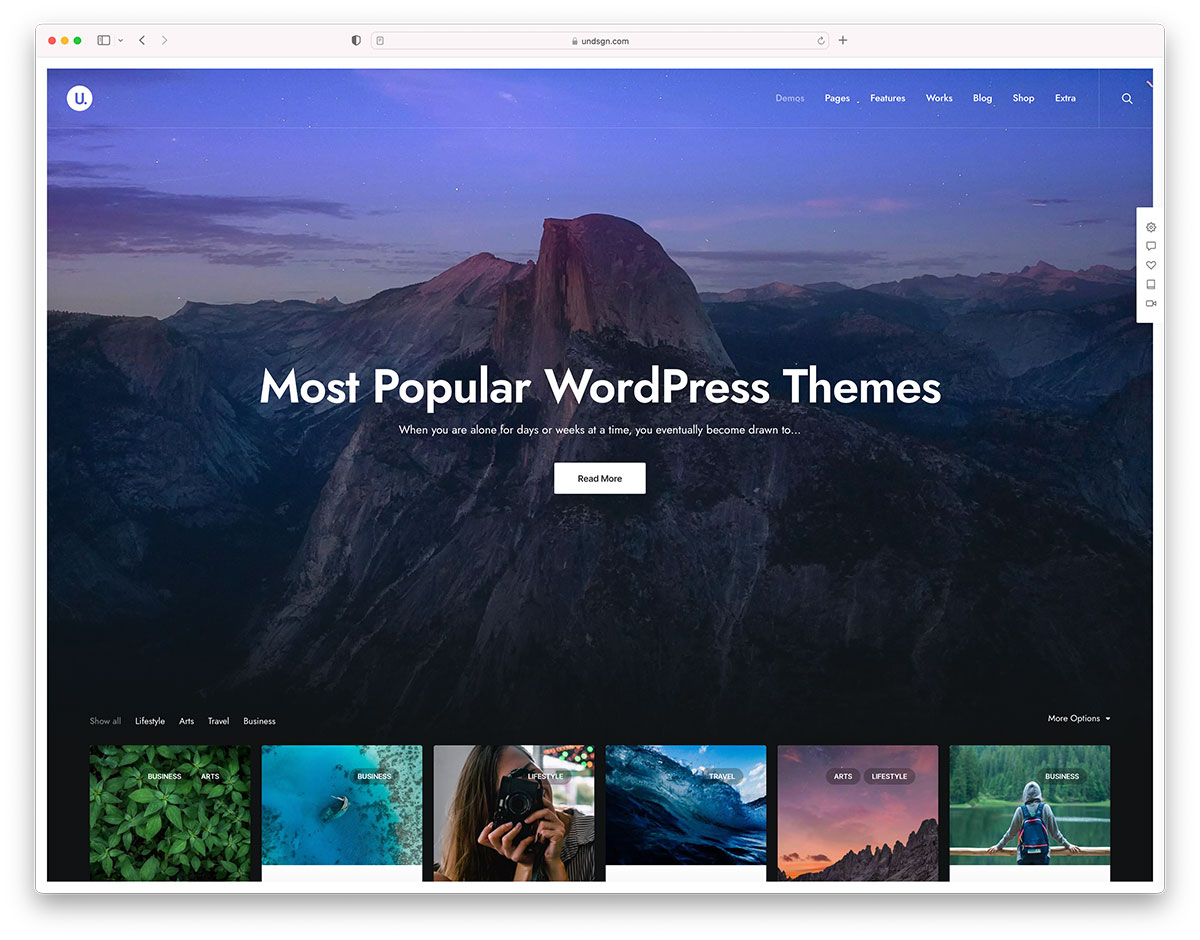
Introduction:
In the ever-evolving world of website creation, the visual appeal of your site plays a pivotal role in capturing the attention of visitors. WordPress, a popular content management system, provides users with a plethora of themes to customize the look and feel of their websites. This comprehensive beginner’s guide will explore three methods for installing WordPress themes, empowering users to transform their websites with ease and creativity.
I. The Significance of WordPress Themes:
Before delving into the installation methods, it’s essential to understand the role of WordPress themes. Themes dictate the visual appearance of your website, encompassing aspects such as layout, color schemes, typography, and overall design aesthetics. Choosing an appropriate theme is a critical step in creating a website that aligns with your brand, content, or personal style.
II. Method 1: Installing a Theme from the WordPress Theme Directory:
The WordPress Theme Directory is a vast repository of free themes that cater to various niches and preferences. Installing a theme from the directory is a straightforward process that requires minimal technical expertise. Follow these steps:
- Log in to your WordPress dashboard.
- Navigate to the “Appearance” tab and select “Themes.”
- Click on the “Add New” button.
- Browse through the available themes or use the search bar to find a specific theme.
- Once you find a theme that suits your needs, hover over it and click the “Install” button.
- After installation, click the “Activate” button to make the theme active on your website.
This method is user-friendly and ideal for beginners who want a hassle-free way to explore and install themes directly from the WordPress repository.
III. Method 2: Uploading a Theme from Your Computer:
While the WordPress Theme Directory offers a vast selection of free themes, users often seek premium or custom themes that are not available for direct installation. Uploading a theme from your computer allows you to install these premium themes or themes obtained from third-party sources. Follow these steps:
- Download the theme file to your computer in a ZIP format.
- Log in to your WordPress dashboard.
- Navigate to the “Appearance” tab and select “Themes.”
- Click on the “Add New” button.
- Choose the “Upload Theme” option.
- Click the “Choose File” button, select the ZIP file from your computer, and click “Install Now.”
- Once the theme is uploaded, click the “Activate” button to make it active on your website.
This method provides flexibility for users who wish to explore a wider range of themes beyond the WordPress Theme Directory.
IV. Method 3: Installing a Theme via FTP:
For advanced users or those managing multiple websites, installing a theme via File Transfer Protocol (FTP) offers a more direct and efficient approach. This method involves uploading theme files to your website’s server. Follow these steps:
- Download the theme and extract the ZIP file to your computer.
- Connect to your website’s server using an FTP client (e.g., FileZilla).
- Navigate to the “wp-content/themes/” directory on your server.
- Upload the extracted theme folder to the “themes” directory.
- Log in to your WordPress dashboard.
- Navigate to the “Appearance” tab and select “Themes.”
- Find the uploaded theme and click the “Activate” button.
Installing a theme via FTP is recommended for users comfortable with handling server-side operations and seeking a more direct method for theme installation.
V. Theme Activation and Customization:
Regardless of the method chosen, once a theme is installed, it must be activated to take effect on your website. After activation, explore the customization options available within the WordPress Customizer. Navigate to “Appearance” > “Customize” to access settings such as site identity, colors, fonts, and layout options. Customizing your theme ensures that it aligns seamlessly with your brand or content vision.
VI. Regular Theme Updates and Maintenance:
After installing and customizing your chosen theme, it’s crucial to stay vigilant about theme updates and overall website maintenance. Regularly updating themes ensures that you benefit from bug fixes, security patches, and new features. Themes that are not regularly updated may pose security risks or compatibility issues with the latest WordPress version.
VII. Choosing the Right Theme for Your Needs:
While this guide focuses on the installation process, it’s essential to emphasize the importance of choosing the right theme for your specific needs. Consider factors such as responsiveness, customization options, support, and reviews when selecting a theme. Whether you opt for a free theme from the WordPress Theme Directory or invest in a premium theme, make sure it aligns with your website goals and enhances the user experience.
VIII. Conclusion:
In conclusion, the process of installing a WordPress theme is a pivotal step in shaping the visual identity of your website. The three methods outlined in this comprehensive beginner’s guide cater to users with varying levels of technical expertise. Whether you prefer the simplicity of the WordPress Theme Directory, the flexibility of uploading themes from your computer, or the direct approach of FTP installation, these methods empower you to explore and transform your website with creativity and ease. As you embark on the journey of theme installation and customization, remember that your website’s visual appeal is a dynamic aspect that can evolve alongside your content and online presence. Embrace the aesthetic frontiers of WordPress themes, and let your website stand out in the digital landscape.







